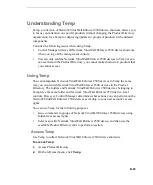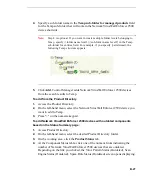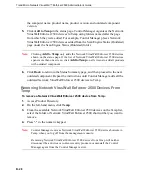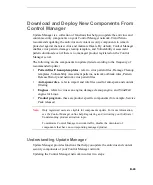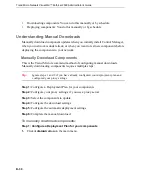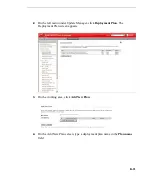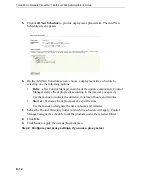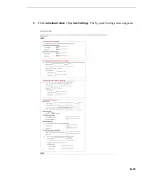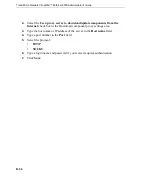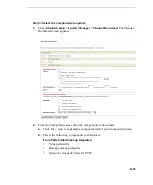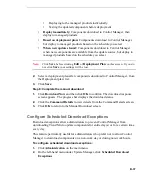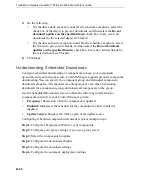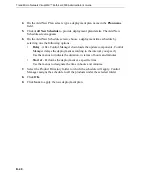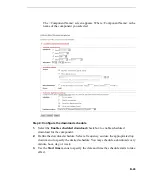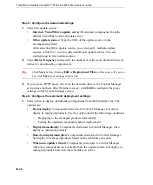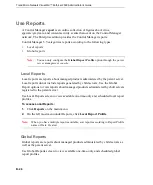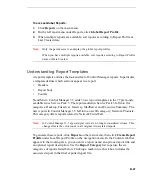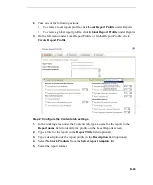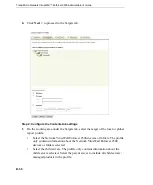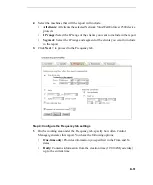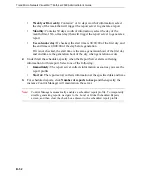B
-
37
•
Deploying to the managed products individually
•
Testing the updated components before deployment
•
Deploy immediately:
Components download to Control Manager, then
deploy to managed products
•
Based on deployment plan:
Components download to Control Manager,
but deploy to managed products based on the schedule you select
•
When new updates found:
Components download to Control Manager
when new components are available from the update source, but deploy to
managed products based on the schedule you select
Note:
Click
Save
before clicking
Edit
or
Deployment Plan
on this screen. If you do
not click
Save
your settings will be lost.
2.
Select a deployment plan after components download to Control Manager, from
the Deployment plan: list.
3.
Click
Save
.
Step 6: Complete the manual download
1.
Click
Download Now
and then click
OK
to confirm. The download response
screen appears. The progress bar displays the download status.
2.
Click the
Command Details
to view details from the Command Details screen.
3.
Click
OK
to return to the Manual Download screen.
Configure Scheduled Download Exceptions
Download exceptions allow administrators to prevent Control Manager from
downloading Trend Micro update components for entire day(s) or for a certain time
every day.
This feature particularly useful for administrators who prefer not to allow Control
Manager to download components on a non-work day or during non-work hours.
To configure scheduled download exceptions:
1.
Click
Administration
on the main menu.
2.
On the left-hand menu under Update Manager, click
Scheduled Download
Exceptions
.