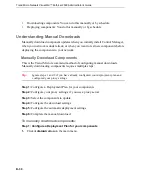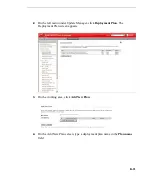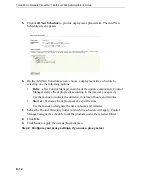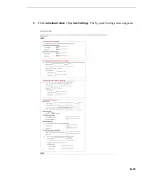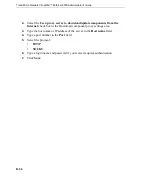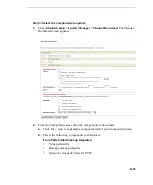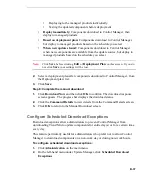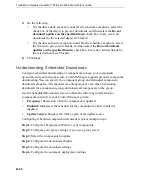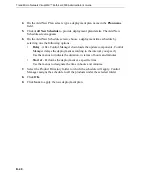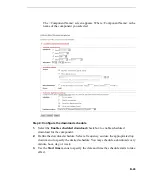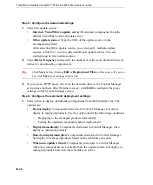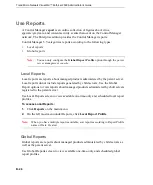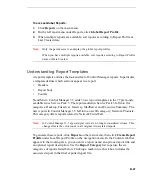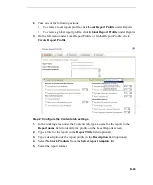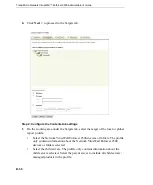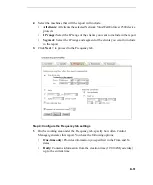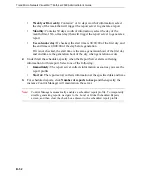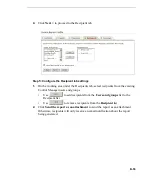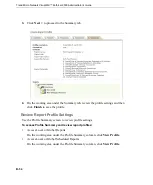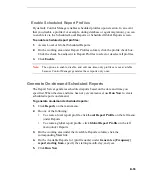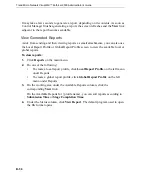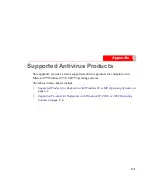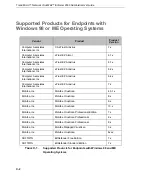Trend Micro Network VirusWall™ Enforcer 2500 Administrator’s Guide
B
-
44
Step 5: Configure the download settings
1.
Select the update source:
•
Internet: Trend Micro update server:
Download components from the
official Trend Micro ActiveUpdate server.
•
Other update source:
Type the URL of the update source in the
accompanying field.
After selecting Other update source, you can specify multiple update
sources. Click the + icon to add an additional update source. You can
configure up to five update sources.
2.
Select
Retry frequency
and specify the number or retries and duration between
retries for downloading components.
Tip:
Click
Save
before clicking
Edit
or
Deployment Plan
on this screen. If you do
not click
Save
your settings will be lost.
3.
If you use an HTTP proxy server on the network (that is, the Control Manager
server does not have direct Internet access), click
Edit
to configure the proxy
settings on the System Settings screen.
Step 6: Configure the automatic deployment settings
1.
Select when to deploy downloaded components from the Schedule area. The
options are:
•
Do not deploy:
Components download to Control Manager, but do not
deploy to managed products. Use this option under the following conditions:
•
Deploying to the managed products individually
•
Testing the updated components before deployment
•
Deploy immediately:
Components download to Control Manager, then
deploy to managed products
•
Based on deployment plan:
Components download to Control Manager,
but deploy to managed products based on the schedule you select
•
When new updates found:
Components download to Control Manager
when new components are available from the update source, but deploy to
managed products based on the schedule you select