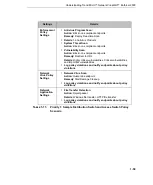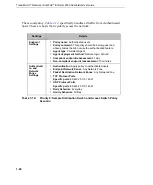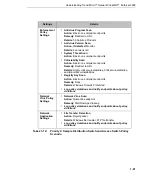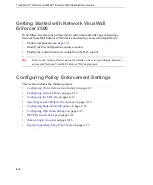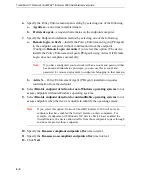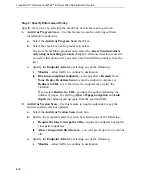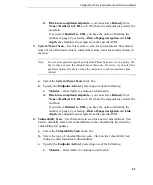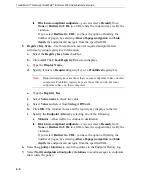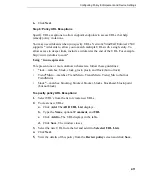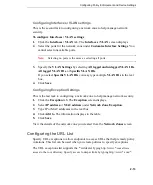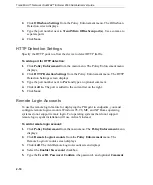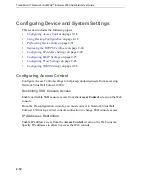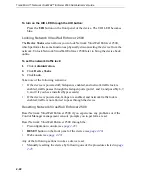Trend Micro™ Network VirusWall™ Enforcer 2500 Administrator’s Guide
2
-
8
ii.
Block non-compliant endpoints—
you can select a
Remedy
from
None
or
Redirect to URL
to a URL where the endpoint may rectify the
violation.
If you select
Redirect to URL
, you have the option of limiting the
number of pages, by selecting
Allow off-page navigation
and
Link
depth
, the endpoint can navigate from the specified URL.
5.
Registry Key Scan
—Use this feature to scan for required and prohibited
software by using registry key information.
a.
Select the
Registry Key Scan
checkbox.
b.
Click
Add
. The
Check Registry For
screen displays.
c.
Type the
Display Name
.
d.
Specify if this is a
Required
registry key or a
Prohibited
registry key.
Note:
Required registry keys are those that you want endpoints to have on their
computers. Prohibited registry keys are those that you do not want
endpoints to have on their computers.
e.
Type the
Registry Key
.
f.
Select
Value name
to check the value.
g.
Select
Value
and select from
String
or
DWord
.
h.
Click
OK
. The window closes and the registry key displays in the list.
i.
Specify the
Endpoint Action
by selecting one of the following:
i.
Monitor
—allow traffic to continue to destination
ii.
Block non-compliant endpoints—
you can select a
Remedy
from
None
or
Redirect to URL
to a URL where the endpoint may rectify the
violation.
If you select
Redirect to URL
, you have the option of limiting the
number of pages, by selecting
Allow off-page navigation
and
Link
depth
, the endpoint can navigate from the specified URL.
6.
Select
Log policy violations
to record log entries in the Endpoint History log.
7.
Select
Notify endpoints about policy violations
to send messages to endpoints
that violate the policy.