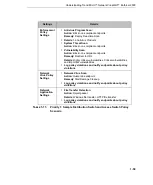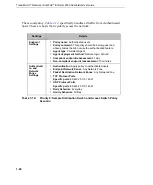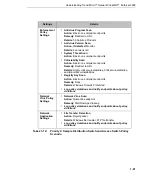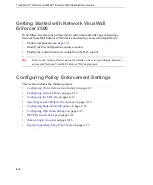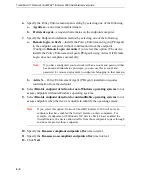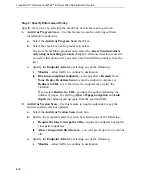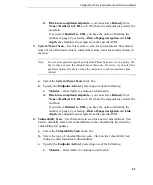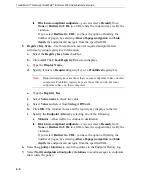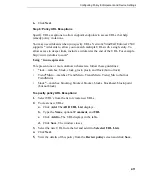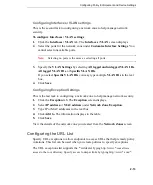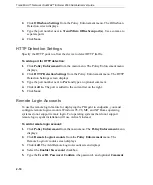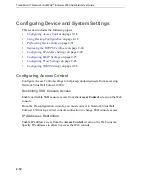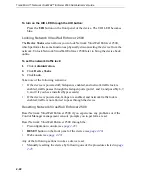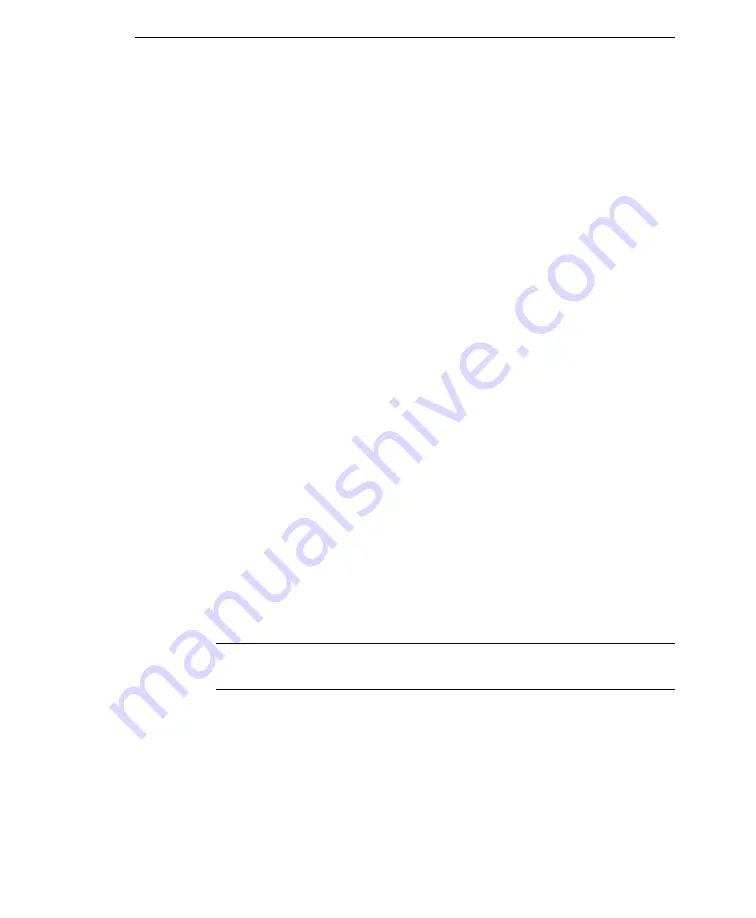
Configuring Policy Enforcement and Device Settings
2
-
9
8.
Click
Next
.
Step 4: Specify Network Virus Policy
1.
Select the
Enable Network Virus scan
check box to detect network viruses in
packets that pass through the device.
a.
Specify the Action, when detected by selecting one of the following:
i.
Monitor endpoints—
allows traffic to continue to destination
ii.
Drop packets—
drops the packet
iii. Quarantine endpoint—
drops the packet and blocks the endpoint from
accessing the network.
b.
Specify the
Remedy, when detected
by selecting one of the following:
i.
None
ii.
Start Damage Cleanup
2.
Select
Log policy violations
to record log entries in the Endpoint History log.
3.
Click
Next
.
Step 5: Specify Network Application Policy
Specify the service by selecting the check box next to the scan to perform:
1.
Application protocol detection
—Use this feature to scan specific TCP or UDP
ports or port ranges.
a.
Select the
Application Protocol Detection
check box.
b.
In the
TCP port
text box, type the TCP ports or port ranges to scan.
c.
In the
UDP port
text box, type the UDP ports or port ranges to scan.
d.
Select the
ICMP
checkbox to assess ICMP.
Note:
To use ICMP, ensure you select
All ports
in the TCP and UDP Protocol
Ports Settings.
e.
Specify an Endpoint Action by selecting one of the following:
i.
Monitor endpoints
—allow traffic to continue to destination.
ii.
Reject packets—
rejects the packet.