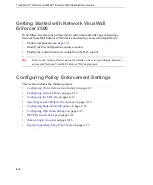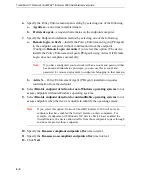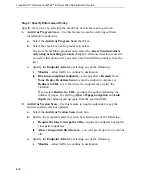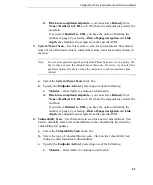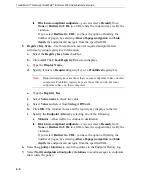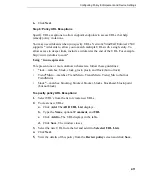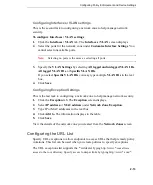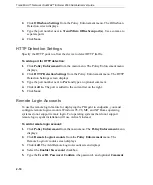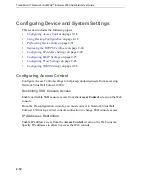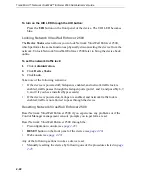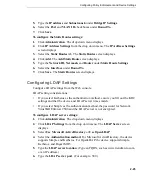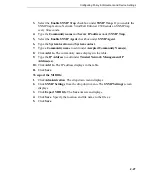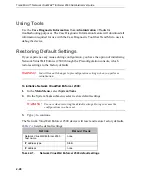Configuring Policy Enforcement and Device Settings
2
-
13
Configuring Interfaces / VLAN settings
This is the second task to configuring a network zone to help manage network
security.
To configure Interfaces / VLAN settings
:
1.
Click the
Interfaces / VLAN
tab. The
Interfaces / VLAN
screen displays.
2.
Select the ports for the network zone under
Customize Interface Settings
. You
cannot select unavailable ports.
Note:
Selecting no ports is the same as selecting all ports.
3.
Specify the
VLAN Settings
by selecting
All tagged and untagged VLAN IDs
,
All tagged VLAN IDs
, or
Specific VLAN IDs
.
If you select
Specific VLAN IDs
you may type multiple
VLAN IDs
in the text
box.
4.
Click
Save
.
Configuring Exception Settings
This is the last task to configuring a network zone to help manage network security.
1.
Click the
Exception
tab. The
Exception
screen displays.
2.
Select
IP address
or
MAC address
under
Network Zone Exception
.
3.
Type IP or MAC addresses in the text box.
4.
Click
Add to
. The information displays in the table.
5.
Click
Save
.
View the details of the network zone you created from the
Network Zones
screen.
Configuring the URL List
Specify URL exceptions to allow endpoints to access URLs that help remedy policy
violations. This list can be used when you create policies to specify exceptions.
The URL exceptions list supports the * wildcard.
Typing http://www.*.com allows
access to the root directory. Specify access to deeper links by typing http://www.*.com/*.