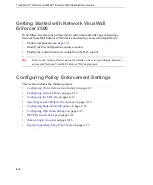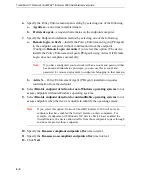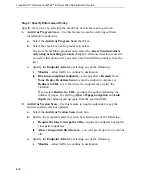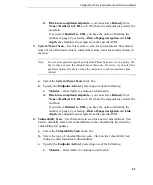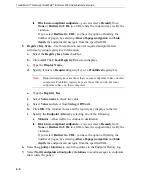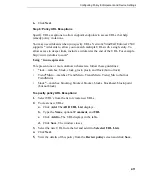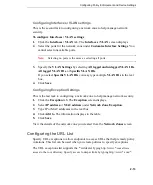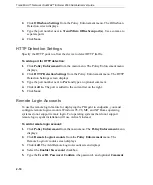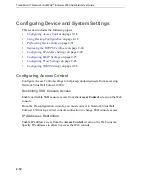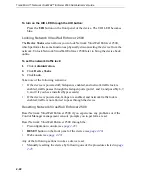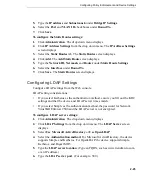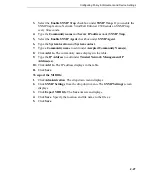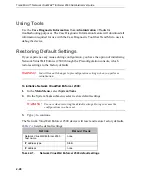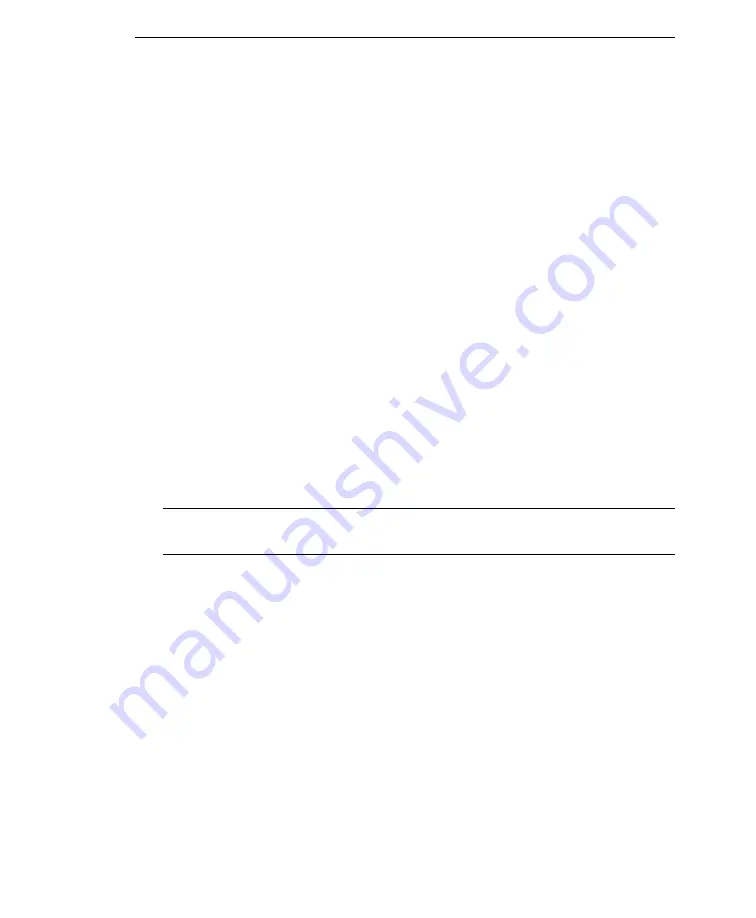
Configuring Policy Enforcement and Device Settings
2
-
15
To configure Endpoint Notifications:
1.
Click
Policy Enforcement
from the side menu. The drop down menu displays.
2.
Click
Endpoint Notifications
from the drop down menu. The
Endpoint
Notifications
screen displays.
•
Click the notification to configure under
Notification Type.
The Message screen
displays.
•
Type changes to the default message directly in the text box. Click
Preview
.
•
Click
Save
when the message displays correctly.
To configure Endpoint Notification Settings:
1.
Click
Policy Enforcement
from the side menu. The drop down menu displays.
2.
Click
Endpoint Notifications
from the drop down menu. The
Endpoint
Notifications
screen displays.
3.
Click the
Settings
tab.
4.
Select to display the
Trend default look and feel
or
Custom
to specify the Page
Title, Title Text color, and Banner color.
5.
Select whether to enable or disable the detecting page. If you disable the
detecting page, the endpoint may not be aware that the device is making an
assessment.
Note:
You may configure the appearance of
Endpoint Notifications
by selecting the
Settings
tab from the
Endpoint Notifications
screen.
Configuring OfficeScan Settings
The device can assess whether endpoints have antivirus software installed. If you use
OfficeScan to protect your network, specify the port to use to communicate with
OfficeScan.
To specify the OfficeScan detection port:
1.
Click
Policy Enforcement
from the main menu. The Policy Enforcement menu
displays.