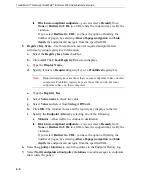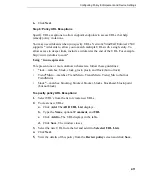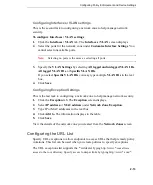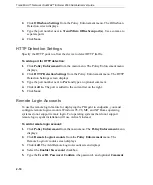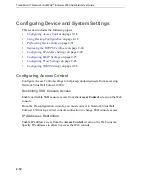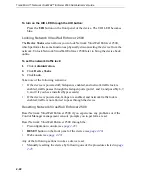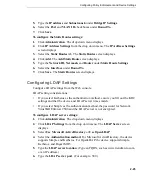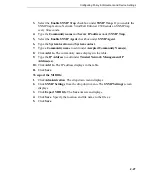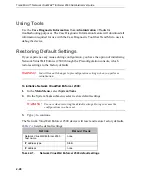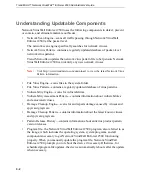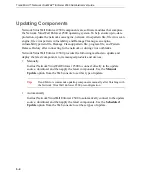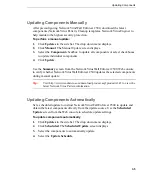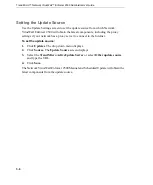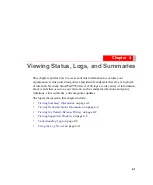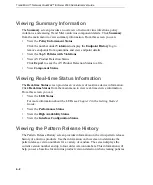Trend Micro™ Network VirusWall™ Enforcer 2500 Administrator’s Guide
2
-
22
To turn on the UID LED through the UID button:
Press the
UID
button on the front panel of the device. The UID LED becomes
blue.
Locking Network VirusWall Enforcer 2500
The
Device Tasks
screen allows you to lock Network VirusWall Enforcer 2500,
which performs the same function as physically disconnecting the device from the
network. Unlock Network VirusWall Enforcer 2500 later to bring the device back
online.
To set the network traffic lock:
1.
Click
Administration
.
2.
Click
Device Tasks
.
3.
Click
Lock
.
Take note of the following scenarios:
•
If the device is powered off, failopen is enabled, and network traffic lock is
enabled, traffic passes through the failopen ports (ports 1 and 2, and possibly 6, 7,
8, and 9 if you have installed bypass cards)
•
If the device is powered on, failopen is enabled, and network traffic lock is
enabled, traffic is not allowed to pass through the device
Resetting Network VirusWall Enforcer 2500
Reset Network VirusWall Enforcer 2500 if you experience any problems or if the
Control Manager management console prompts you to perform a reset.
Reset Network VirusWall Enforcer 2500 through the:
•
)
•
button on the front panel of the device (see
)
•
Web console (see
Any of the following actions invokes a device reset:
•
Manually resetting the device by following one of the procedures listed in