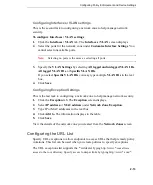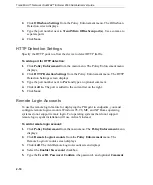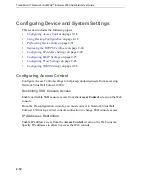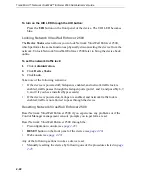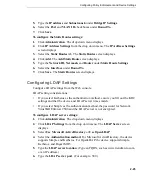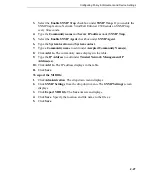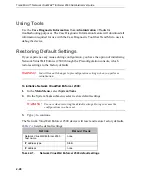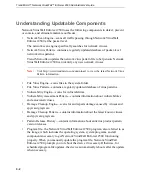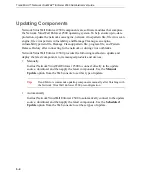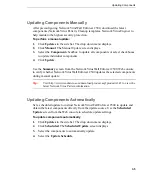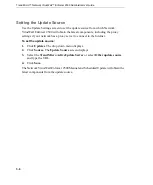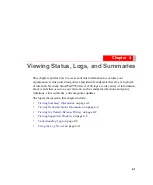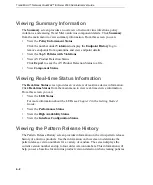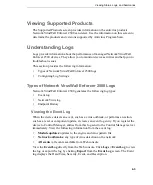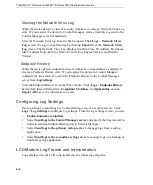Trend Micro™ Network VirusWall™ Enforcer 2500 Administrator’s Guide
2
-
26
7.
Type the
Base distinguished name
. (Type the DN setting, for example,
dc=trend, dc=com.)
8.
Type the
KDC server location
. (Type an FQDN, such as www.trendmicro.com,
or an IP address.)
9.
Type the
Default realm
. (For example, TREND.COM.)
10.
Type the
Default domain.
(For example, trend.com.)
11.
Type the
KDC server port.
(For example, 88.)
12.
Click
Save
.
Configuring Proxy Settings
Configure proxy settings from the Web console for pattern and engine updates.
To configure proxy settings:
1.
Click
Administration
. The drop down menu displays
2.
Click
Proxy Settings
from the drop down menu. The
Proxy Settings
screen
displays.
3.
Select
Use a proxy server for pattern and engine updates
.
4.
Select
HTTP
,
SOCKS4
, or
SOCKS5
for the
Proxy Protocol
.
5.
Type the
Server name or IP address
and the
Port
.
6.
Type the
User ID
and
Password
under
Proxy server authentication
.
7.
Click
Save
.
Configuring SNMP Settings
Configure the SNMP settings from the Web console after downloading the MIB file
and configuring your MIB browser. See
on page 1-22 for more information
about SNMP features in Network VirusWall Enforcer 2500.
To configure the SNMP settings:
1.
Click
Administration
. The drop down menu displays
2.
Click
SNMP Settings
from the drop down menu. The
SNMP Settings
screen
displays.