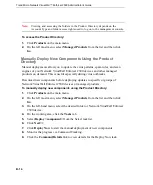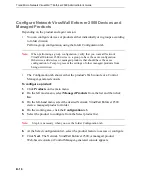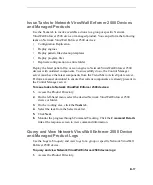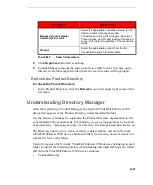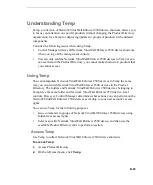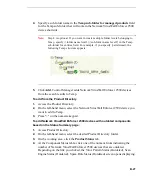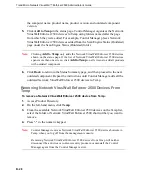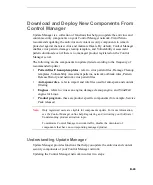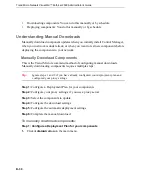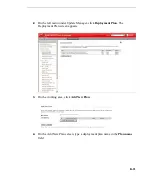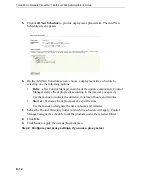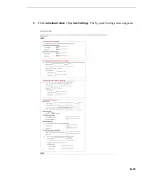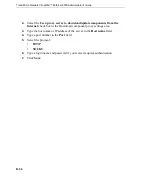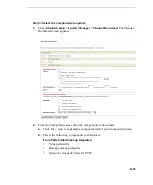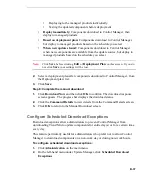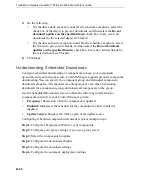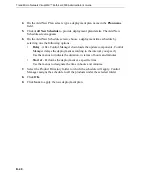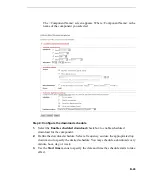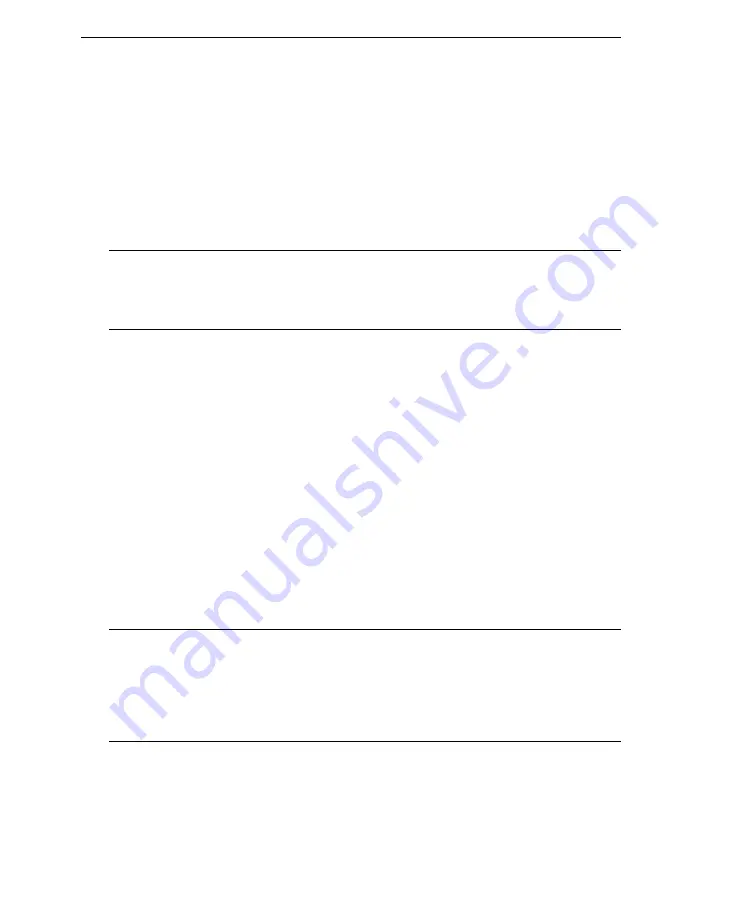
Trend Micro Network VirusWall™ Enforcer 2500 Administrator’s Guide
B
-
28
the computer name, product name, product version, and outdated component
version.
5.
Click
Add to Temp
in the status page. Control Manager organizes the Network
VirusWall Enforcer 2500 devices to Temp using folders named after the page
from which they were added. For example, Control Manager places Network
VirusWall Enforcer 2500 devices added from the Scan Engine Status (Outdated)
page under the Scan Engine Status (Outdated) folder.
Note:
Clicking
Add to Temp
only adds the Network VirusWall Enforcer 2500 devices
shown on the status page. If the list of Network VirusWall Enforcer 2500 devices
spans more than one screen, click
Add to Temp
on all screens to add all products
with outdated component.
6.
Click
Back
to return to the Status Summary page, and then proceed to the next
outdated component. Repeat the instructions until Control Manager adds all the
outdated Network VirusWall Enforcer 2500 devices to Temp.
Removing Network VirusWall Enforcer 2500 Devices From
Temp
To remove a Network VirusWall Enforcer 2500 device from Temp:
1.
Access Product Directory.
2.
On the left-hand menu, click
Temp
.
3.
From the available Network VirusWall Enforcer 2500 devices on the Temp list,
select the folder or Network VirusWall Enforcer 2500 shortcut that you want to
remove.
4.
Press "-" in the numeric keypad.
Note:
Control Manager removes Network VirusWall Enforcer 2500 device shortcuts in
Temp when you log off from the management console.
Removing Network VirusWall Enforcer 2500 devices from Temp will neither
disconnect the antivirus or content security product nor uninstall the Control
Manager agent from the Control Manager server.