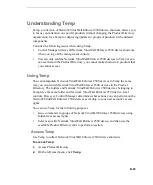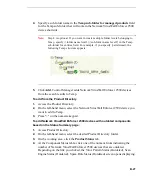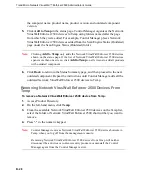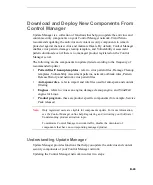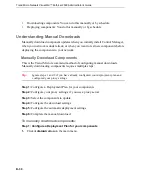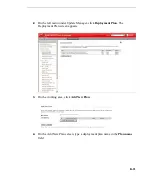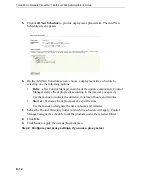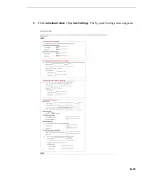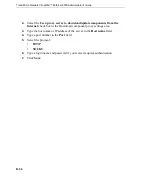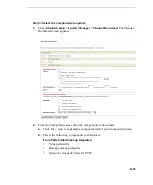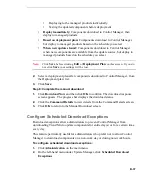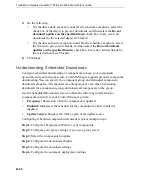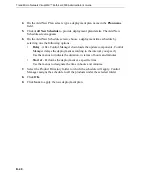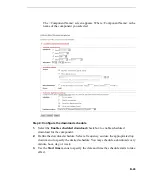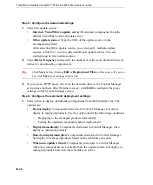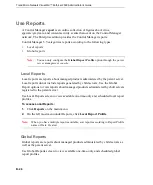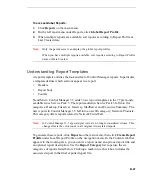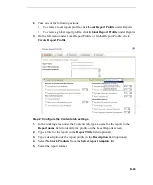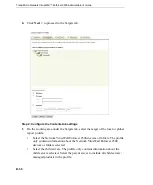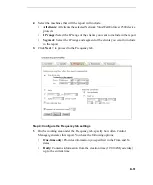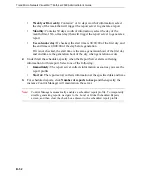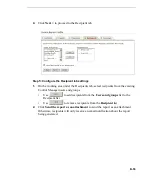Trend Micro Network VirusWall™ Enforcer 2500 Administrator’s Guide
B
-
38
3.
Do the following:
•
To schedule a daily exception, under Daily schedule exceptions, select the
check box of the day(s) to prevent downloads, and then select the
Do not
download updates on the specified day(s)
check box. Every week, all
downloads for the selected day(s) are blocked.
•
To schedule an hourly exception, under Hourly schedule exceptions, select
the hour(s) to prevent downloads, and then select the
Do not download
updates on the specified hour(s)
check box. Every day, all downloads for
the selected hours are blocked.
4.
Click
Save
.
Understanding Scheduled Downloads
Configure scheduled downloading of components to keep your components
up-to-date and your network secure. Control Manager supports granular component
downloading. You can specify the component group and individual component
download schedules. All schedules are autonomous of each other. Scheduling
downloads for a component group, downloads all components in the group.
Use the Scheduled Download screen to obtain the following information for
components currently in your Control Manager system:
•
Frequency:
Shows how often the component is updated
•
Enabled:
Indicates if the schedule for the component is either enabled or
disabled
•
Update Source:
Displays the URL or path of the update source
Configuring scheduled component downloads requires multiple steps:
Step 1:
Configure a Deployment Plan for your components
Step 2:
Configure your proxy settings, if you use a proxy server
Step 3:
Select the components to update
Step 4:
Configure the download schedule
Step 5:
Configure the download settings
Step 6:
Configure the automatic deployment settings