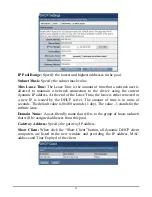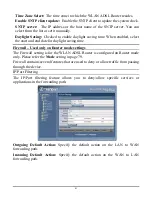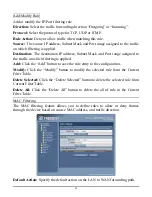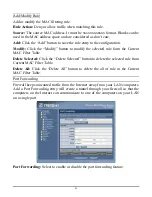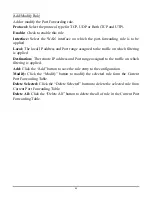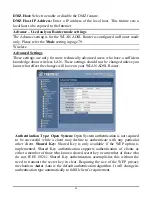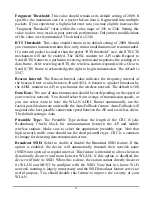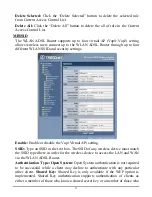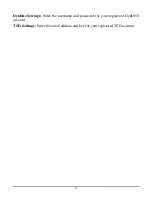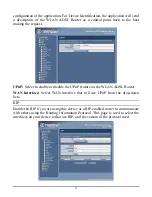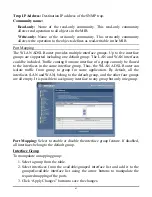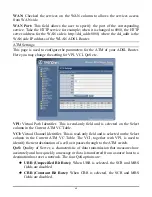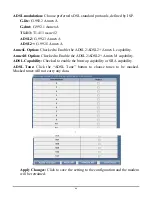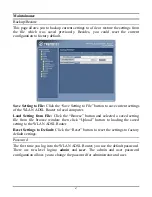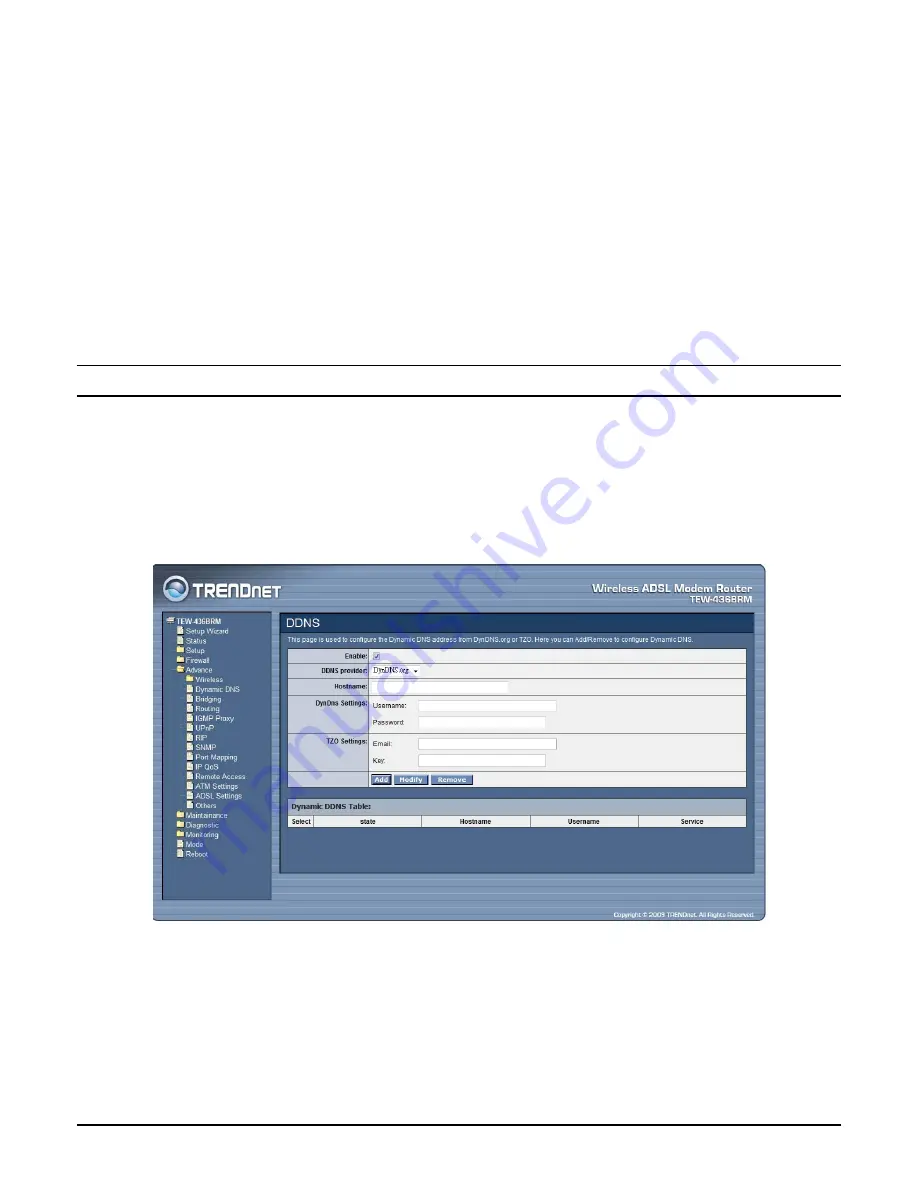
do not. IEEE 802.11 Shared Key authentication accomplishes this without the
need to transmit the secret key in clear. Requiring the use of the WEP privacy
mechanism.
Auto:
Auto is the default authentication algorithm. It will change its
authentication type automatically to fulfill client’s requirement.
Wireless Isolation:
Select to enable or disable the Wireless Isolation feature.
When Wireless Isolation is enabled, wireless clients will not be able to access to
the other wireless clients.
Ethernet Isolation:
Select to enable or disable the Ethernet Isolation feature.
When Ethernet Isolation is enabled, wireless clients will not be able to access to
the Ethernet clients.
Dynamic DNS
Each time your device connects to the Internet, your ISP assigns a different IP
address to your device. In order for you or other users to access your device from
the WAN-side, you need to manually track the IP that is currently used. The
Dynamic DNS feature allows you to register your device with a DNS server and
access your device each time using the same host name. The Dynamic DNS page
allows you to enable/disable the Dynamic DNS feature.
Enable:
Checked to enable this registration account for the DNS server.
DDNS Provider:
There are two DDNS providers to be selected in order to register
your device with: DynDNS and TZO. A charge may occur depends on the service
you select.
Hostname:
Domain name to be registered with the DDNS server.
53
Summary of Contents for TEW-436BRM
Page 1: ...i ...
Page 28: ...Click next button to save configuration and reboot the WLAN ADSL Router 22 ...
Page 91: ...85 ...