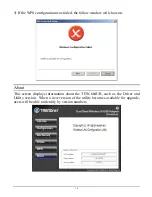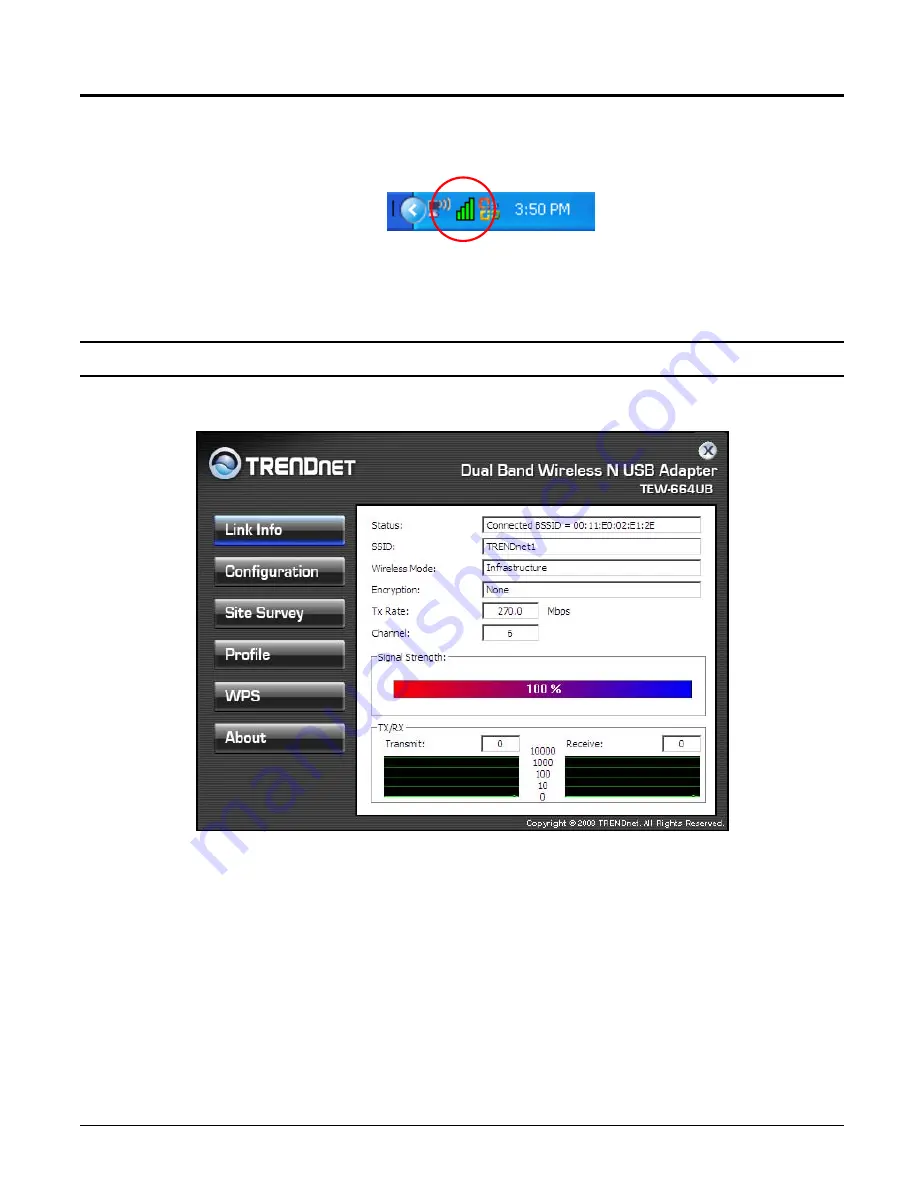
6
WIRELESS UTILITY SETTING
You can start to configure the wireless settings using the Wireless Adapter
Configuration Utility. Double-click the utility icon that appears in the taskbar.
The Wireless Adapter Configuration Utility is divided into six sections: Link Info,
Configuration, Site Survey, Profile, WPS and About.
Link Information
This is the default screen after launching the Utility program.
Status:
Shows the associated BSSID, which can be used to identify the wireless
access point.
SSID:
Shows the current SSID, which must be the same on the wireless client and
AP in order for communication to be established.
Frequency:
Shows the current frequency used for the wireless network.
Wireless Mode:
Shows the current wireless mode used for wireless communication.
Encryption:
Shows the current encryption mode used on the wireless network.
TxRate:
Shows the current data rate used for transmitting.
Summary of Contents for TEW-664UB
Page 1: ......
Page 20: ...15 4 If the WPS configuration was successful the follow window will show on ...
Page 24: ...19 ...