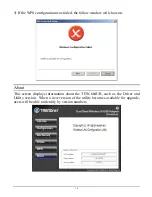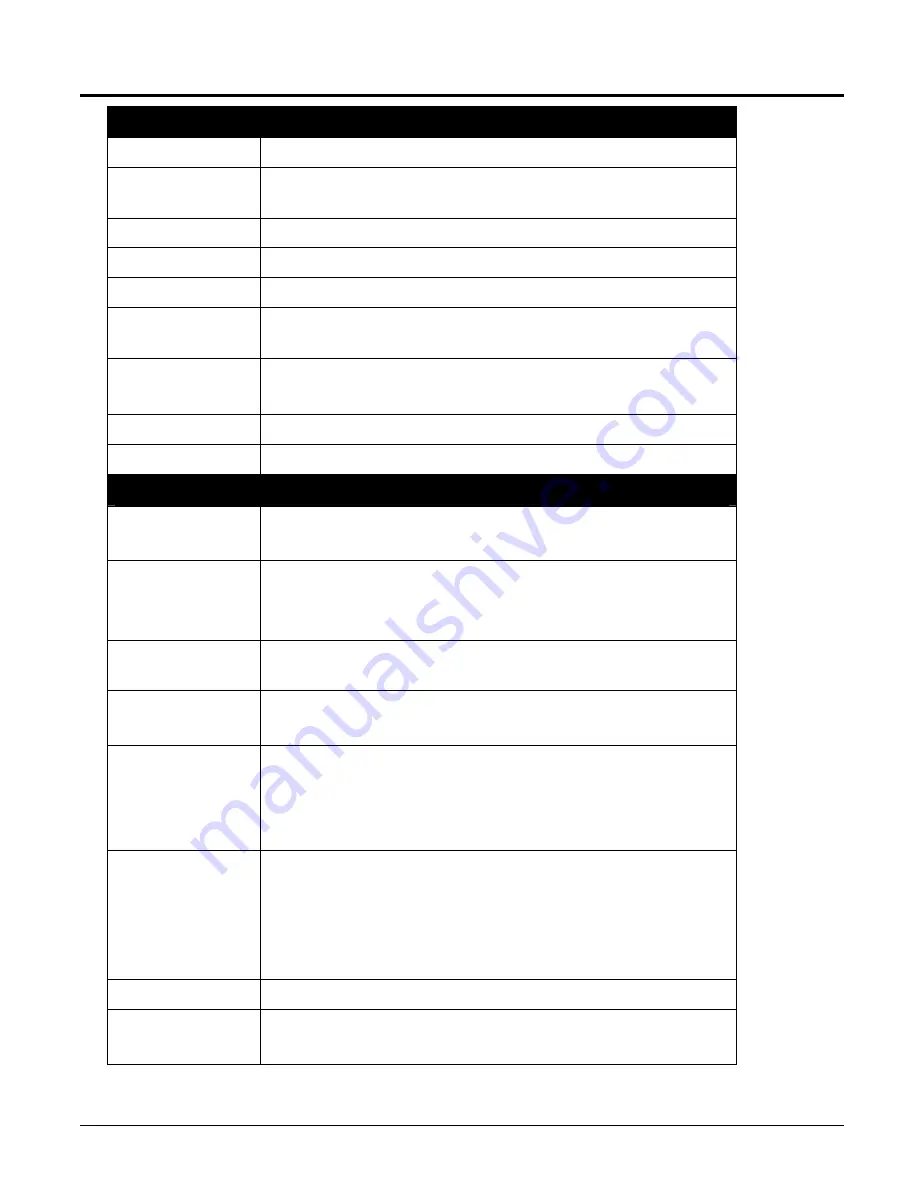
17
TECHNICAL SPECIFICATIONS
Hardware
Interface
USB
2.0
Compliant
Standards
IEEE
802.11n
draft
v2.0,
IEEE
802.11a,
IEEE
802.11b
and
IEEE
802.11g
Antenna
Internal
two
high
performance
Antenna
LED
Indicator
Activity
Supported
OS
Windows
2000,
XP,
Vista,
MAC
OS
X
10.3,
10.4,
10.5
Dimensions
(LxWxH)
86.5
x
30
x
13
mm
Temperature
Operating:
0
°
~
40
°
C
(32
°
~
104
°
F)
Storage:
‐
10
°
~
70
°
C
(14
°
~
158
°
F)
Humidity
10%
~
95%
max
(Non
‐
condensing)
Certification
FCC
Part
15.247
for
US,
ETS
300,
328
for
Europe
Wireless
Module
Technique
IEEE
802.11
a/g/n:
OFDM
(BPSK,
QPSK,
16QAM,
64QAM)
IEEE
802.11b:
DSSS
(DBPSK,
DQPSK,
CCK)
Frequency
2.4G
Band:
802.11b/g/n
2412
‐
2484
MHz
5G
Band:
802.11
a/n:
5150
–
5250MHz/5725
‐
5850
MHz
DFS
Band:
5250
–
5350
MHz/5470
–
5725
MHz
Media
Access
Protocol
CSMA/CA
with
ACK
Data
Rate
(auto
fallback)
1,2,5.5,6.5,13,13.5,19.5,26,27,39,40.5,52,54,58.5,65,78,81,104,
108,117,121.5,130,135,162,216,243,270,300Mbps
(auto
sense)
Output
Power
10dBm
(typically)
@
802.11a
16dBm
(typically)
@
802.11b
13dBm
(typically)
@
802.11g
13dBm
(typically)
@
802.11n
Receiving
Sensitivity
300Mbps
:Typically
‐
66dBm(g)
@10%
PER
Typically
‐
69dBm(a)
@10%
PER
54Mbps:Typically
‐
71dBm(g)
@10%
PER
Typically
‐
70dBm(a)
@10%
PER
11Mbps:Typically
‐
86dBm
@8%
PER
Security
64/128
‐
bit
WEP,WPA/WPA2,
WPA
‐
PSK/WPA2
‐
PSK
Channel
2.4G:1~11
Channels
(FCC);
1~13
Channels
(ETSI)
5G:36,40,44,48,149,153,157,161,165
(FCC);36,40,44,48
(ETSI)
Summary of Contents for TEW-664UB
Page 1: ......
Page 20: ...15 4 If the WPS configuration was successful the follow window will show on ...
Page 24: ...19 ...