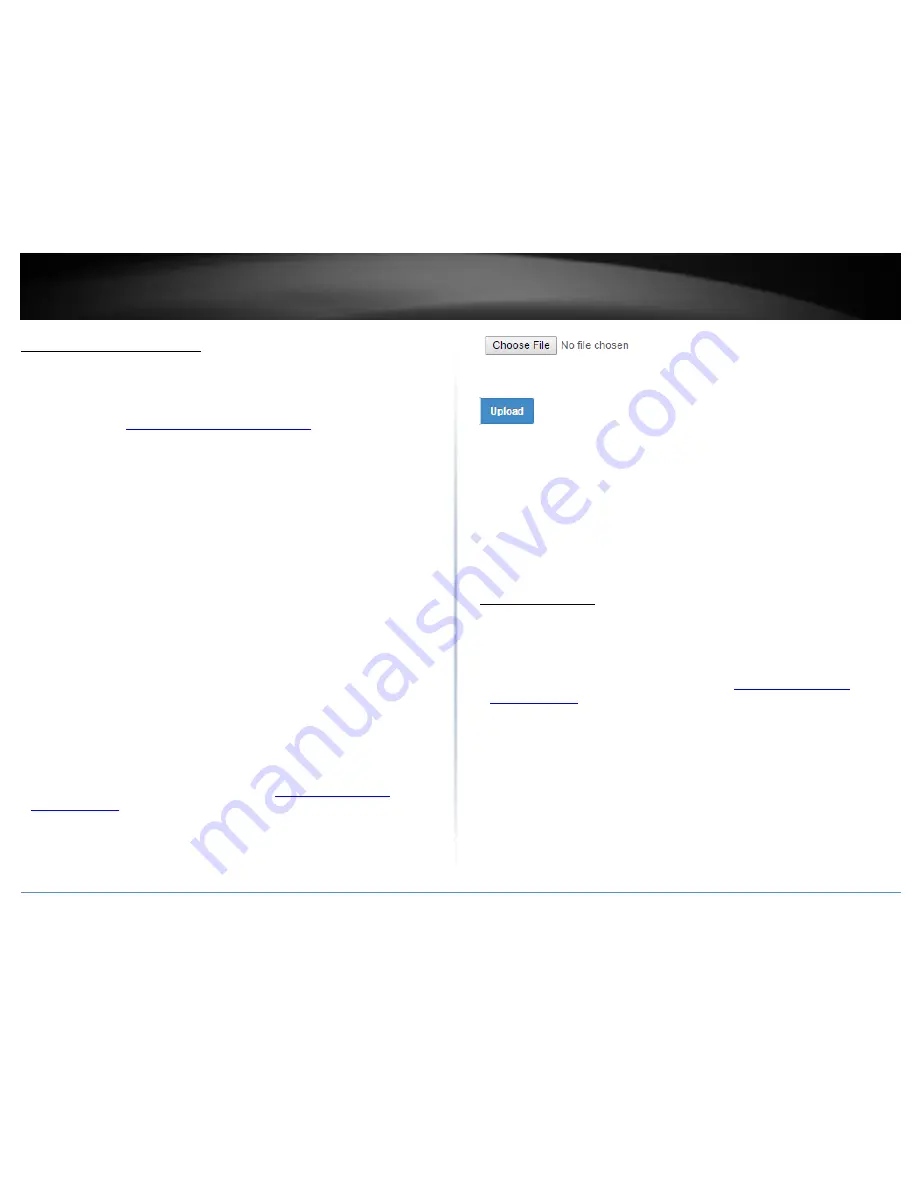
© Copyright 2017 TRENDnet. All Rights Reserved.
TRENDnet User’s Guide
TEW-740APBO / TEW-740APBO2K
34
Upgrade your AP firmware
Utility > System Upgrade
TRENDnet may periodically release firmware upgrades that may add features or fix
problems associated with your TRENDnet device and date/version. To check if there is a
firmware upgrade available for your device, please check your TRENDnet model and
version using the link.
http://www.trendnet.com/downloads/
In addition, it is also important to verify if the latest firmware version is newer than the
one your AP is currently running. To identify the firmware that is currently loaded on
your AP, log in to the AP, click on Utility > Status. The firmware version and date used by
the AP will be displayed. If there is a newer version available, also review the release
notes to check if there were any new features you may want or if any problems were
fixed that you may have been experiencing.
1. If a firmware upgrade is available, download the firmware to your computer.
2. Unzip the file to a folder on your computer.
Please note the following:
Do not interrupt the firmware upgrade process. Do not turn off the device or
press the Reset button during the upgrade.
If you are upgrade the firmware using a laptop computer, ensure that the laptop
is connected to a power source or ensure that the battery is fully charged.
Disable sleep mode on your computer as this may interrupt the firmware upgrade
process.
Do not upgrade the firmware using a wireless connection, only using a wired
network connection.
Any interruptions during the firmware upgrade process may permanently
damage your router.
3. Log into your access point management page (see “
Access your access point
management page
” on page 28).
4. Click Utility and click on System Upgrade.
5. Next to Upgrade Via Local PC, click Browse or Choose File.
6. A separate file navigation window should open.
7. Select the firmware file to restore and click Upload. If prompted, click Yes or OK.
Other Firmware Upgrade Methods:
Via TFTP Server – If you have a computer running as a TFTP server or running
third party TFTP server software, you can copy the file to your TFTP server
computer, enter the TFTP server IP address and firmware filename, then click
Upload.
Via HTTP URL – If you have the firmware file loaded to an HTTP web server and
the file is downloadable via link, enter the URL link to the firmware download
and click Upload.
Network Utilities
Utility > Network Utility
The built-in network test utilities ping and traceroute can be used for troubleshooting
purposes.
1. Log into your access point management page (see “
Access your access point
management page
” on page 28).
2. Click Utility and click on Network Utility.
Ping Utility – Enter the IP/Domain address to test connectivity and enter the
amount of ping requests sent, click Ping.
Traceroute – Enter the Destination Host IP address to test and enter the
maximum number of router hops allowed.
Summary of Contents for TEW-740APBO
Page 1: ...TRENDnet User s Guide Cover Page ...
Page 93: ......
















































