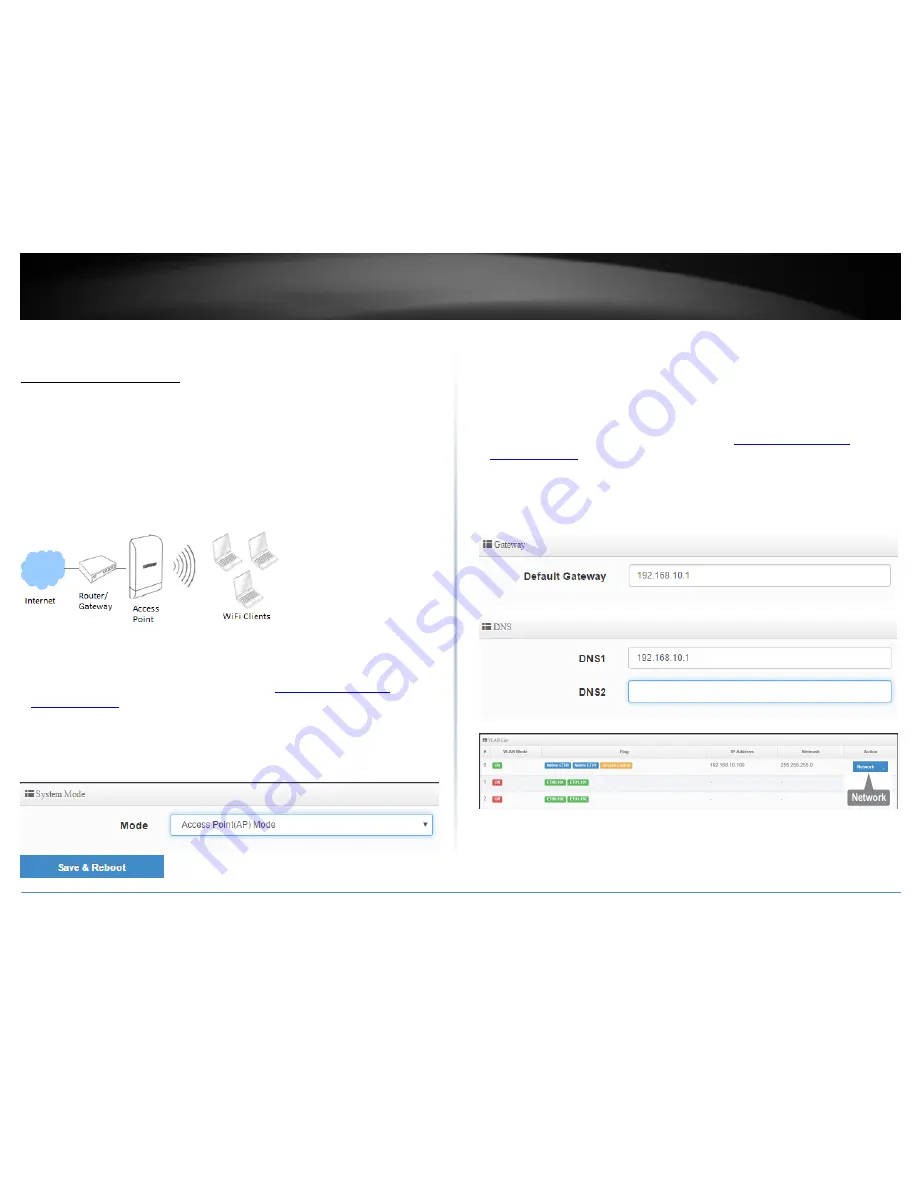
© Copyright 2017 TRENDnet. All Rights Reserved.
TRENDnet User’s Guide
TEW-740APBO / TEW-740APBO2K
37
Configuring additional application modes
Access Point (AP) Mode
In AP mode, the access point creates a wireless network to allow wireless devices to
connect and access your network. The access point allows wireless connectivity to your
existing wired network by connecting directly to your wired network’s router/gateway
or network switch via the access point RJ-45 Ethernet port using the 10/100 DATA IN on
the PoE injector or LAN2 port.
The diagram below shows your access point to your router/gateway and functioning in
AP mode creating a wireless network for your wireless clients (ex. laptops, smart
phones, etc.) to connect and adding wireless connectivity to an existing wired network.
Set the device to AP mode
System > Mode Setup
1. Log into your access point management page (see “
Access your access point
management page
” on page 28).
2. Click System and click on Mode Setup.
3. Select Access Point (AP) Mode in the mode drop down list. Then click Save & Reboot.
Set the device LAN IP address
System > VLAN Setup
By default, the primary LAN interface and management interface is set to VLAN 0. You
can configure up to 7 VLAN tagged interfaces. Each VLAN can be configured with it’s
own IP address settings and SSID.
1. Log into your access point management page (see “
Access your access point
management page
” on page 28).
2. Click System and click on VLAN Setup. In this page, you can configure the
router/Internet gateway/default gateway IP address and DNS server IP addresses.
(ex. 192.168.10.1)
(ex. 192.168.10.1)
3. For the first entry in the list VLAN #0, under the Action column, click Network.
Summary of Contents for TEW-740APBO
Page 1: ...TRENDnet User s Guide Cover Page ...
Page 93: ......
















































