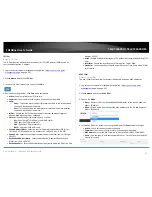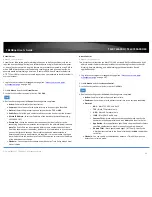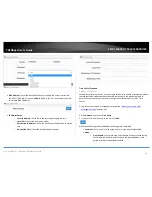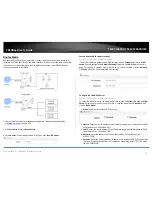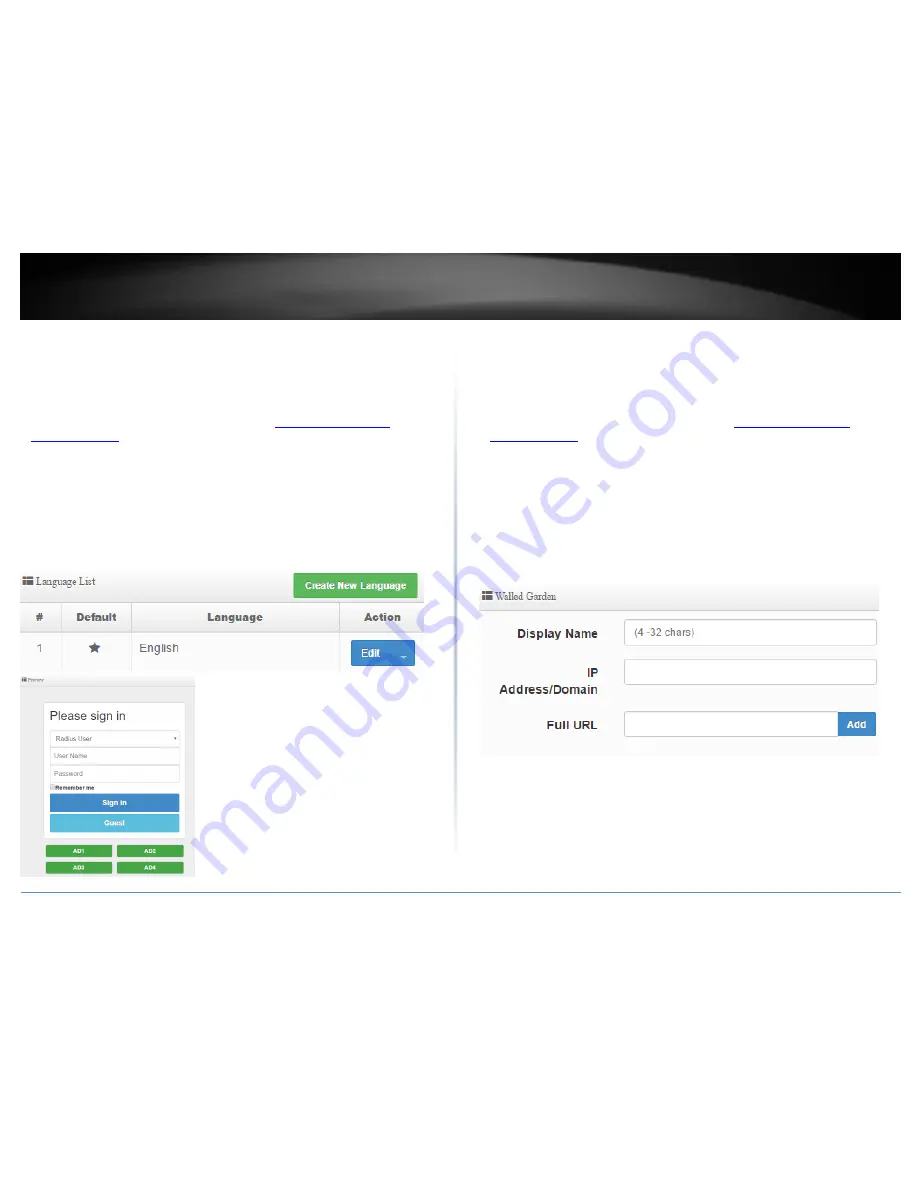
© Copyright 2017 TRENDnet. All Rights Reserved.
TRENDnet User’s Guide
TEW-740APBO / TEW-740APBO2K
55
Multiple Language
System > Authentication > VLAN # > Multiple Language
This section allows you to create additional languages when using the multiple language
option for the built-in captive portal login page template.
1. Log into your access point management page (see “
Access your access point
management page
” on page 28).
2. Click System, click on Authentication, and in the first entry VLAN 0, in the Action
column, and click on drop-down list and click Multiple Language. Review the settings
and click Save to apply the changes.
Create New Language – By default, English has already been added to the list. To
create a new language, click this option and enter in the text strings for the new
language. The preview window will display the current built-in login page
template.
Walled Garden
System > Authentication > VLAN # > Walled Garden
This section can allow you to provide content such as advertisement web pages for
users to access the websites listed before login and authentication.
1. Log into your access point management page (see “
Access your access point
management page
” on page 28).
2. Click System, click on Authentication, and in the first entry VLAN 0, in the Action
column, and click on drop-down list and click Walled Garden. Review the settings and
click Add to add the entry to the walled garden list and click Save to apply the
changes.
Display Name – Enter display name to easily identify the wall garden entry.
IP Address/Domain: Enter the IP address or domain/URL of the website to add to
the walled garden.
Full URL: Enter the full URL or website name.
Summary of Contents for TEW-740APBO
Page 1: ...TRENDnet User s Guide Cover Page ...
Page 93: ......