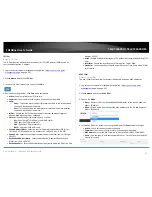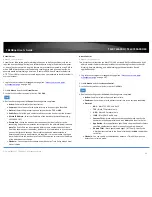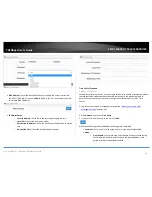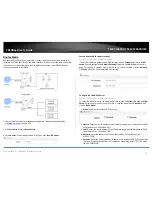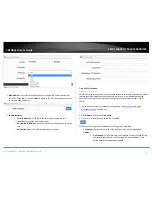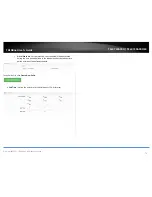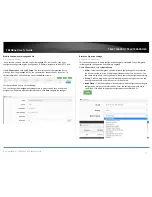© Copyright 2017 TRENDnet. All Rights Reserved.
TRENDnet User’s Guide
TEW-740APBO / TEW-740APBO2K
63
IP Filter
Advance > IP Filter
The IP filter function allows or denies services (or TCP/UDP ports or ICMP) based on
source and destination IP address.
1. Log into your access point management page (see “
Access your access point
management page
” on page 28).
2. Click Advance and click on IP Filter.
3. In the first IP filter rule entry in the list. Click Edit.
4. Review the settings below. Click Save when completed.
Active – Enable or disable the IP Filter rule.
Comment – Enter a name for the rule so it can easily be identified.
Policy:
o
Deny – This option blocks the port/protocol specified in the rule between
source and destination IP address.
o
Pass – This option allows the port/protocol specified in the rule between
source and destination IP address.
In/Out – Specify the traffic direction to apply the filter. In means ingress or
inbound. Out means egress or outbound.
Protocol – Specify the port/protocol to deny or allow.
o
ALL – Specifies all TCP/UDP ports and ICMP traffic.
o
TCP – Specifies TCP protocol only.
o
UDP – Specifies UDP protocol only.
o
ICMP – Specifies ICMP traffic only.
Source Address/Mask – Enter the source IP address/Subnet Mask (CIDR). (ex.
192.168.10.15/32 specifies only IP address 192.168.10.15, Any: 0.0.0.0/0)
Source Port – Enter the source port number to apply the filter. (ex. Port Range:
1:65535)
Destination Address/Mask – Enter the destination IP address/Subnet Mask
(CIDR). (ex. 10.10.10.30/32)
Destination Port – Enter the destination port number to apply the filter. (ex. Port
Range: 1:65535)
Listen – Enable or disable filtering only TCP packet that contain the SYN flag. (TCP
only).
Interface – Choose the interface the IP filter applies, LAN or WAN.
Schedule – You can specify a schedule under Advance > Time Policy when IP filter
rule is active.
MAC Filter
Advance > MAC Filter
The MAC Filter function allows or denies traffic based on device MAC addresses.
1. Log into your access point management page (see “
Access your access point
management page
” on page 28).
2. Click Advance and click on MAC Filter.
3. Choose the Mode.
Deny – Denies traffic from all specified MAC addresses in the list and allows all
others. (Blacklist)
Allow – Allows traffic from all specified MAC addresses in the list and denies all
others. (Whitelist)
4. In the MAC Filter List, review the settings below and click Save to apply changes.
Active – Check this option to enable the entry.
Comment – Enter a name for the rule so it can easily be identified.
MAC Address – Enter the MAC address to deny or allow. (00:11:22:AA:BB:CC)
Policy – You can specify a schedule under Advance > Time Policy when the MAC
filter rule is active.
Summary of Contents for TEW-740APBO
Page 1: ...TRENDnet User s Guide Cover Page ...
Page 93: ......