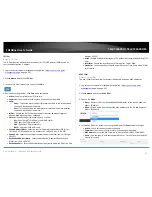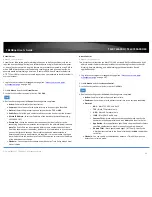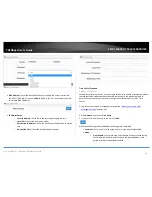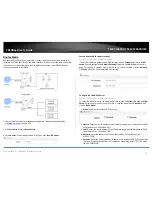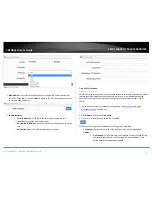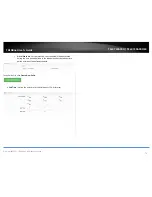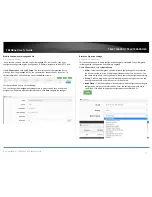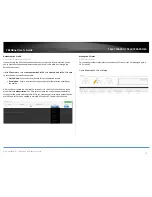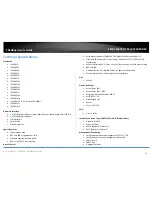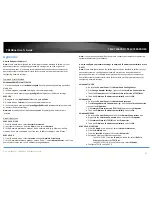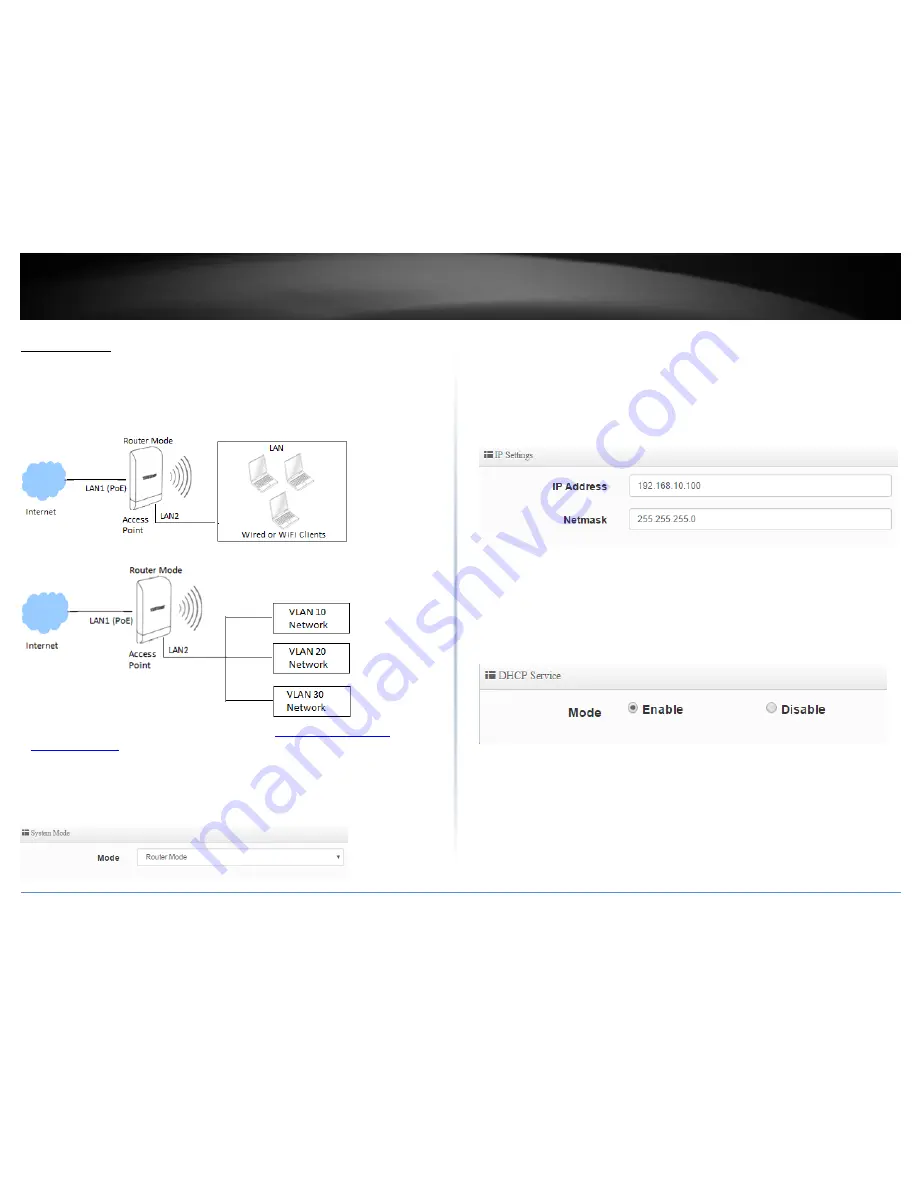
© Copyright 2017 TRENDnet. All Rights Reserved.
TRENDnet User’s Guide
TEW-740APBO / TEW-740APBO2K
67
Router Mode
Router Mode functions as a wireless NAT router. LAN2 functions as the primary LAN
interface and LAN1 functions as the WAN interface. VLANs are configurable on the LAN
side and access control functions such as DMZ/Virtual Server, and IP/MAC/Domain
filters are available in this mode.
1. Log into your access point management page (see “
Access your access point
management page
” on page 28).
2. Click System and click on Mode Setup.
3. Select Router in the mode drop down list. Then click Save & Reboot.
Set the device LAN IP address settings
System > VLAN Setup > VLAN 0 > Network
To set the IP address, gateway, and DNS settings, click on System and click on VLAN
Setup. You can configure the Default Gateway IP address and DNS addresses on this
page. For the LAN IP address, within the first entry in the list VLAN 0, click on Network.
Click Save when you have completed your settings.
Configure the LAN DHCP Server
System > VLAN Setup > VLAN 0 > DHCP Server
To setup the DHCP Server for LAN and WLAN clients, click on System and click on VLAN
Setup. Within the first entry in the list, VLAN 0, click the arrow next to Network, and
click on DHCP Server.
Mode – Enable or Disable the DHCP service.
Start IP: Enter the first IP address of the IP address range/pool to distribute to DHCP
client devices. (ex. 192.168.10.101)
End IP: Enter the last IP address of the IP address range/pool to distribute to DHCP
client devices. (ex. 192.168.10.199)
Netmask: Enter the subnet mask to distribute to DHCP client devices. (ex.
255.255.255.0)
Gateway: Enter the default gateway IP address to distribute to DHCP client devices.
This should typically be the LAN IP of the device when using WISP (CPE) + AP mode.
(ex. 192.168.10.100)
Summary of Contents for TEW-740APBO
Page 1: ...TRENDnet User s Guide Cover Page ...
Page 93: ......