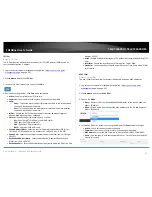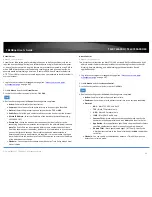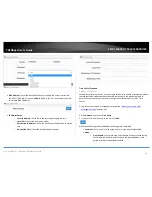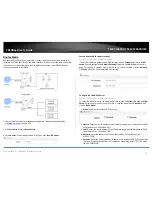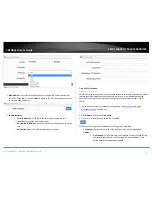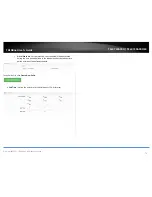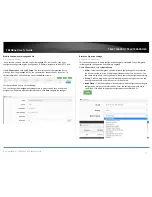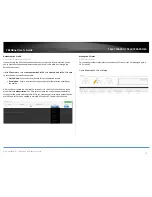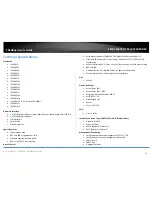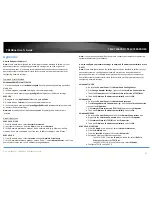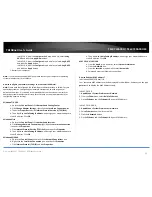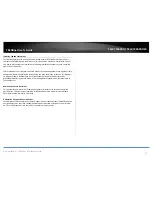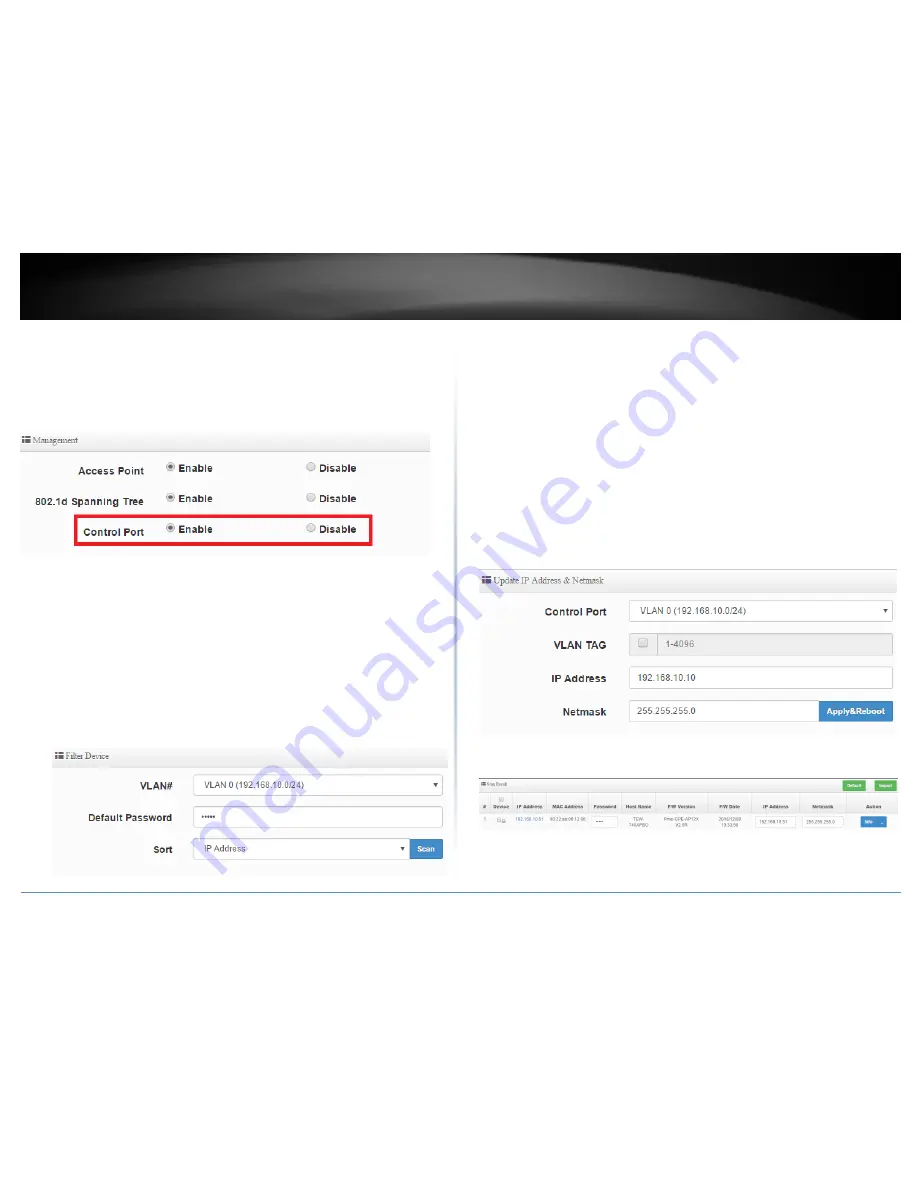
© Copyright 2017 TRENDnet. All Rights Reserved.
TRENDnet User’s Guide
TEW-740APBO / TEW-740APBO2K
76
Scan and Import CAP Mode compatible APs
AP Control > Scan Device
This function allows you to scan for CAP mode compatible remote APs that are available
for management.
Note: Please note that the Control Port function must be enabled on the remote access
points in order for the remote AP to be manageable by the AP set to CAP mode.
Click AP Control and click on Scan Device.
In the Filter Device section, enter the criteria to narrow the scope of discovery.
VLAN# – Click the drop-down to select which VLAN to scan for available APs. If
you have multiple VLAN interfaces configured on the AP, these VLANs will be
available in the drop-down.
Default Password- Enter the default administrator password for the remote APs.
By default, TRENDnet APs use default password: admin. If you are using the kit
(TEW-740APBO2K H/W: v2.0R), the default password will be a unique predefined
administrator password found on the device label or wireless settings sticker.
Sort – Click the drop-down list and select which parameter to use to sort the APs
in the Scan Result list, IP Address or MAC Address
After you have discovered the manageable APs, the Update IP Address & Netmask
section will allow you to assign batch IP address and subnet mask configuration to all of
the APs discovered.
Control Port – Click the drop-down list to select which VLAN and IP subnet the
APs can be managed. By default, TRENDnet APs have the Control Port capability
enabled on native VLAN 0 under the 192.168.10.0/24 IP subnet.
VLAN – If VLAN tagging is enabled on the remote APs along with the control port
feature, check the option and add the correct VLAN tag for the management
VLAN to access the APs. Note: By default, TRENDnet APs have management
enabled on native VLAN 0, untagged VLAN interface.
IP Address – Enter the starting IP address to assign to the listed APs. IP addressing
will automatically assign and auto increment the IP assignment by one for each
AP.
Netmask – Enter the subnet mask to assign to the APs.
To add the AP to the managed list, check the entry under the Device column and click
on Import to add the AP to the managed list.
Summary of Contents for TEW-740APBO
Page 1: ...TRENDnet User s Guide Cover Page ...
Page 93: ......