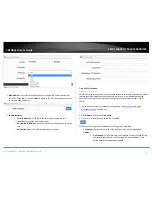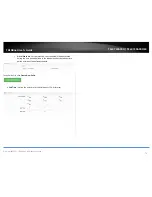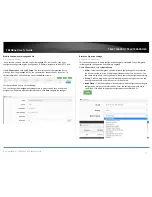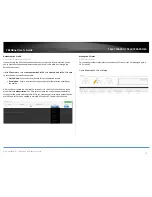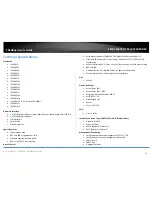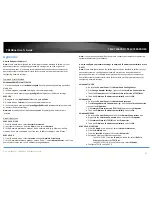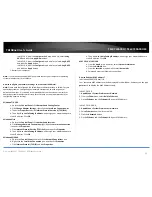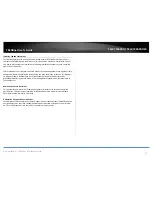© Copyright 2017 TRENDnet. All Rights Reserved.
TRENDnet User’s Guide
TEW-740APBO / TEW-740APBO2K
84
How do I use the ping tool to check for network device connectivity?
Windows 2000/XP/Vista/7/8.1/10
1. On your keyboard, press Windows Logo+R keys simultaneously to bring up the Run
dialog box.
2. In the dialog box, type cmd to bring up the command prompt.
3. In the command prompt, type ping <ip_address> with the <ip_address> being the IP
address you want ping and check for connectivity.
Example: Usage of ping command and successful replies from device.
C:\Users>ping 192.168.10.100
Pinging 192.168.10.100 with 32 bytes of data:
Reply from 192.168.10.100: bytes=32 time<1ms TTL=64
Reply from 192.168.10.100: bytes=32 time<1ms TTL=64
Reply from 192.168.10.100: bytes=32 time<1ms TTL=64
Reply from 192.168.10.100: bytes=32 time<1ms TTL=64
Ping statistics for 192.168.10.100:
Packets: Sent = 4, Received = 4, Lost = 0 (0% loss),
Approximate round trip times in milli-seconds:
Minimum = 0ms, Maximum = 0ms, Average = 0ms
MAC OS X
1. Navigate to your Applications folder and open Utilities.
2. Double-click on Terminal to launch the command prompt.
3. In the command prompt, type ping –c <#> <ip_address> with the <#> ping being the
number of time you want to ping and the <ip_address> being the IP address you want
ping and check for connectivity.
Example: ping –c 4 192.168.10.100
How to connect to a wireless network using the built-in Windows utility?
Note: Please note that although the following procedures provided to follow for your
operating system on configuring your network settings can be used as general
guidelines, however, it is strongly recommended that you consult your computer or
operating system manufacturer directly for assistance on the proper procedure for
connecting to a wireless network using the built-in utility.
Windows 7/8.1/10
1. Open Connect to a Network by clicking the network icon (
or
) in the notification
area.
2. In the list of available wireless networks, click the wireless network you would like to
connect to, then click Connect.
4. You may be prompted to enter a security key in order to connect to the network.
5. Enter in the security key corresponding to the wireless network, and click OK.
Windows Vista
1. Open Connect to a Network by clicking the Start Button.
and then click Connect
To.
2. In the Show list, click Wireless.
3. In the list of available wireless networks, click the wireless network you would like to
connect to, then click Connect.
4. You may be prompted to enter a security key in order to connect to the network.
5. Enter in the security key corresponding to the wireless network, and click OK.
Windows XP
1. Right-click the network icon in the notification area, then click View Available
Wireless Networks.
2. In Connect to a Network, under Available Networks, click the wireless network you
would like to connect to.
3. You may be prompted to enter a security key in order to connect to the network.
4. Enter in the security key corresponding to the wireless network, and click Connect.
Summary of Contents for TEW-740APBO
Page 1: ...TRENDnet User s Guide Cover Page ...
Page 93: ......