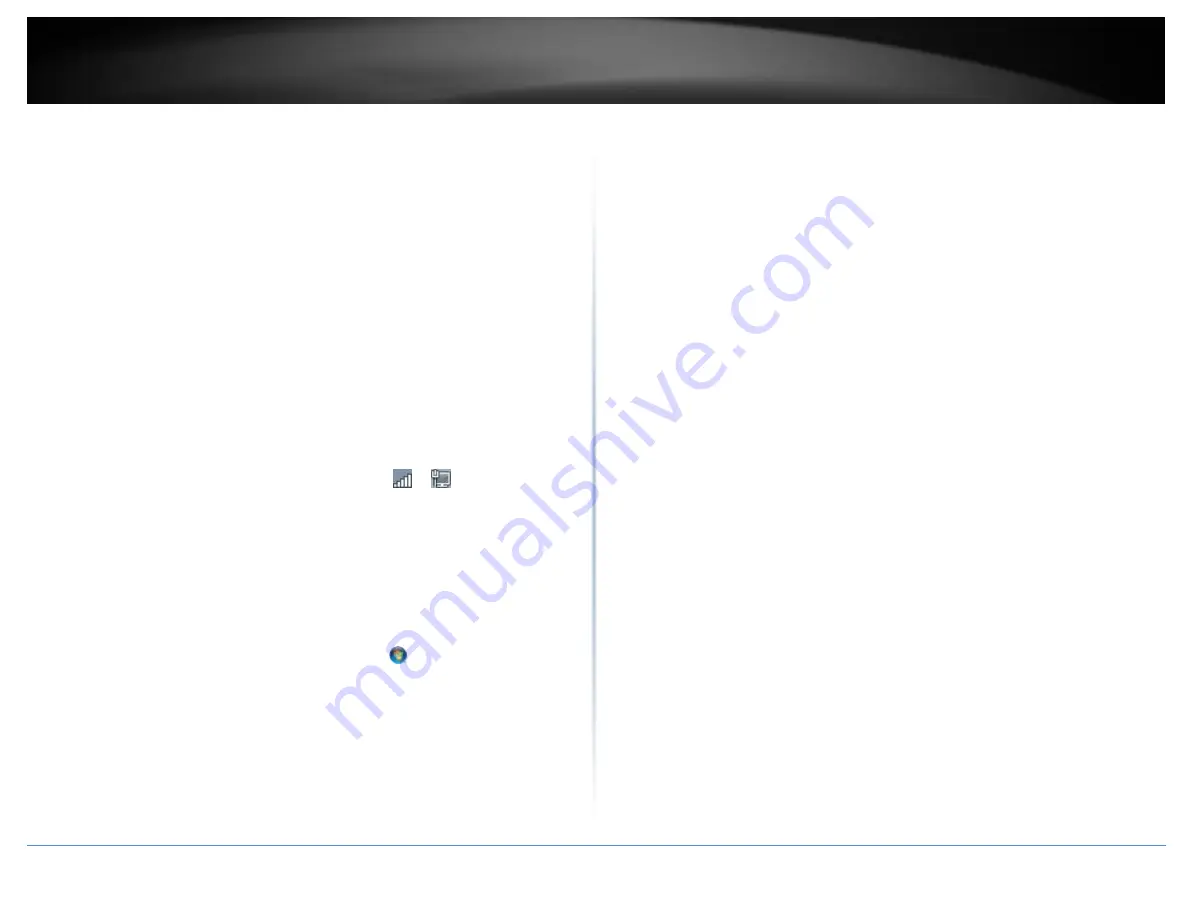
© Copyright 2015 TRENDnet. All Rights Reserved.
16
TRENDnet User’s Guide
TEW-807ECH
d. Then click
Obtain an IP address automatically
and click
OK
.
Windows® XP
a. Go into the
Control Panel
, double-click the
Network Connections
icon
b. Right-click the
Local Area Connection
icon and the click
Properties
.
c. Click
Internet Protocol (TCP/IP)
and click
Properties
.
d. Then click
Obtain an IP address automatically
and click
OK
.
Note:
If you are experiencing difficulties, please contact your computer or operating
system manufacturer for assistance.
How to connect to a wireless network using the built-in Windows utility?
Note:
Please note that although the following procedures provided to follow for your
operating system on configuring your network settings can be used as general
guidelines, however, it is strongly recommended that you consult your computer or
operating system manufacturer directly for assistance on the proper procedure for
connecting to a wireless network using the built-in utility.
Windows® 8.1/8/7
1. Open Connect to a Network by clicking the network icon (
or
) in the notification
area.
2. In the list of available wireless networks, click the wireless network you would like to
connect to, then click
Connect.
4. You may be prompted to enter a security key in order to connect to the network.
5. Enter in the security key corresponding to the wireless network, and click
OK
.
Windows® Vista
1. Open Connect to a Network by clicking the
Start Button
.
and then click
Connect
To.
2. In the
Show
list, click
Wireless
.
3. In the list of available wireless networks, click the wireless network you would like to
connect to, then click
Connect.
4. You may be prompted to enter a security key in order to connect to the network.
5. Enter in the security key corresponding to the wireless network, and click
OK
.
Windows XP
1. Right-click the network icon in the notification area, then click
View Available
Wireless Networks
.
2. In
Connect to a Network
, under
Available Networks
, click the wireless network you
would like to connect to.
3. You may be prompted to enter a security key in order to connect to the network.
4. Enter in the security key corresponding to the wireless network, and click
Connect
.
Summary of Contents for TEW-807ECH
Page 1: ...TRENDnet User s Guide Cover Page ...
Page 24: ......







































