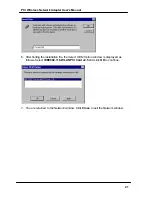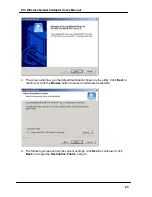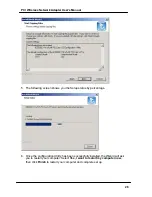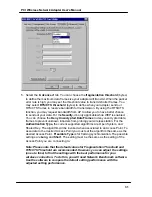PCI Wireless Network Adapter User’s Manual
28
Configuring the PCI Wireless Network Adapter
1. This screen shows you the status of your current connection. Click
Re -Search
to
search for wireless connection (the adapter will search for the connection
automatically when it is activated).
2. Select the “
Configuration”
tab. The
Profile
allows you to save configurations in
different profiles for different environments. The
default
profile will have the
settings that you are going to set in the
Configuration
. You can type in a new
profile name, finish the settings in Configuration below, and then click
Create
button to create a new profile. To use an existing Profile, just click on the profile
drop box, select the desired profile name and then click
Activate
. You can remove
a profile name by clicking on the profile drop box, select the desired profile name
and then click
Remove.
You can also modify the profile, by activating the profile
name, make changes, and then click on
Apply Changes
.
In
Configuration
, under the
Wireless Mode
drop-box, you may choose either
Infrastructure or Ad-Hoc. The Infrastructure mode allows a wireless adapter to
communicate with a wired network via an
Access Point
, while the Ad-Hoc mode
allows wireless-to-wireless, peer-to-peer communication. If you choose
Infrastructure, the
SSID
should have the same name as the Access Point’s SSID.
If you choose
Ad-Hoc
, all clients in the same wireless network should share the
same
SSID
name and same
Channel
number. You may also select which
Transfer Rate
you wish to use:
1, 2, 5.5, 11Mbps
or
Auto Rate
(recommended).
Under
Power Saving Mode
, select
Disabled
for uninterrupted data
communication, or
Enabled
to allow your Wireless Network Adapter to enter
Link Quality
% and
Signal
Strength
%
available in
Infrastructure
mode only