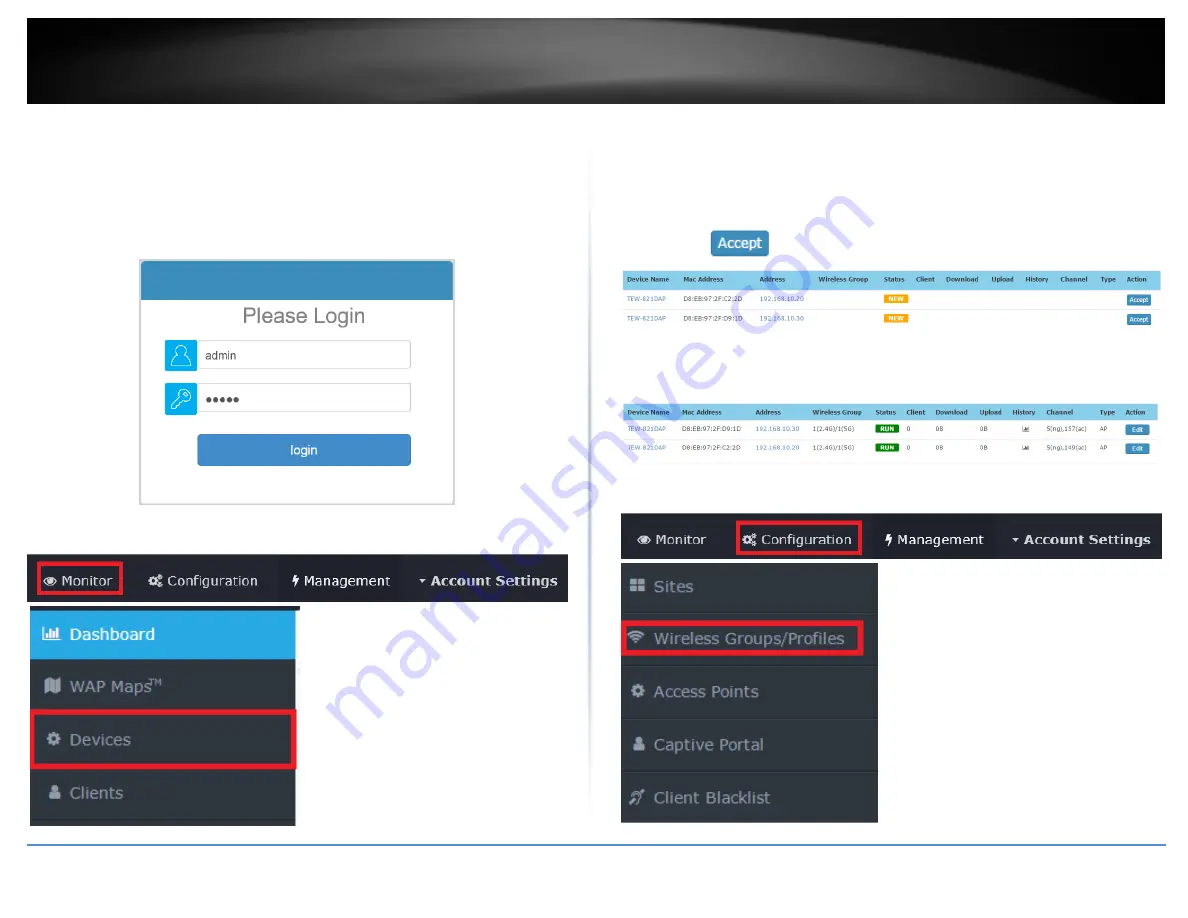
© Copyright 2017 TRENDnet. All Rights Reserved.
TRENDnet User’s Guide
TEW-WLC100P
7
C. Initial Wireless Setup
1. Using your computer and web browser, access the wireless controller management
page using the newly assigned IP address settings (configured in Section A) and login.
Note: If the IP address settings were not changed in Section A, the IP address settings for
the controller are 192.168.10.200 / 255.255.255.0.
2. Click Monitor and click Devices.
3. The access points will be discovered automatically and appear in the Device List.
Note: If the access points do not appear, make sure the access points are powered by
checking the physical LEDs and physical cable connections and refresh the page.
4. After the access points are discovered and appear in the Device List, under the Action
column, click
on each access point to add them to the wireless controller.
5. Once the access points have been added to the wireless controller, the Status will
change from NEW to RUN.
6. Click Configuration and click Wireless Groups/Profiles.
Summary of Contents for TEW-WLC100P
Page 1: ...TRENDnet User s Guide Cover Page ...
Page 57: ......










































