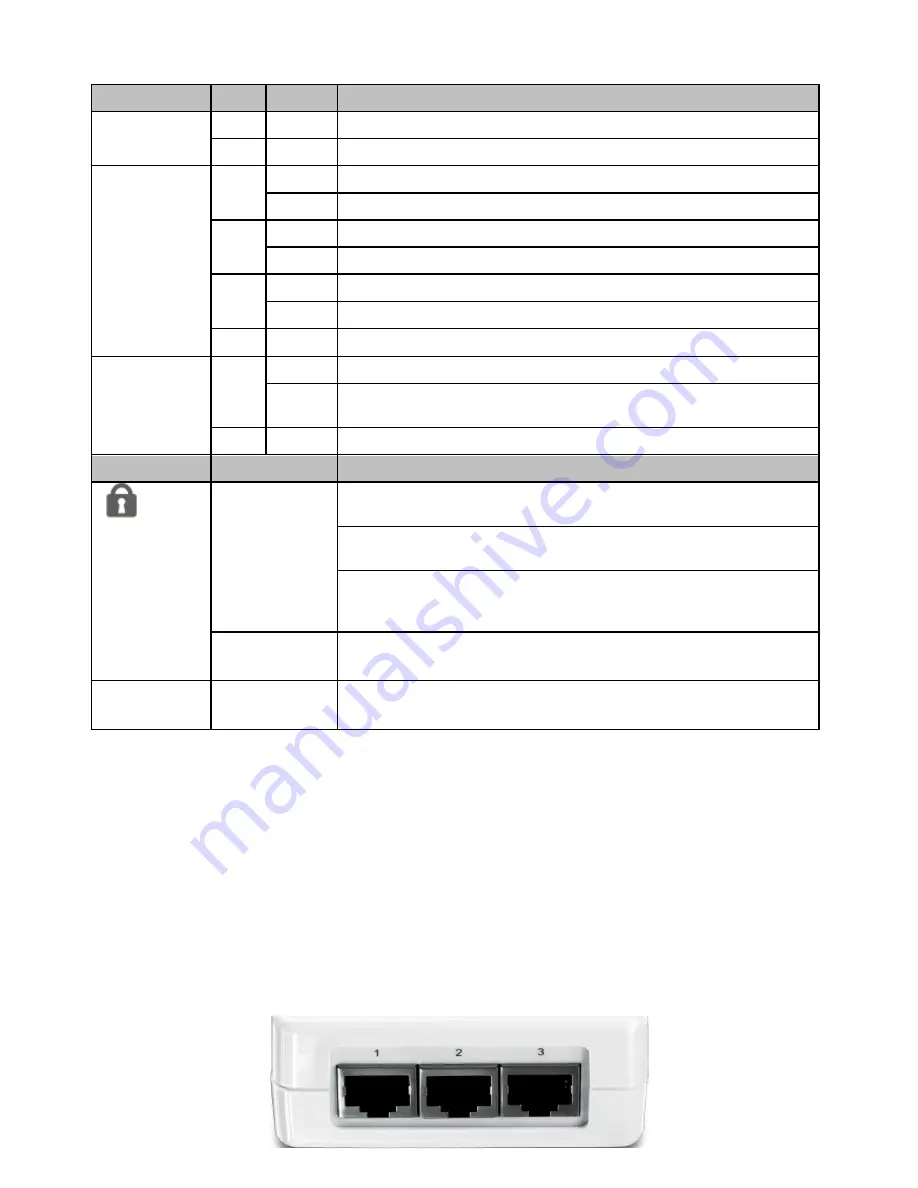
1.6 Ethernet Ports
There are three RJ-45 10/100Mbps Auto-MDIX Ethernet ports at the bottom of the device for
network connectivity to computers and network appliances (e.g. Game Console, IP Set Top
Box, network enabled TV, etc.) using the included Cat. 5 Ethernet cable.
LED
Color
Sequence
Definition
PWR (Power)
Green
Solid
Device powered On
N/A
Off
Device powered Off
PL (Powerline)
Note:
LED color
indicates the
strength and
quality of the
powerline
connection
through the
electrical system
Green
Solid
Powerline Connected (Connection Quality is Best)
Blinking
Syncing or Powerline Data Transmitting/Receiving (Connection Quality is Best)
Amber
Solid
Powerline Connected (Connection Quality is Better)
Blinking
Powerline Data Transmitting/Receiving (Connection Quality is Better)
Red
Solid
Powerline Connected (Connection Quality is Good)
Blinking
Powerline Data Transmitting/Receiving (Connection Quality is Good)
N/A
Off
Powerline is not synced or connected
1-3 (Ethernet
Port)
Green
Solid
10/20 Mbps or 100/200Mbps (Half/Full Duplex) Connected (per port)
Blinking
10/20Mbps or 100/200Mbps (Half/Full Duplex) Data Transmitting/Receiving (per
port)
N/A
Off
Port Disconnected/No Ethernet Link
Button
Action
Function
(Sync)
Push/Hold for 2
sec
Initiate Sync/Connection and generate random network name/key on first
adapter (PWR LED will start blinking)
Match network name/key on secondary or additional adapter and connect to
first adapter. (PWR LED will start blinking)
Note: The secondary or additional powerline adapter’s Sync button must also be
pushed within 2 minutes (120 sec) of pushing the Sync button of the first adapter
in order to establish connectivity.
Push/Hold for 10
sec
Erases the network name/key
(All LEDs will turn off and turn back on)
Reset
Push/Hold for 1
sec
Reset device to factory defaults (All LEDs will turn off and turn back on)
Note: Will reset to the factory default private network name “HomePlugAV”
Ethernet Ports
*Note: The following factors may affect the powerline network’s connection quality:
Noise – Generated by appliances that are connected to your electrical system through power outlets that have high power
consumption requirements. (e.g. Microwaves, ovens, blow dryer, iron, dishwasher, etc.) The quality of your household
electrical wiring may also cause additional noise on your electrical system.
Distance – Long lengths of electrical wiring through your electrical system between connected powerline adapters.







































