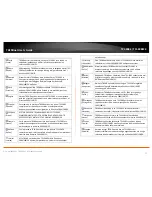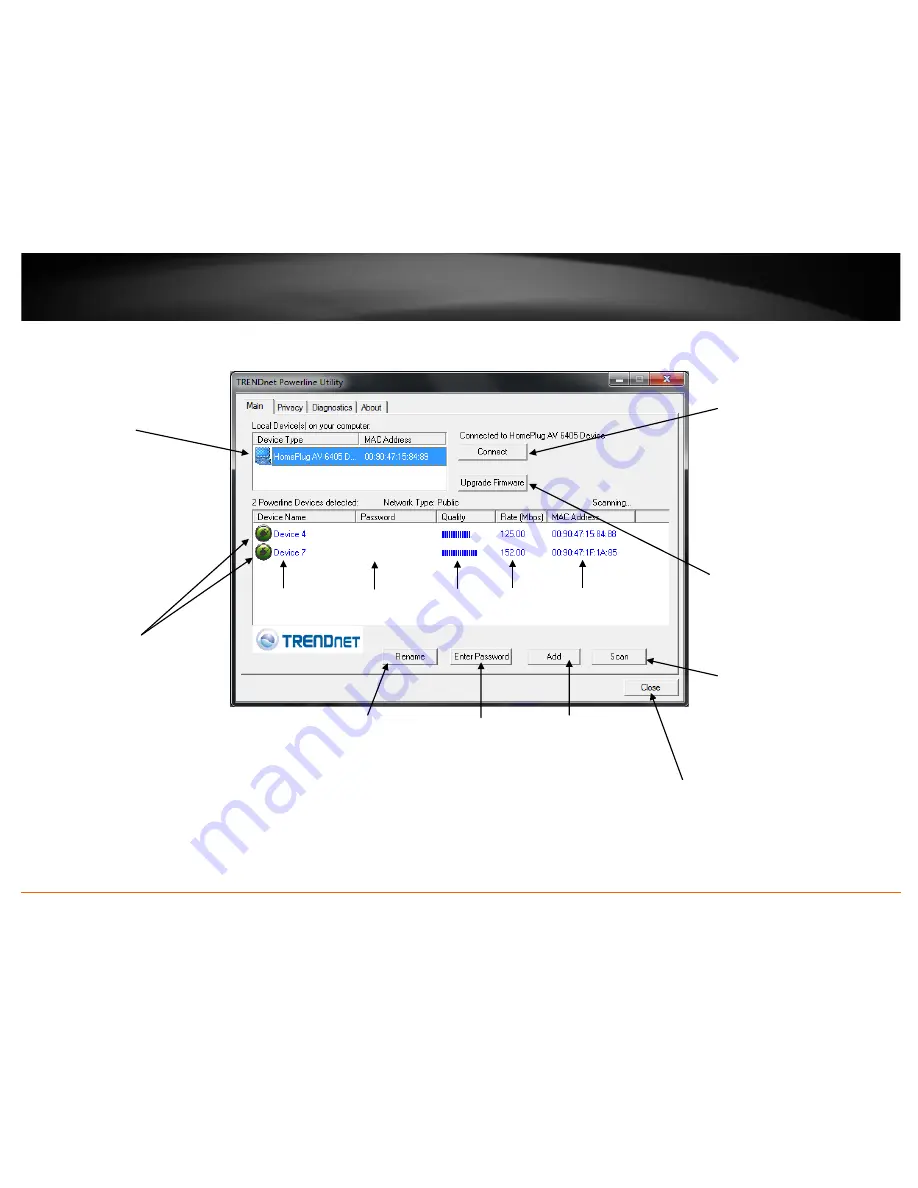
© Copyright 2012 TRENDnet. All Rights Reserved.
15
TRENDnet User’s Guide
TPL-308E / TPL-308E2K
Powerline Utility Overview
Main Window
Local Device
The Powerline adapter
connected to your
router.
Note:
If your computer
is connected directly to
your Powerline adapter,
the Local Device listed
will be the Powerline
adapter your computer
is directly connected to.
Connect
If your Powerline
adapter (Local Device)
is not detected
automatically and does
not appear in the list,
click Connect to detect
and rescan and connect
to the Powerline
adapter (Local Device)
again.
Upgrade Firmware
Allows you to upgrade
the Powerline adapter
(Local Device) firmware
See page.
Remote Devices
Powerline adapters in
remote locations that are
connected to the selected
Powerline adapter (Local
Device) across the electrical
system.
Note:
If all of your Powerline
adapters are already
connected to your Powerline
network, they will
automatically detected and
appear in the list. If not, you
will need to add them
manually.
Device Password
(DPW)
Device Name
Connection
Quality
Speed or
Link Rate
MAC
Address
Rename
Renames the
listed Powerline
adapter
(Remote Device).
Enter Password
***Allows you to
enter the DPW for the
listed Powerline
adapter(Remote
Device)
***THIS
MUST BE ENTERED
FOR ALL DEVICES TO
CHANGE THE
ENCRYPTION
CODE***
Add
Allows you to
add a Powerline
adapter to your
Powerline
network that is
not listed
(Remote Device).
Scan
Rescans the Powerline
adapters that are
connected to your
Powerline network
(Remote Device).
Close
Closes and exits
the Powerline
Utility
application.
Summary of Contents for TPL-308E
Page 1: ...TRENDnet User s Guide Cover Page ...
Page 31: ......