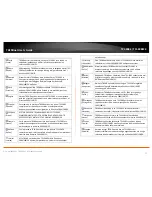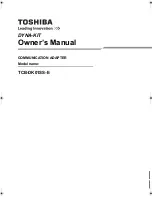© Copyright 2012 TRENDnet. All Rights Reserved.
16
TRENDnet User’s Guide
TPL-308E / TPL-308E2K
Powerline Utility Overview
Privacy Window
Encryption Key
Encryption key for your
Powerline network.
Note:
The default
encryption key is
HomePlugAV
. If you have
used the
Sync
button to
change and generate a
random encryption key,
Unknown Networkname
will be displayed.
Use Default (Public Network)
Replaces the current
encryption key value with the
default
HomePlugAV
.
Note:
You will still need to
apply the settings to your
Powerline adapters by clicking
Set Local Device Only
or
Set
All Devices
.
Set Local Device Only
Changes the encryption key for
the Powerline adapter listed as
the Local Device on the
adapter on the Main window.
Note
: If you change the
encryption key for the
Powerline adapter (Local
Device), this will disconnect the
Local Device Powerline adapter
from the Powerline network.
Set All Devices
Changes the encryption key for all or
multiple Powerline adapters connected
to your Powerline network.
Note:
Please make sure you have added
and entered the DPW for all Powerline
adapters in your Powerline network
before applying this setting. If you do not,
the encryption key will not change for
any Powerline adapters without the DPW
entered.
Close
Closes and exits
the Powerline
Utility
application.
Summary of Contents for TPL-308E
Page 1: ...TRENDnet User s Guide Cover Page ...
Page 31: ......