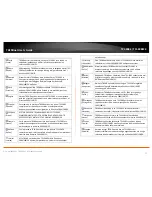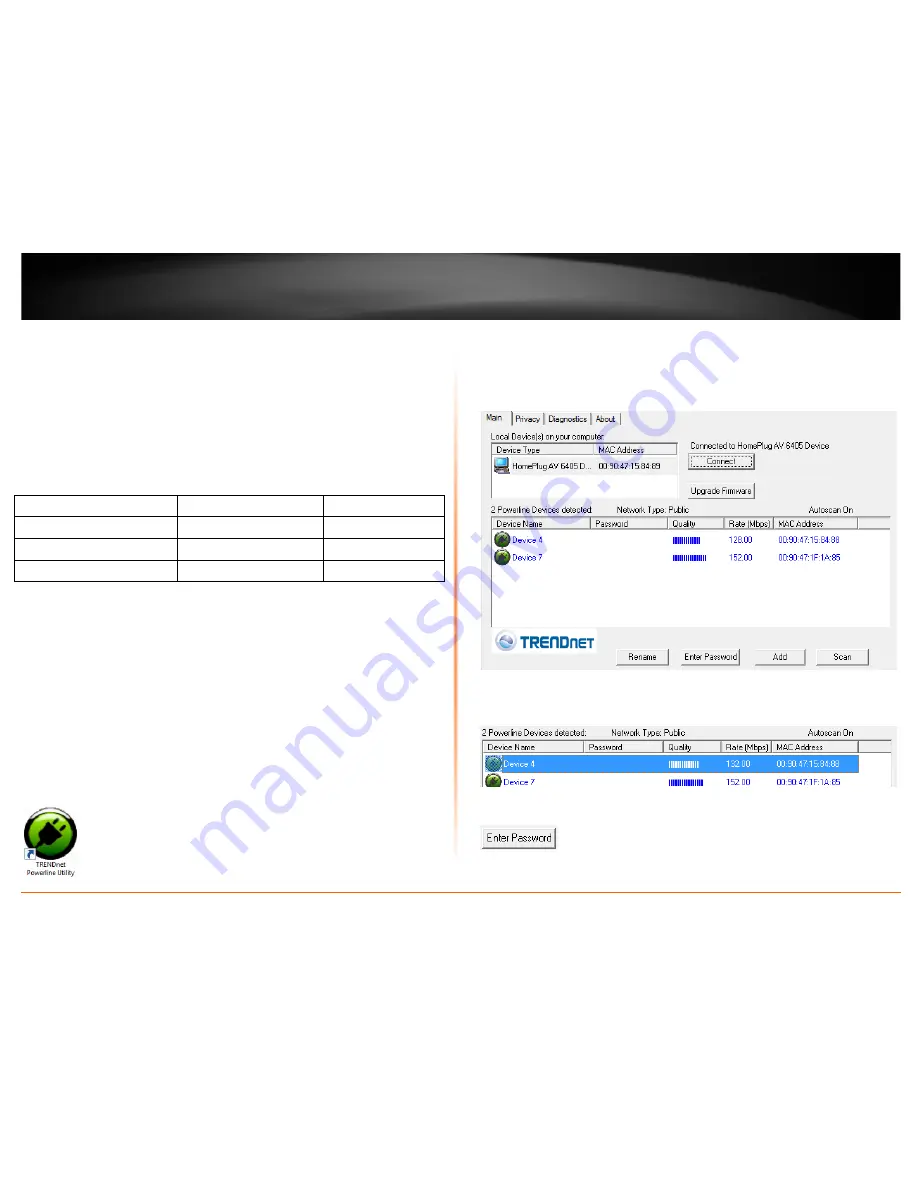
© Copyright 2012 TRENDnet. All Rights Reserved.
TRENDnet User’s Guide
TPL-308E / TPL-308E2K
19
Add adapters in the utility and create a customized encryption key
If you have not written down the
Device Password (DPW)
and
MAC address
for each of
your Powerline adapters, please do so as it is required to applying the customized
encryption key for all of your Powerline adapters using the utility. This information is on
the sticker on the inside face of each adapter.
Note:
Write down the
Device Password (DPW)
(16-digit
characters A-Z only) and
MAC Address
(12-digit characters a-f,A-F,0-9)
of each Powerline adapter first
before proceeding.
Example:
Location of Powerline Adapter Device Password (DPW)
MAC Address
At Router
ZAYB-VIMV-YFAQ-ZFPA
00:90:47:15:84:89
John’s Room
WECC-ZZYC-WJVY-GZRS
00:90:47:15:84:88
Jane ‘s Room
UXMA-UOUP-IQXJ-UTYN
00:90:47:1F:1A:85
Note:
It is recommended to ensure that your Powerline adapters are already installed
and connected and the Ethernet port on each adapter is connected to a device powered
on.
First, add all of the Powerline adapters to the utility and enter the Device Password
(DPW) for each Powerline adapter to ensure you can change the encryption key for
multiple adapters. This is required when using the Powerline utility to change the
encryption key for multiple Powerline adapters.
To add automatically detected Powerline adapters to the Powerline Utility
1. Launch the Powerline Utility.
2. In the Powerline Utility Main window, wait for the utility to automatically scan for
Powerline adapters already connected to your Powerline network. If your Powerline
adapters have already been installed and connected using the same encryption key,
they should appear in the Remote Device list.
3. Select one of the Powerline adapters listed under Remote Device.
4. Click
Enter Password
.
Summary of Contents for TPL-308E
Page 1: ...TRENDnet User s Guide Cover Page ...
Page 31: ......