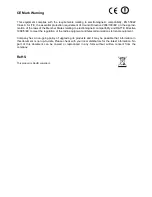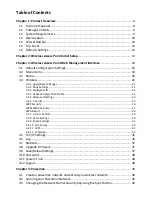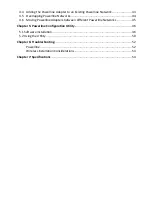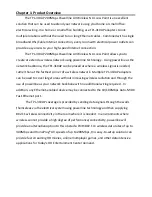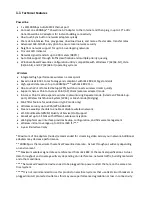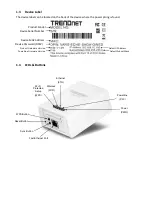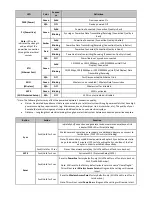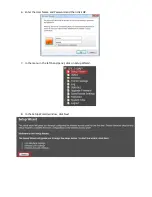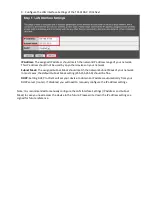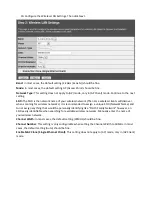Reviews:
No comments
Related manuals for TPL-310AP

ELOG
Brand: Garmin Pages: 4

CT-23
Brand: Icom Pages: 2

UCBT232EXA
Brand: U.S. Converters Pages: 12

Freedom SW 2000
Brand: Xantrex Pages: 36

CrossPower C4L5200-ETH
Brand: C4Line Pages: 26

GHW-LC
Brand: Aiphone Pages: 12

RW8300M Series
Brand: Radicom Pages: 62

USB WL Adapter
Brand: Beyerdynamic Pages: 54

CB-USB20PL
Brand: Vantec Pages: 4

BT-232B
Brand: UCONNECT INTERNATIONAL Pages: 8

VMCHVM
Brand: KILLARK Pages: 2

ARS42-SB
Brand: Atheros Pages: 48

BWA211
Brand: BeeWi Pages: 73

U-350
Brand: ST-Lab Pages: 4

USA-19H
Brand: Keyspan Pages: 40

USB2-F-7 01 Series
Brand: Connective Peripherals Pages: 3

FiOS TV
Brand: Verizon Pages: 21

ACT-IR100SD OBEX Server
Brand: ACTiSYS Pages: 17