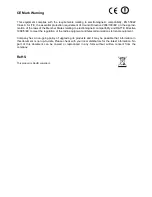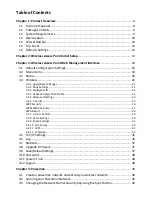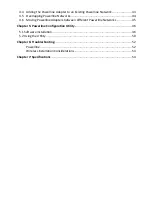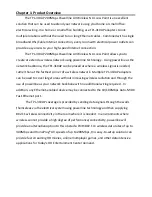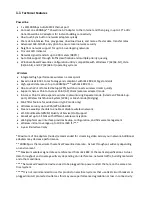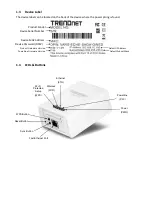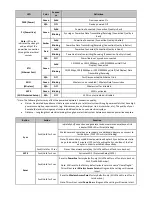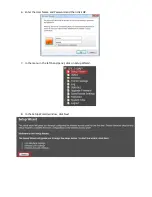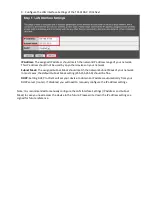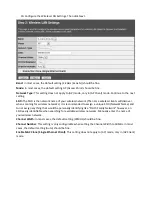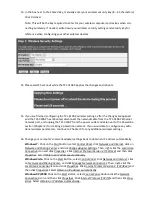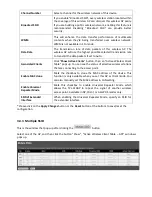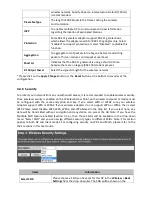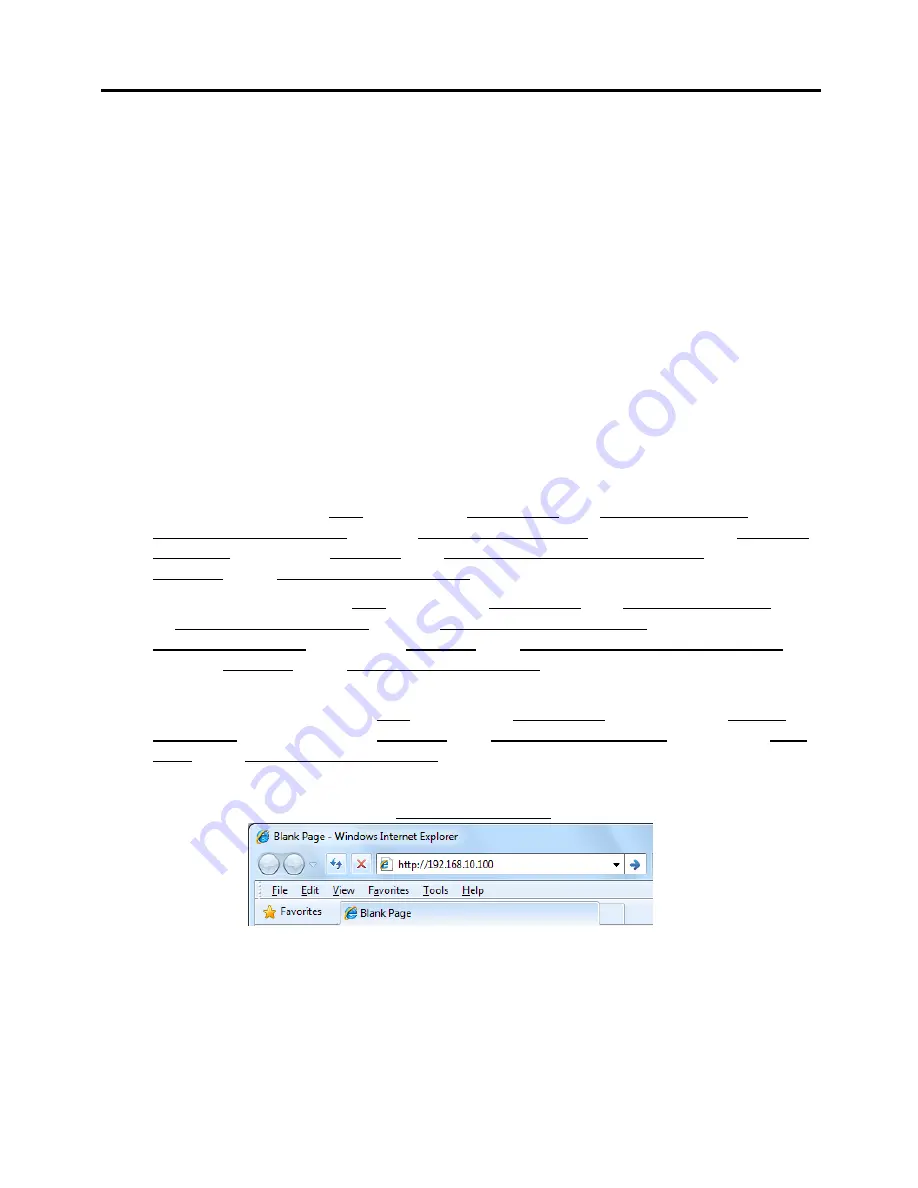
Chapter 2: Wireless Access Point Initial Setup
When installing the TPL-310AP for the first time, it required for you to configure the device
from a wired computer. Since the default IP address of the TPL-310AP is 192.168.10.100, please make
sure to assign an IP address to the TPL-310AP that is NOT assigned to any other devices on your net-
work. If your network IP address range is NOT 192.168.10.x, then the TPL-310AP IP address should be
assigned with your network’s IP address range (i.e. 192.168.1.x, 192.168.2.x, 192.168.0.x) This chapter
covers the typical configuration of the TPL-310AP in Access Point (AP) mode using the Setup Wizard. If
you are an experienced user, other web configuration settings can be referenced in Chapter 3. Once
the initial setup is complete, Chapter 4 will cover creating a powerline network with one additional po-
werline adapter, or adding the TPL-310AP to existing powerline network.
1.
Plug the TPL-310AP into an available power outlet within reach of your computer’s network ca-
ble.
2.
Connect a network cable from the TPL-310AP Wireless Access Point’s network port (located at
the bottom of the device) into the computer’s network port.
3.
Move the power switch (located at the top of the device) to the “On” position.
4.
Assign a static IP address to your computer’s network adapter to 192.168.10.10 and subnet
mask 255.255.255.0.
Windows 7:
Click on the
Start
Button, select
Control Panel,
click
Network and Internet,
click on
Network and Sharing Center
, and click
Change Adapter Settings.
Then, right-click the
Local Area
Connection
icon and click
Properties.
Click
Internet Protocol Version 4 (TCP/IPv4)
and then click
Properties.
Select
Use the following IP address
, and manually enter the IP address settings.
Windows Vista:
Click on the
Start
Button, select
Control Panel,
click
Network and Internet,
click
on
Network and Sharing Center
, and click
Manage Network Connections
. Then, right-click the
Local Area Connection
icon and click
Properties.
Click
Internet Protocol Version 4 (TCP/IPv4)
and
then click
Properties.
Select
Use the following IP address
, and manually enter the IP address set-
tings.
Windows XP/2000:
Click on the
Start Button,
select
Control Panel,
double-click the
Network
Connections
icon, and then click
Properties
. Click
Internet Protocol (TCP/IP)
and then click
Prop-
erties.
Select
Use the following IP address
, and manually enter the IP address settings.
5.
Open your Web browser, and type http://192.168.10.100 in the Address bar, and then press En-
ter.