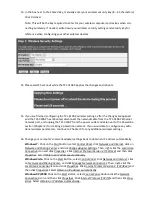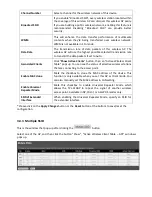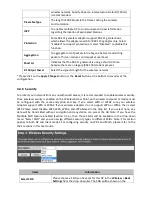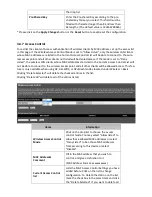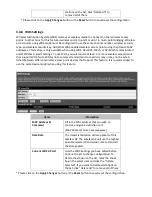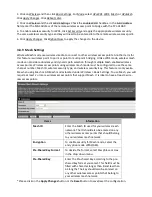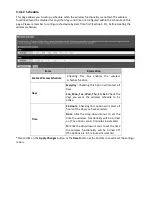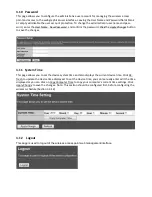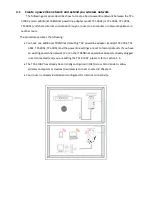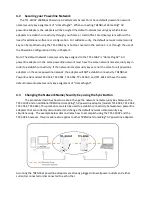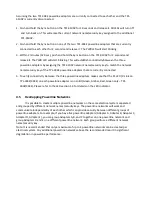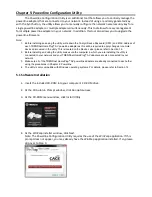1. Click on
Wireless
and then click
Basic Settings
. For
Mode
, select
AP+WDS
,
WDS
,
Mesh
, or
AP+Mesh
.
Click
Apply Changes
. Click
Reboot Later
.
2. Click on
Wireless
and the click
WDS Settings
. Check the
Enable WDS
checkbox. In the
MAC Address
field, enter the MAC Address of the remote wireless access point to bridge with the TPL-310AP.
3. To enable wireless security for WDS, click
Set Security
and apply the appropriate wireless security.
The same wireless security type and key will need to be entered into the remote wireless access point.
4. Click
Apply Changes
. Click
Reboot Now
to apply the changes to the device.
3.4.9
Mesh Settings
Wireless Mesh mode uses wireless media to connect to other wireless access points. Another term for
this feature is wireless point to point or point to multi-point bridging. Unlike WDS mode, wireless mesh
mode can provide redundancy and dynamic path selection through multiple Mesh enabled wireless
access points. Wireless access points using wireless mesh mode must be configured to use the same
channel number, Mesh ID, wireless security type, and wireless security key. This feature is only availa-
ble when using Mesh or AP+Mesh modes located under Wireless > Basic Settings. To use Mesh, you will
require at least 2 or more wireless access points that support Mesh. It is ideal to have at least 3 wire-
less access points.
Items
Information
Mesh ID
Enter the Mesh ID used for your wireless mesh
network. The ID should also be entered on any
other wireless access points that should belong
to your wireless mesh network.
Encryption
To enable security for Mesh mode, select the
encryption mode WPA2(AES).
Pre-Shared Key Format
To decide the format, select Passphrase or Hex
in the drop down menu.
Pre-Shared Key
Enter the Pre-shared Key according to the pre-
shared key format you select. This field must be
filled with character longer than 8 and less than
64 lengths. The key should also be entered on
any other wireless access points that belong to
your wireless mesh network.
* Please click on the
Apply Changes
button or the
Reset
button to save/reset the configuration.