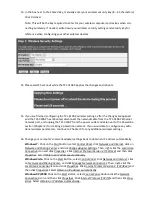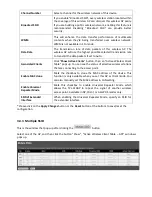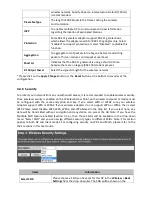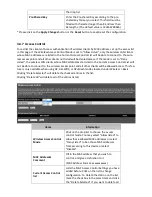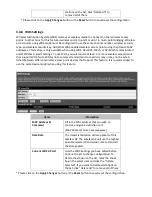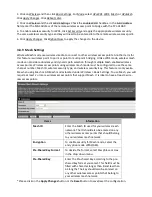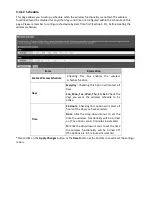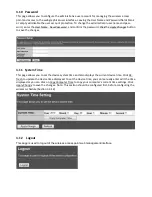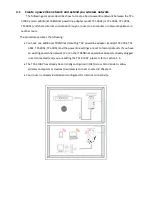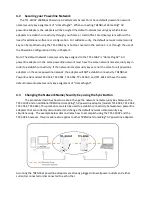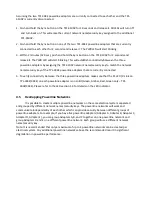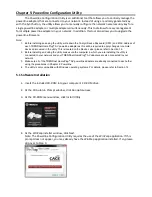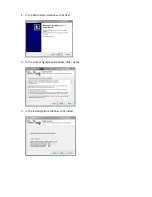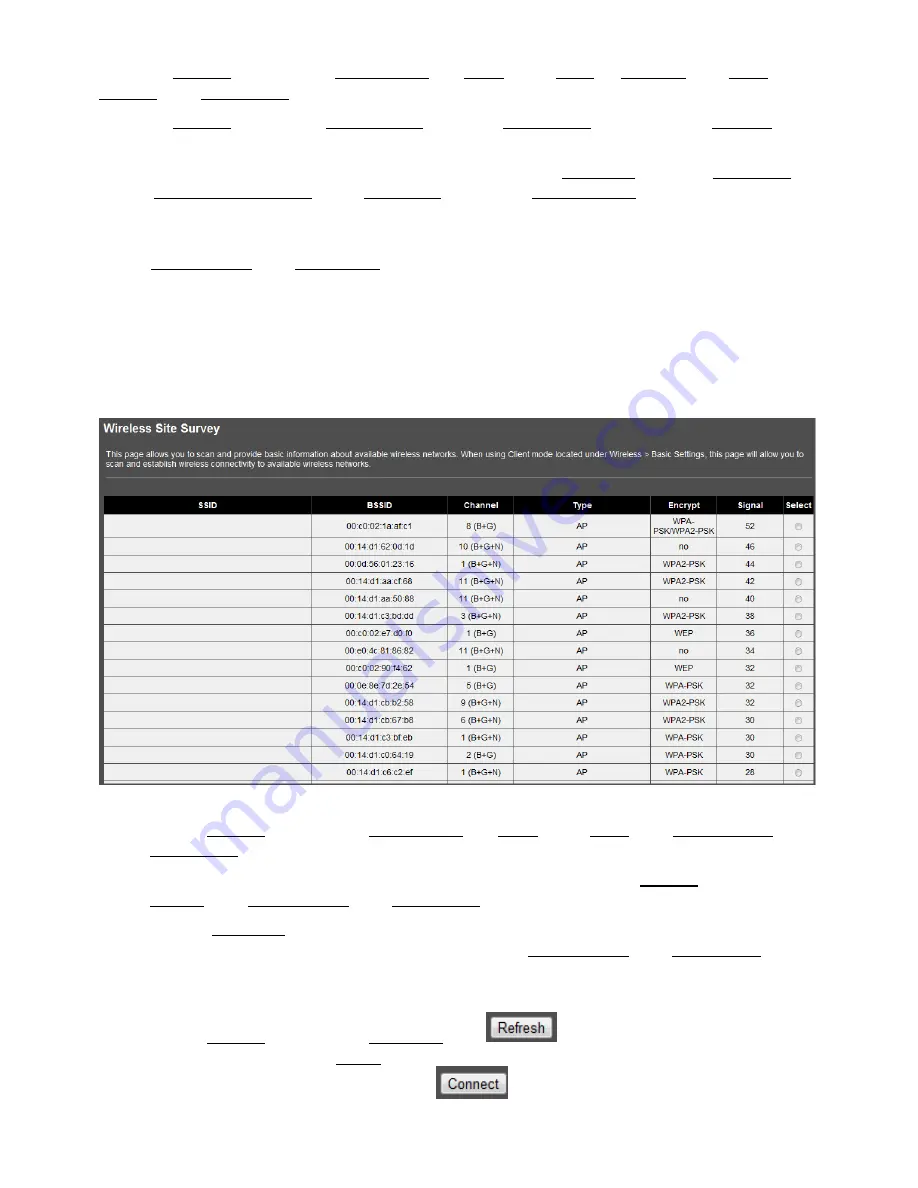
1. Click on
Wireless
and then click
Basic Settings
. For
Mode
, select
Mesh
, or
AP+Mesh
. Click
Apply
Changes
. Click
Reboot Later
.
2. Click on
Wireless
and the click
Mesh Settings
. Check the
Enable Mesh
checkbox. In the
Mesh ID
field,
enter the Mesh ID of your wireless mesh network.
3. To enable wireless security for Mesh, click the drop-down menu
Encryption
and select
WPA2(AES)
.
Next to
Pre-Shared Key Format
, select
Passphrase
. In the field
Pre-Shared Key
, enter the key for your
wireless mesh network. The same wireless security type and key will need to be entered into any other
wireless access point that belong to your mesh network.
4. Click
Apply Changes
. Click
Reboot Now
to apply the changes to the device.
3.4.10
Site Survey
This page displays basic information about available wireless networks. When the TPL-310AP is
configured in Client mode located under Wireless > Basic Settings, this page will allow you to scan and
establish wireless connectivity to available wireless networks (access points or wireless routers).
To establish wireless connectivity in Client mode:
1.
Click on
Wireless
and then click
Basic Settings
. For
Mode
, select
Client
. Click
Apply Changes
. Click
Reboot Later
.
2.
If the wireless network you will connect uses wireless security, click on
Wireless
and then click
Security
. Click
Apply Changes
. Click
Reboot Later
.
3.
Click the
Encryption
drop-down menu, and select and configure the appropriate security set-
tings of the wireless network you will connect to. Click
Apply Changes
. Click
Reboot Now
to
apply the changes to the device. Note: When in Client mode, encryption is required to be confi-
gured first before connecting to the available wireless network.
4.
Click on
Wireless
and then click
Site Survey
. Click
button to scan for available wireless
networks. In the list under
Select,
click the radio button next to the available wireless network
that you want to connect to and click the
button.