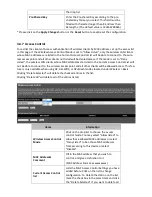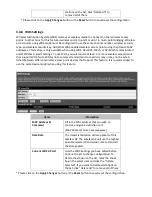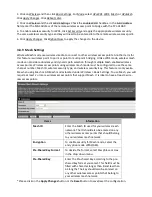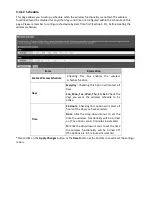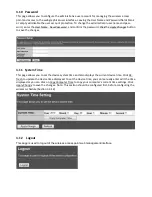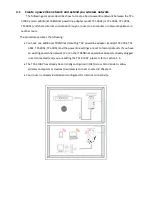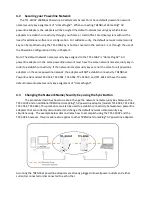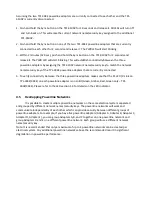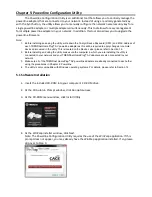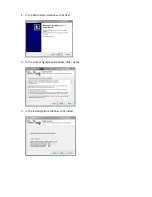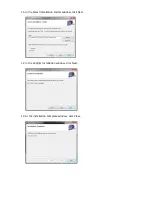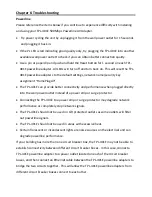1.
Plug the TPL-303E (or TPL-304E, TPL-305E, TPL-401E) powerline adapter into an available wall power
outlet in the room where your router is located.
Warning: Do not plug the powerline adapter into a power strip that has surge protection. Doing so
will degrade power line performance. For best performance, plug all powerline adapters directly in-
to a wall power outlet.
2.
Connect one end of the Network Cable into the Ethernet port located at the bottom of the TPL-303E
(or TPL-304E, TPL-305E, TPL-401E) powerline adapter and connect the other end of the Ethernet
cable into one of the router’s LAN ports.
3.
Plug the TPL-310AP powerline adapter into an available wall power outlet in another room where
your wireless computers or network appliances (e.g. Wireless Media Bridge, Game Console, Blu-ray
player, IP Set Top Box, network enabled TV, etc.) is located or the room where you would like to
extend your wireless network.
4.
To verify connectivity between the TPL-310AP and the TPL-303E (or TPL-304E, TPL-305E, TPL-401E),
make sure that the PL (P-Link on TPL-303E/304E) LED is on solid (Green, Amber, Red, Green only –
TPL-303E/304E). Please refer to the LED section 1.4 for details on the TPL-310AP LED indicator.
5.
You have successfully created a basic powerline network between the TPL-310AP and the TPL-303E
(or TPL-304E, TPL-305E, TPL-401E) powerline adapters. The computer or network appliance
connected to the TPL-310AP via Network Cable can now access the Internet. Wireless computers or
appliances can now be configured to connect to the TPL-310AP wirelessly to access your local
network and Internet.
6.
(OPTIONAL – Wired Connectivity) Connect one end of the Ethernet Cable into the Ethernet port
located at the bottom of the TPL-310AP and the other end of the Ethernet cable into the Ethernet
port on your computer or network appliance (e.g. Game Console, Blu-ray player, IP Set Top Box,
network enabled TV, etc.).