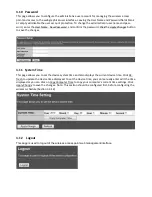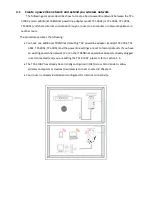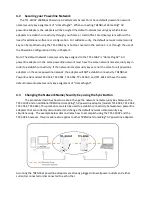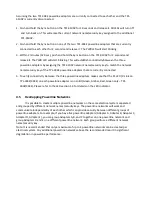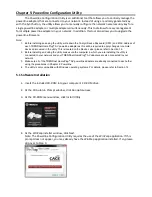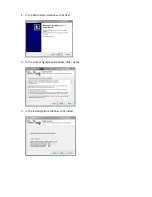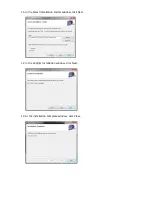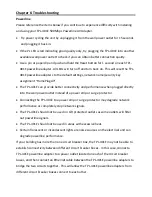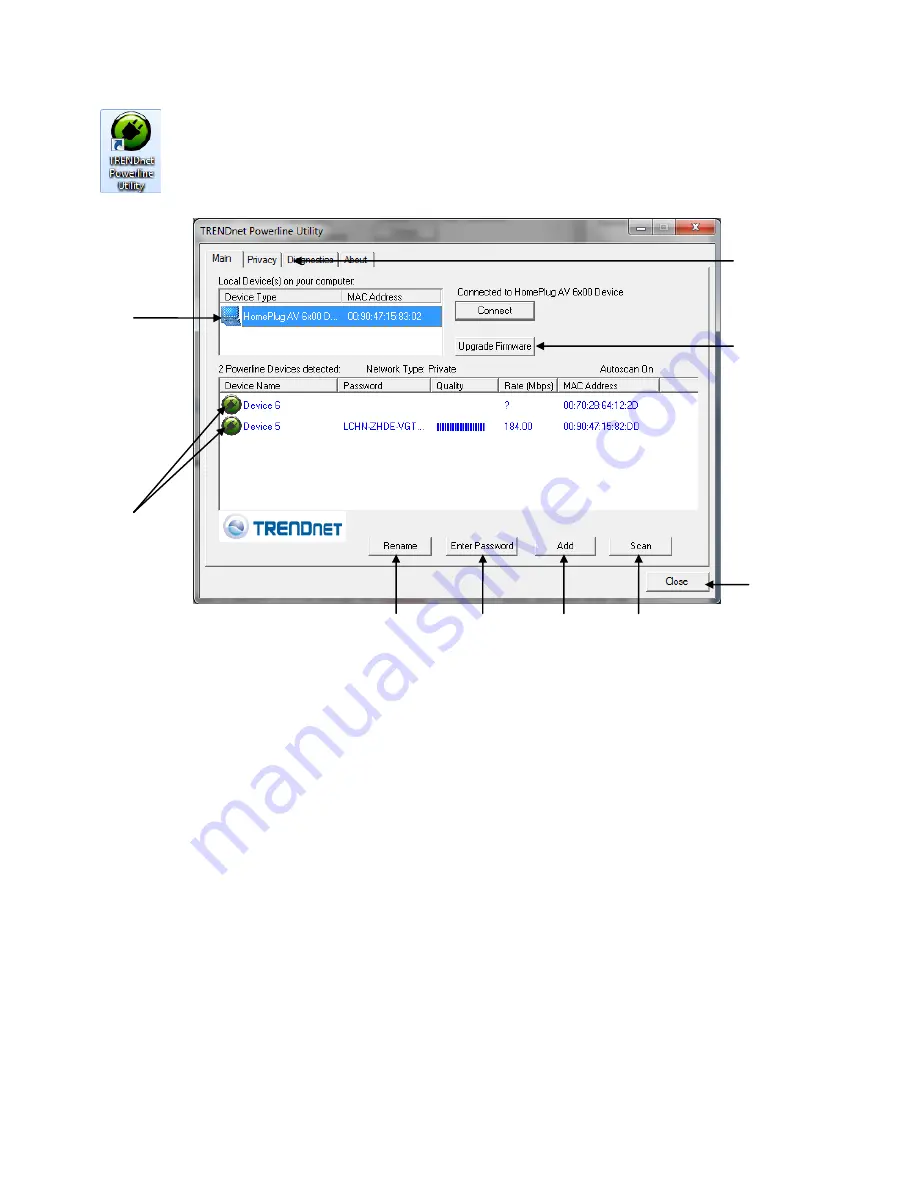
5.2 Using the Utility
Double-click the desktop icon to open the Powerline Configuration Utility application.
To apply changes to Remote Devices through the Powerline Configuration Utility, you must enter the
Device Password (DPW) for each Remote Device located on the Device Label.
If you have not already done so, please write down the 16-digit Device Password (DPW) and
corresponding MAC Address of each TRENDnet HomePlug
®
AV powerline adapter as this will be used to
input into the utility. This is located on the Device Label, please refer to Section 1.3.
Enter the 16-digit Device Password (DPW) for each Remote Device in the utility
1.
Click one of the Remote Devices in the list.
2.
Click
Enter Password
.
3.
Type in the Device Password according to the corresponding MAC address. Then click
OK
.
Remote Devices
Powerline
adapters that are
connected to the
selected Local
Device across the
electrical system.
Local Device
The closest
powerline
adapter(s) that
connects your
computer to
the electrical
system
.
Rename the
selected
Remote
Device
Enter the
Device
Password
(DPW) for the
selected
Remote Device
Add a
Remote
Device that
was not
detected
Scans for
Remote
Devices that
were not
detected
Closes the
utility
application.
Privacy Tab
Change the Network
Name/Security Key
Upgrade Firmware
Upgrade the firmware
of the Local Device