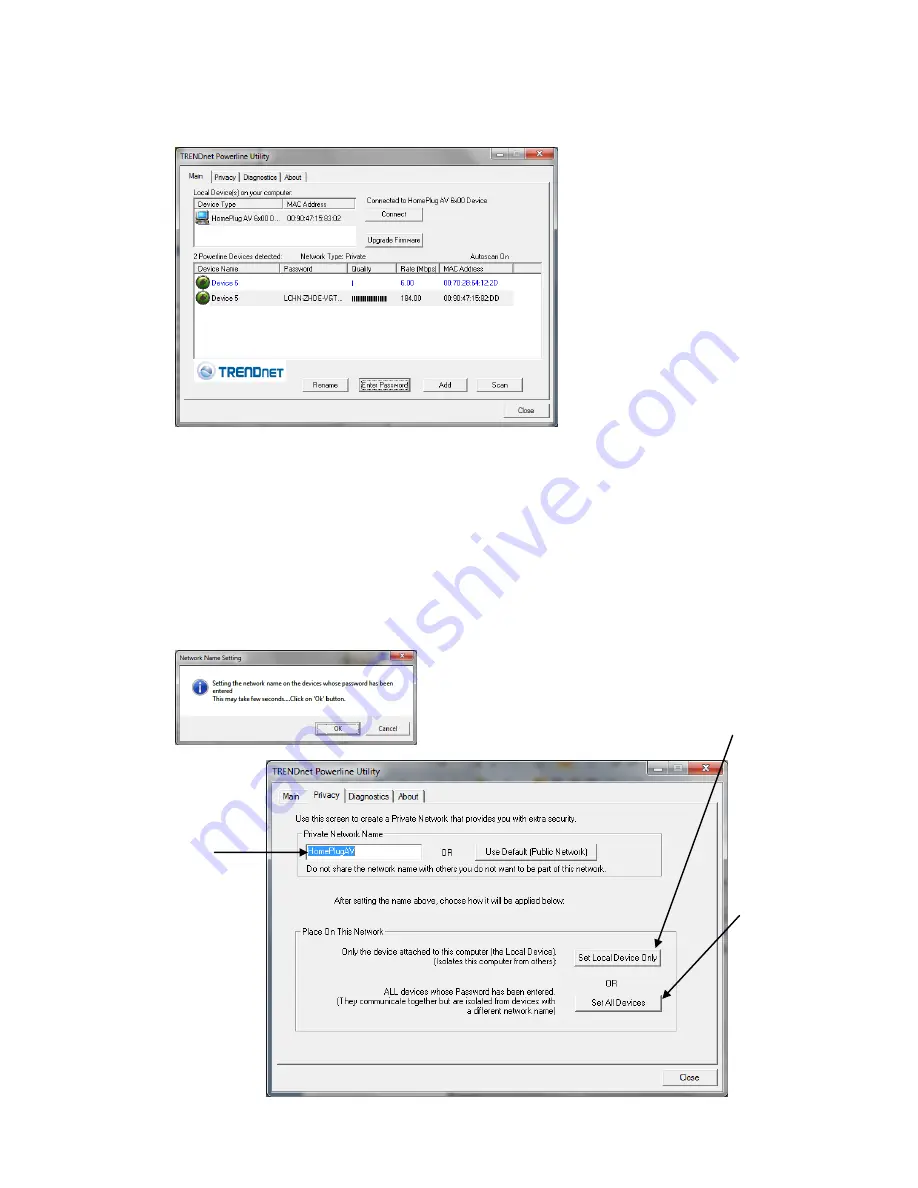
4. If successful, the Remote Device will have the Device Password listed next to the
device under Password.
Note: If the incorrect Device Password is entered, you will receive an error message. Click
Enter
Password
and try entering the password again.
5. Repeat steps 1-4 for any remaining Remote Devices.
6. Once all of the Device Passwords (DPW) are entered into the utility, changes can be
applied to the Remote Devices using the utility.
Change the Network Name/Security Key for multiple adapters using the utility
1. Click the
Privacy
tab.
2. Under
Private Network Name
, enter the desired network name/security key and click
Set All Devices.
3. At the Network Name Setting prompt window, click
OK.
The current network
name/security key
assignment of the
powerline
adapter(s).
Note: If you had
previously used the
Sync button
procedure in
generating a
random network
name/security key.
This will display
“Unknown
Networkname”
Applies changes
to Local Device
only.
Note: If you
choose this
option, you will
disconnect the
Local Device
from the Remote
Devices.
Applies changes to
Local Device and
Remote devices.
Note: If you have
not entered the
DPW for all remote
devices, you will
receive an error
and the changes
will not be applied
to remote devices
without a DPW.






































