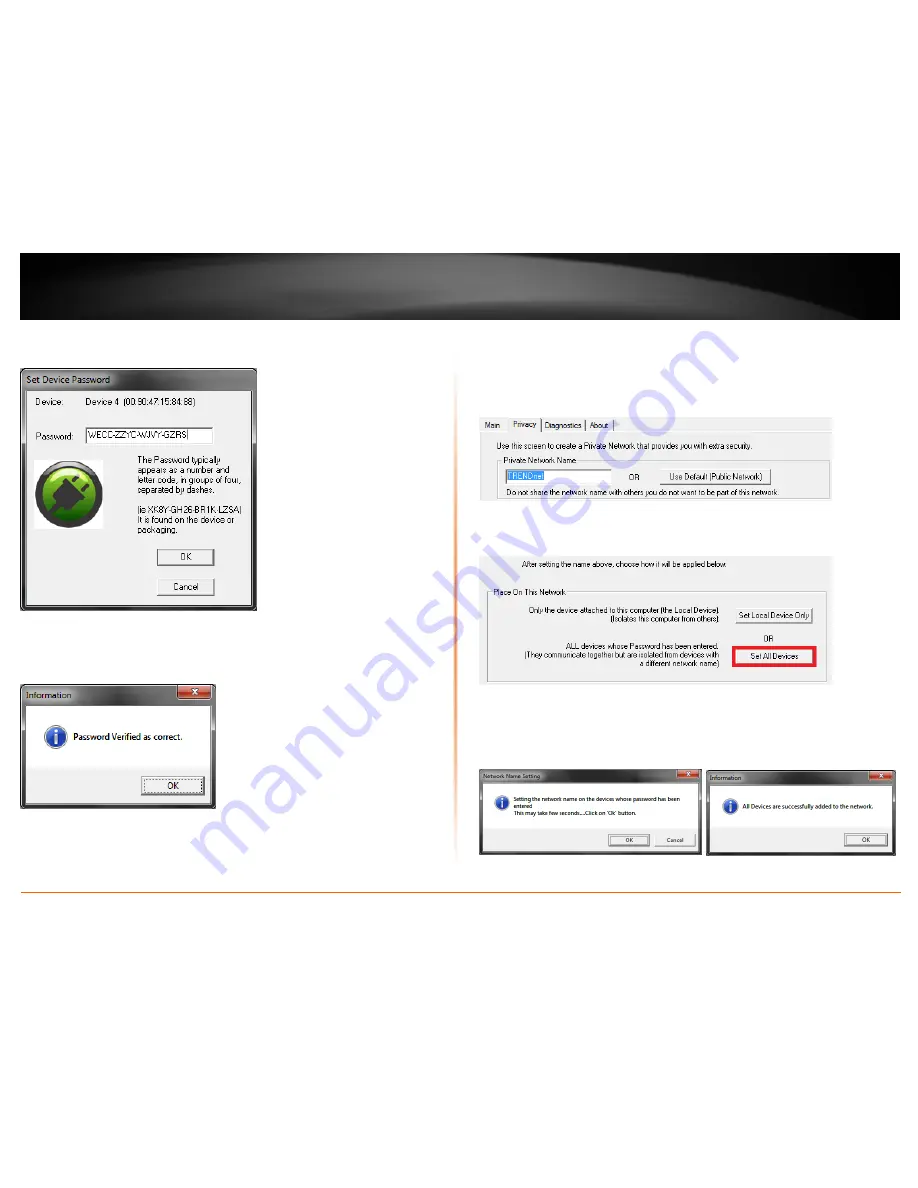
© Copyright 2012 TRENDnet. All Rights Reserved.
TRENDnet User’s Guide
TPL-405E
19
5. Enter the Device Password (DPW) and click
OK.
Note:
Match the Device Password (DPW) to the corresponding MAC address.
6. If successful, you will receive a message indicating that the password is correct.
Click
OK.
Repeat steps 2-6 for each additional Powerline adapter listed in Remote Device until
you have added all of your remaining Powerline adapters before continuing to the
next step “To create a customized encryption key”.
To create a customized encryption key
1. In the Powerline Utility Privacy window, under
Private Network Name
, enter the new
encryption key for your Powerline network.
2. After you have entered your new Powerline encryption key, click
Set All Devices
.
3. Click
OK
. If successful, you will receive a message indicating that all Powerline
adapters were added to your network verifying that the encryption key was changed for
all Powerline adapters. Click
OK
.
Summary of Contents for TPL-405E
Page 1: ...TRENDnet User s Guide Cover Page ...
Page 30: ......










































