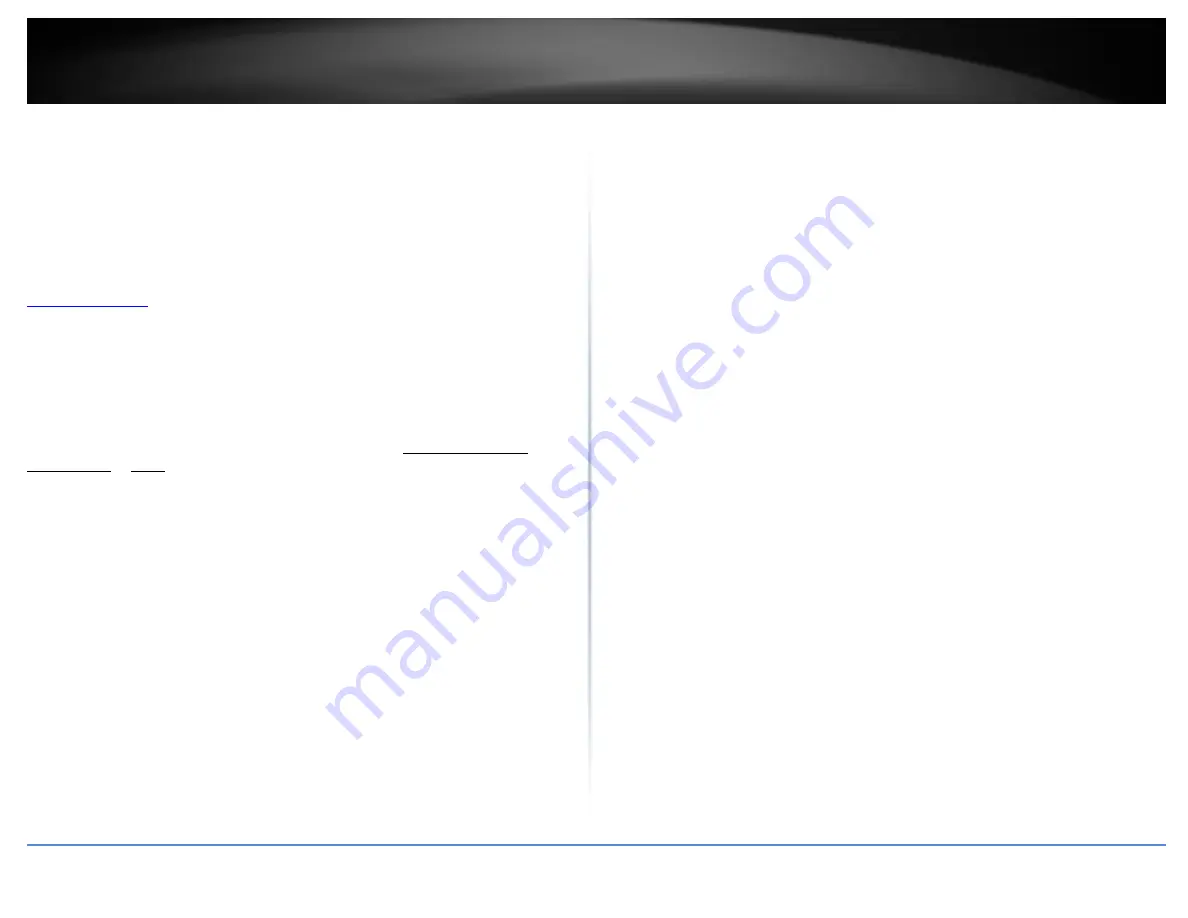
© Copyright 2017 TRENDnet. All Rights Reserved.
TRENDnet User’s Guide
TPL-430AP / TPL-430APK
17
Troubleshooting
Q: I typed http://TPL-430AP in my Internet Browser Address Bar, but an error message
says “The page cannot be displayed.” How can I access the access point management
page?
Answer:
Assign your computer a static IP address in the subnet of 192.168.10.x (ex.
192.168.10.25) and access the access point using the default IP address 192.168.10.1.
Q: I typed http://192.168.10.1 in my Internet Browser Address Bar, but an error
message says “The page cannot be displayed.” How can I access the access point
management page?
Answer:
1. Check your hardware settings again.
2. Make sure the LAN port you are connected to is on.
3. Make sure your network adapter TCP/IP settings are set to Obtain an IP address
automatically or DHCP (see the steps below).
4. Make sure your computer is connected to one of the access point’s LAN ports
5. Press on the factory reset button for 15 seconds, the release.
Windows 7/8/8.1/10
a. Go into the Control Panel, click Network and Sharing Center.
b. Click Change Adapter Settings, right-click the Local Area Connection icon.
c. Then click Properties and click Internet Protocol Version 4 (TCP/IPv4).
d. Then click Obtain an IP address automatically and click OK.
Windows Vista
a. Go into the Control Panel, click Network and Internet.
b. Click Manage Network Connections, right-click the Local Area Connection
icon and click Properties.
c. Click Internet Protocol Version (TCP/IPv4) and then click Properties.
d. Then click Obtain an IP address automatically and click OK.
Windows XP/2000
a. Go into the Control Panel, double-click the Network Connections icon
b. Right-click the Local Area Connection icon and the click Properties.
c. Click Internet Protocol (TCP/IP) and click Properties.
d. Then click Obtain an IP address automatically and click OK.
Note: If you are experiencing difficulties, please contact your computer or
operating system manufacturer for assistance.
Q: The Wizard does not appear when I access the access point. What should I do?
Answer:
1. Click on Main and Wizard on the left-hand side.
2. Near the top of the browser, “Pop-up blocked” message may appear. Right click on
the message and select Always Allow Pop-ups from This Site.
3. Disable your browser's pop up blocker.
Q: I cannot connect wirelessly to the access point. What should I do?
Answer:
1. Double check that the Wireless LED on the access point is on.
2. Power cycle the router. Unplug the power to the access point. Wait 15 seconds, then
plug the power back in to the access point.
3. Contact the manufacturer of your wireless network adapter and make sure the
wireless network adapter is configured with the proper SSID. The default predefined
SSID is printed on the device label on the bottom or on the sticker on the side of the
unit.
4. To verify whether or not wireless is enabled, login to the access point management
page, click on Basic and Wireless.
Summary of Contents for TPL-423E
Page 1: ...TRENDnet User s Guide Cover Page ...
Page 36: ......












































