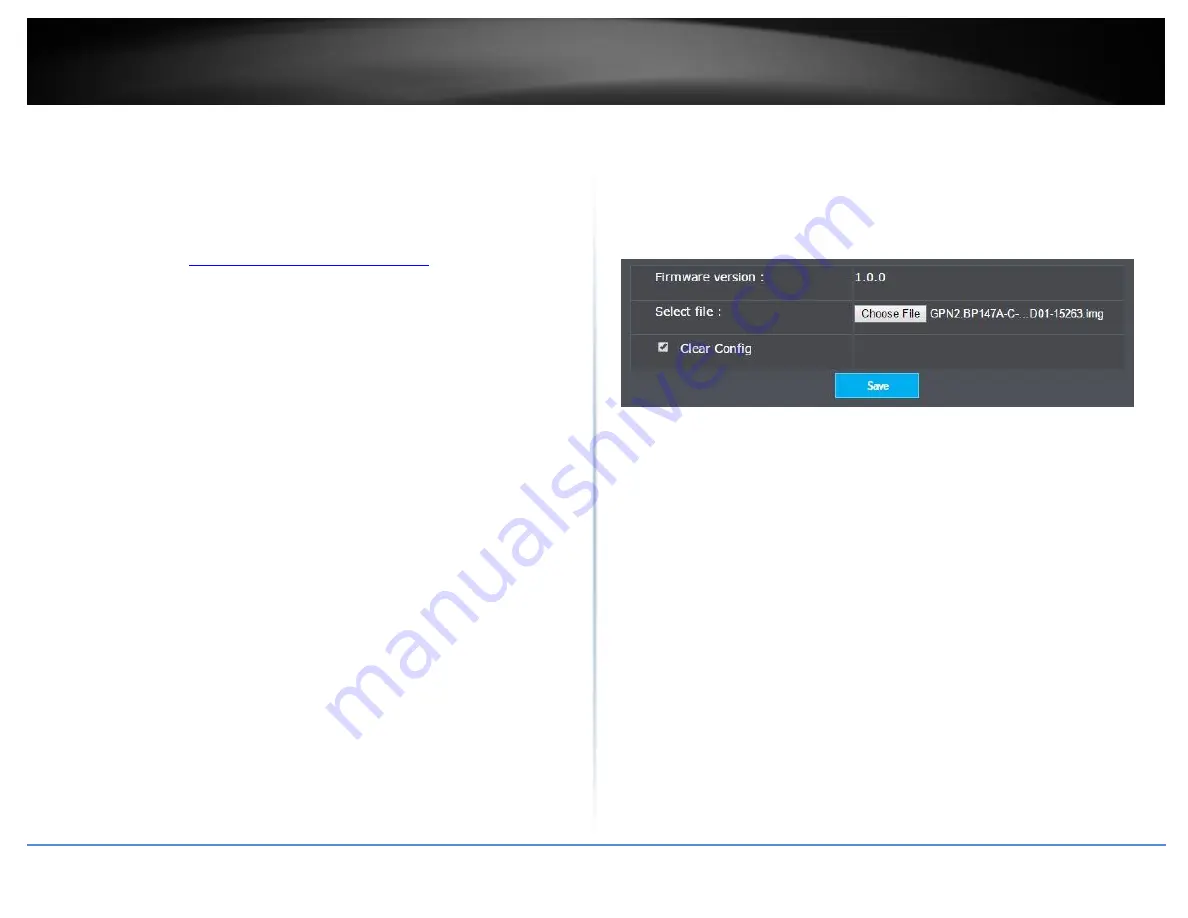
© Copyright 2017 TRENDnet. All Rights Reserved.
TRENDnet User’s Guide
TPL-430AP / TPL-430APK
12
Firmware Update
System > Firmware update
TRENDnet may periodically release firmware upgrades that may add features or fix
problems associated with your TRENDnet access point model and version. To check if
there is a firmware upgrade available for your device, please check your TRENDnet model
and version using the link.
http://www.trendnet.com/downloads/
In addition, it is also important to verify if the latest firmware version is newer than the
one your access point is currently running. To identify the firmware that is currently
loaded on your access point, log in to the access point, click on the Administrator section
and then on the Status. If there is a newer version available, also review the release notes
to check if there were any new features you may want or if any problems were fixed that
you may have been experiencing.
-If a firmware upgrade is available, download the firmware to your computer.
-Unzip the file to a folder on your computer.
Please note the following:
Do not interrupt the firmware upgrade process. Do not turn off the device or
press the Reset button during the upgrade.
If you are upgrade the firmware using a laptop computer, ensure that the laptop
is connected to a power source or ensure that the battery is fully charged.
Disable sleep mode on your computer as this may interrupt the firmware upgrade
process.
Do not upgrade the firmware using a wireless connection, only using a wired
network connection.
Any interruptions during the firmware upgrade process may permanently
damage your access point.
1.
Log into your TPL-430AP’s management page.
2.
Click on System and click on Firmware Update
3.
Depending on your web browser, under Select File, click Browse or Choose File.
4.
Navigate to the folder on your computer where the unzipped firmware file (.img)
is located and select it.
5.
Click Save. If prompted, click Yes or Ok.
Summary of Contents for TPL-423E
Page 1: ...TRENDnet User s Guide Cover Page ...
Page 36: ......
















































