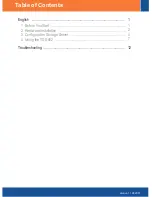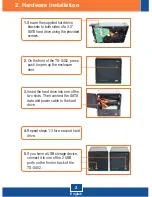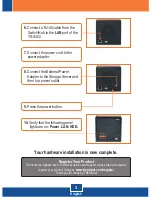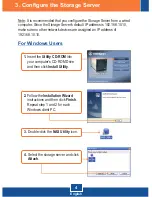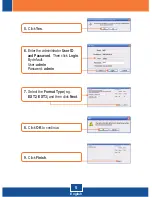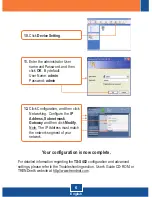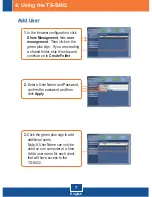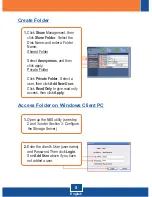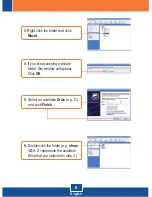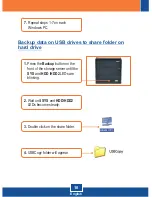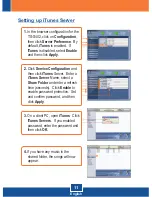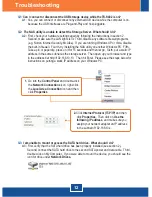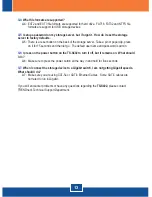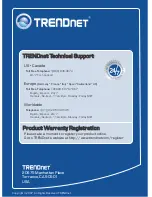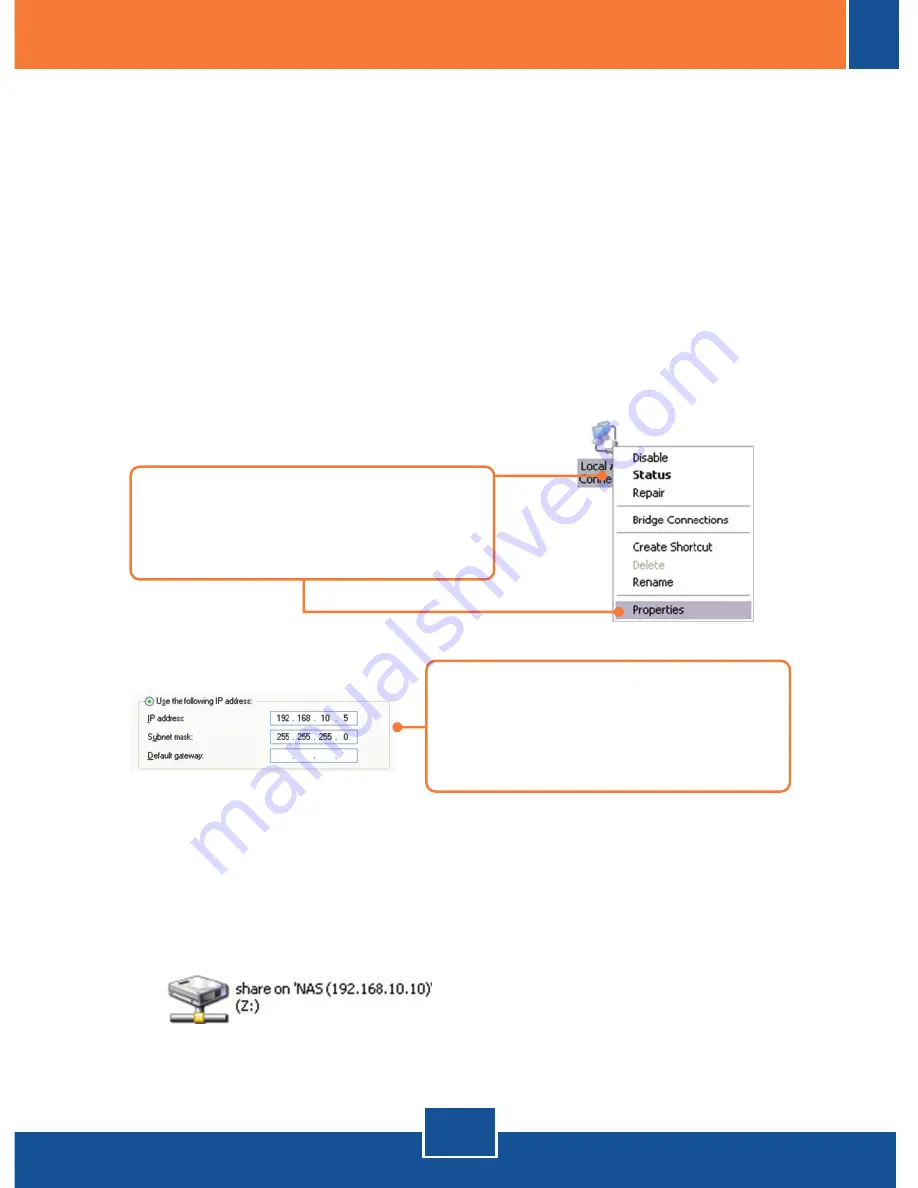
12
Q1:
A1:
Q2:
A2:
Can I connect or disconnect the USB storage device while the TS-S402 is on?
Yes, you can connect or disconnect any external USB device while the computer is on,
because the USB interfaces are Plug-and-Play and hot-pluggable.
The NAS utility is unable to detect the Storage Server. What should I do?
First, check your hardware settings again by following the instructions in section 2.
Second, make sure the LAN lights is lit. Third, disable any software firewall programs
(e.g. Norton Internet Security, McAfee). If you are running Windows XP or Vista, disable
the built-in firewall. Fourth, try installing the NAS utility on another Windows PC. Fifth,
Take a pin or paperclip, press on it for 15 seconds and then let go. Sixth, put a static IP
address in the same subnet as the storage server. Then open up your browser and type
in the address bar http://192.168.10.10. Then hit Enter. Please see the steps below for
instructions on putting a static IP address on your Windows PC:
Troubleshooting
Q3:
A3:
I am unable to mount or access the SATA hard drive. What should I do?
First, verify that the SATA hard drive has been properly installed (see section 2).
Second, connect the SATA hard drive to the second SATA power and data cable. Third,
double click on My Computer. If you were able to mount the device, you should see the
icon for drive under
Network Drives.
1.
Go into the
Control Panel
and double-click
the
Network Connections
icon, right-click
the
Local Area Connection
icon and then
click
Properties
.
2.
Click
Internet Protocol (TCP/IP)
and then
click
Properties
. Then click on
Use the
following IP address
, and make sure you
assign your network adapter an IP address
in the subnet of 192.168.10.x.