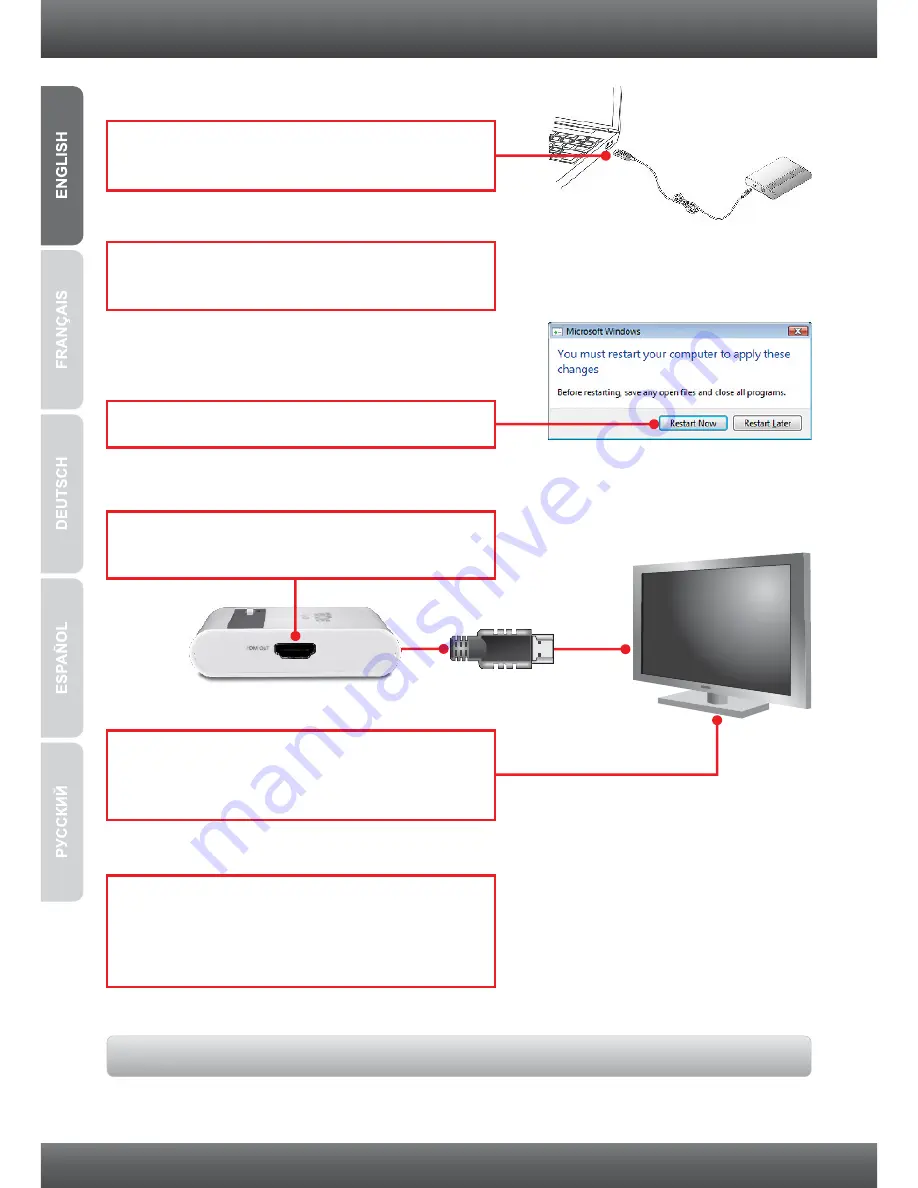
7.
The computer will automatically detect and
install the drivers.
10.
Connect the opposite end of a HDMI cable to
your Monitor, Television or Projector's HDMI
port.
8.
Click
Restart Now
(Windows Vista only).
6.
Connect the Type A end of the USB cable to an
available USB port on your computer.
11.
(Optional) Repeat steps 6-10 for each
additional adapter. Note: A maximum of 6
TU2-HDMIs can be simultaneously connected
to one computer.
Your installation is now complete
9.
Connect one end of a HDMI cable to the
TU2-HDMI's HDMI port.
3
Summary of Contents for TU2-HDMI
Page 1: ...TU2 HDMI 1 01 Quick Installation Guide ...
Page 9: ......




























