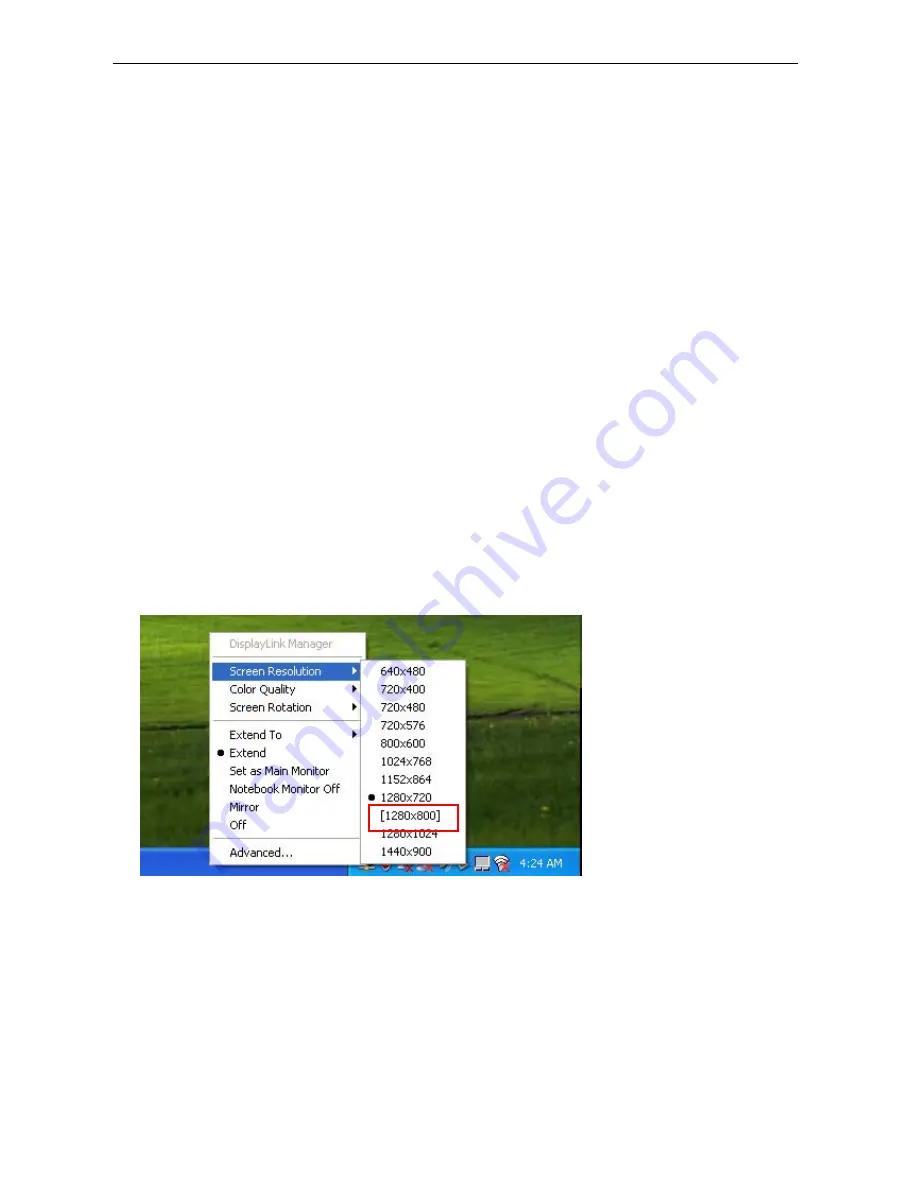
TU2
‐
HDMI
User’s
Guide
26
Standby
and
Hibernate,
Shut
Down
and
Restart
When
the
adapter
is
connected
to
a
computer
and
an
external
monitor,
if
the
computer
goes
into
standby
or
hibernate
mode,
the
external
monitor
display
goes
blank.
When
the
computer
returns
to
an
active
state,
the
external
monitor
display
keeps
the
same
settings
it
had
before
the
computer
went
into
standby
or
hibernate
mode.
However,
if
the
secondary
monitor
was
set
for
extended
mode,
windows
that
were
previously
on
the
external
monitor
will
not
move
back
to
that
secondary
monitor.
Also,
if
the
secondary
monitor
is
in
extended
mode
and
the
computer
requires
a
login
after
standby
or
hibernate
mode,
the
login
screen
appears
on
the
primary
computer
monitor,
not
the
external
monitor.
If
the
computer
is
shut
down,
restarted
and
logged
in,
again
the
secondary
monitor
returns
to
the
same
mode
as
it
was
before
shutdown.
Inferred
Modes
Some
modes
in
the
DisplayLink
GUI
are
shown
with
[
]
around
them.
This
occurs
when
connecting
a
monitor
with
a
preferred
mode
higher
than
the
maximum
supported
resolution
of
the
DisplayLink
device.
In
this
case,
the
preferred
resolution
of
the
monitor
cannot
be
supported.
However
we
add
lower
resolutions
of
the
same
aspect
ratio
to
be
tried
with
the
monitor.
Modes
in
square
brackets
[
]
imply
that
these
are
modes
not
reported
by
the
monitor,
but
have
been
made
available
by
the
DisplayLink
software
for
you
to
try.
Summary of Contents for TU2-HDMI
Page 1: ......
Page 41: ...TU2 HDMI User s Guide 38 ...













































