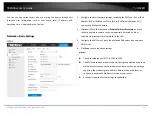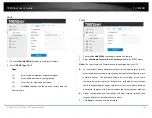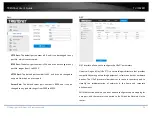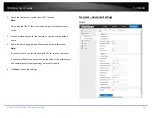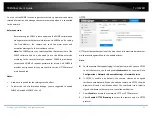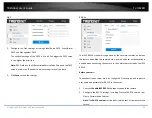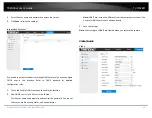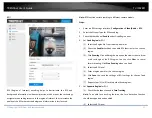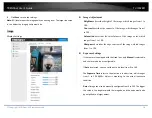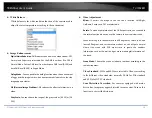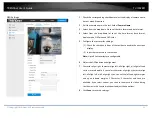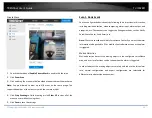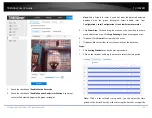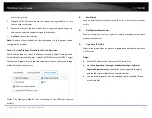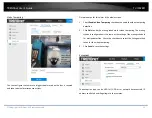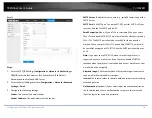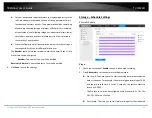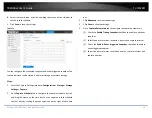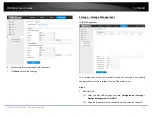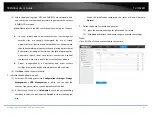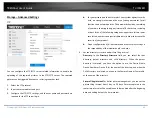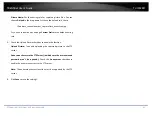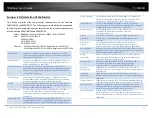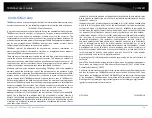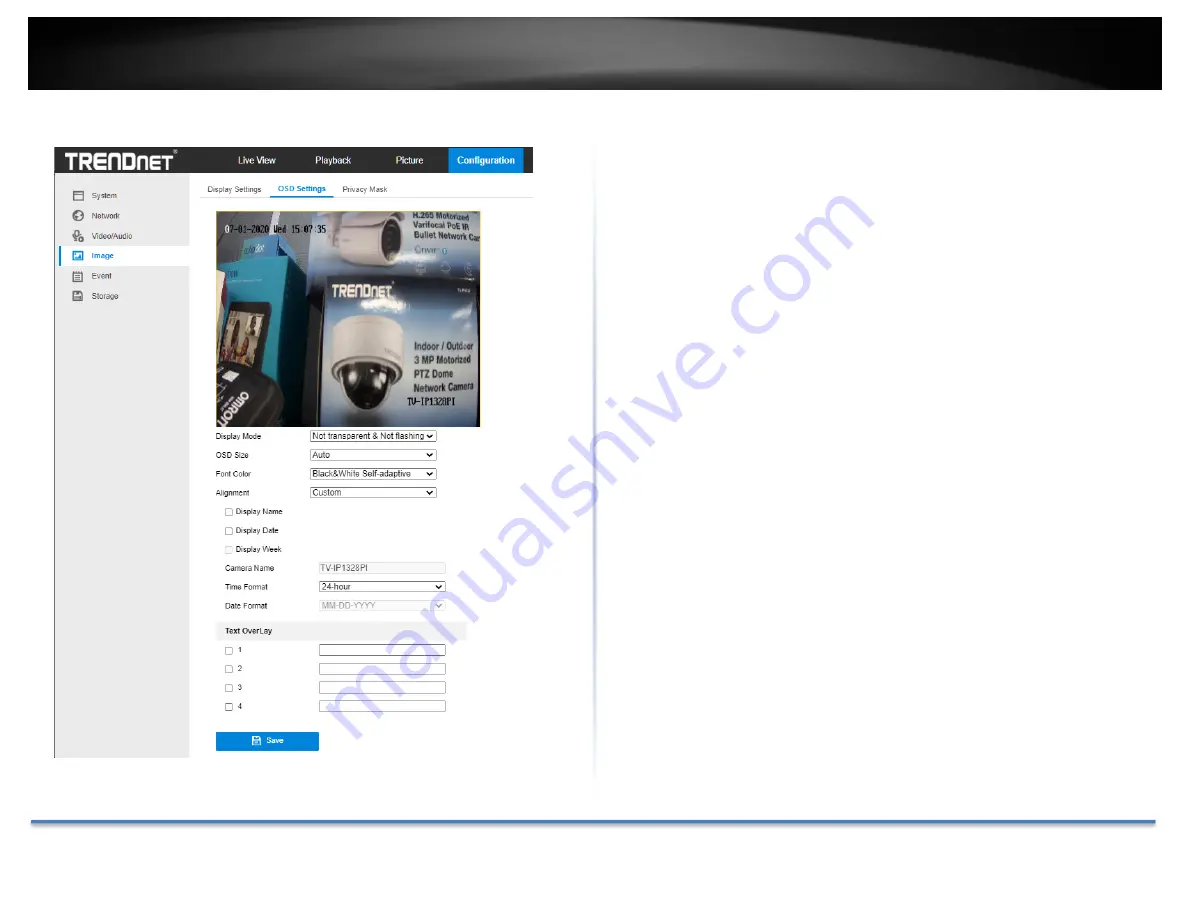
TRENDnet User’s Guide
TV‐IP328PI
© Copyright TRENDnet. All Rights Reserved.
31
OSD Settings
1.
Check the corresponding checkbox to select the display of camera name,
date or week if required.
2.
Edit the camera name in the text field of
Camera Name
.
3.
Select from the drop‐down list to set the time format and date format.
4.
Select from the drop‐down list to set the time format, date format,
display mode, OSD size and OSD color.
5.
Configure the text overlay settings.
(1)
Check the checkbox in front of the textbox to enable the on‐screen
display.
(2)
Input the characters in the textbox.
Note:
Up to 8 text overlays are configurable.
6.
Adjust the OSD position and alignment.
7.
Character align right, character align left, all align right, all align left and
custom are selectable. If you select character align right, character align
left, all align left or all align right, you can set the left and right margins
and up and down margins. 1 Character, 2 character and none are
available. If you select custom, you can use the mouse to click and drag
text frames in the live view window to adjust their positions.
8.
Click
Save
to save the settings.