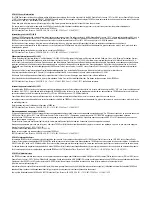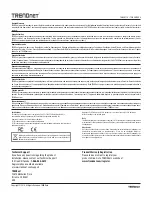6
3.
Attach the power cord (rear panel) and plug the unit into an electrical outlet.
4.
Turn the power switch on, connect a TRENDnet PoE camera (i.e. TV-IP320PI) to any of the PoE network ports on the back of the
TV-NVR216 / TV-NVR216D4.
5.
Toggle the power switch located on the rear panel to the
On
position.
PoE network port