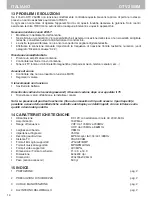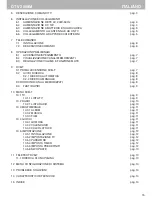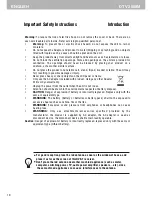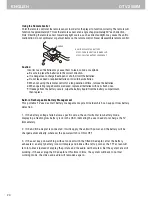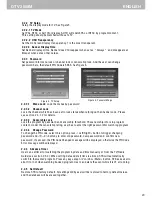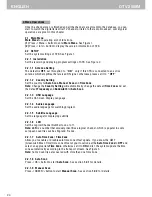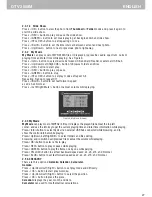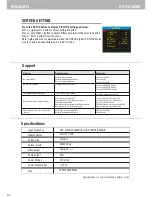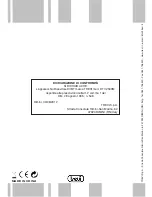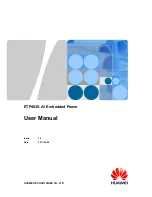26
DTV 2509M
ENGLISH
2.3.1.9 Search
User can search the program name by partial keyword.
(1)
Press <Left/Right> button to select
Search
option.
(2)
Press <OK> button to entry search page.
(3)
Press <Up/Down/Left/Right/OK/0~9/RED/GREEN> button to input keyword.
(4)
Press <OK> button to Search and return
List.
The matched program will be focused.
(5)
Press <GREEN/YELLOW> button to the next or previous matched program.
2.4 MULTIMEDIA
Multimedia
must be used with external USB device inserted, otherwise the
D
evice is not
ready! message will be displayed, remove device when playing photo or MP3/WMA, the
Device is removed! message will be displayed and return to
Main Menu
.
2.4.1 My Album
My Album
can display JPG/BMP/GIF photos and operate it. If there are photos in device root
folder, it will start at
Thumbnail
mode, otherwise it will start at
Folder
mode. Press <BLUE>
button can switch to
Folder
mode and <Exit> button to
Thumbnail
mode again.
10
Figure 8. My Album - Thumbnail
2.4.1.1 Thumbnail/Folder
The info (Width X Height and Date) of selected photo will be
displayed at the left bottom in
Thumbnail
mode and right up
in
Folder
mode. See Figure 8.
Press <Up/Down/Left/Right/OK> button to browse folders
or files.
Press <OK> button to view the selected photo and press
again to start slide show.
Press <Info> button to select device between USB and Card
Reader,or external USB hub.
2.4.1.2 Zoom
Press <RED> button to zoom in or zoom out the photo in view mode. The zoom factor can be
25%, 50%, 100%, 150%,2 00%. If zoom factor greater than 100%.
press <Up/Down/Left/Right> button can move around the photo.
2.4.1.3 Rotation
Press <Left/Right> button to rotate left or right and <YELLOW/BLUE> button to flip
horizontal or vertical in view mode. After rotating or flipping the photo and return
Thumbnail
mode, the effect will be keeped.
Summary of Contents for DTV 2509M
Page 16: ...16 DTV 2509M ITALIANO ...