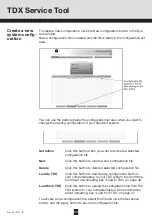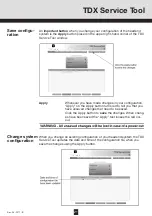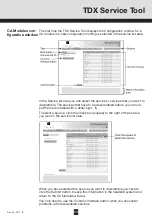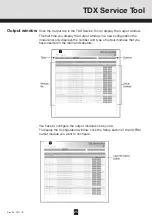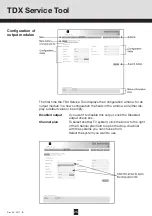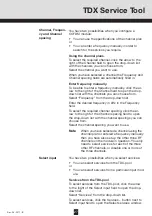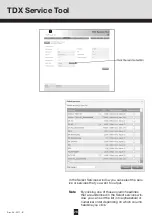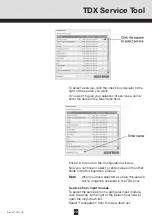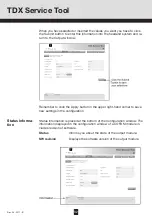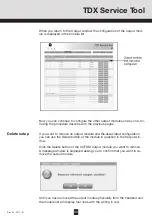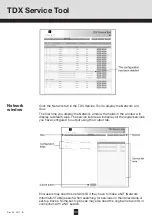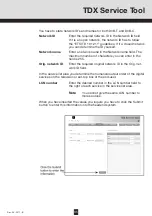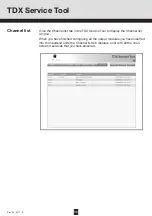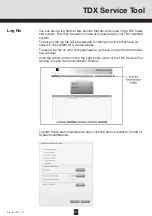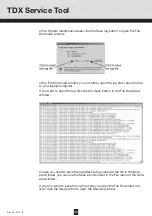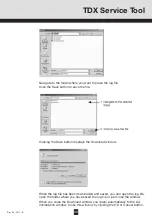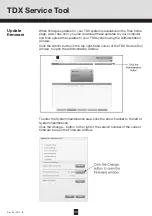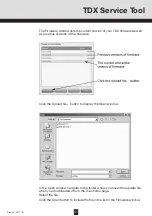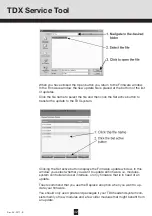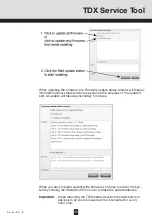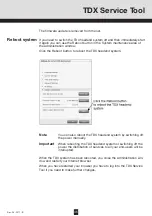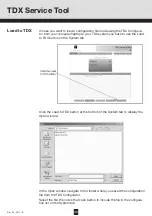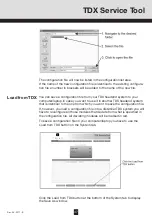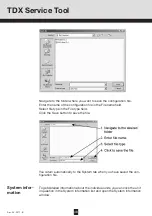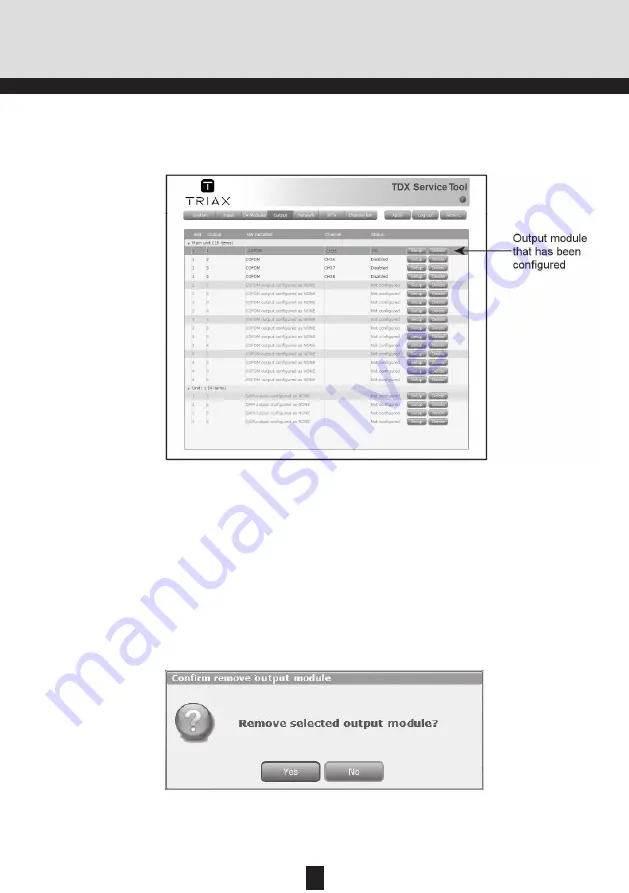
32
Rev. 05 - 2011 - B
TDX Service Tool
When you have selected or inserted the values you want you have to click
the Submit button to enter this information into the headend system and re-
turn to the Output window.
Remember to click the Apply button in the upper right-hand corner to save
new settings in the configuration.
Status informa-
tion
SW revision
Displays the software version of the output module.
Status information is placed at the bottom of the Configuration window. The
information displayed in the configuration window of a COFDM module in-
cludes revision of software.
Status
Informs you about the state of the output module.
33
Rev. 05 - 2011 - B
When you return to the Output window the configuration of the output mod-
ule is displayed in the module list.
TDX Service Tool
Now you can continue to configure the other output modules one by one, fol-
lowing the procedure described on the previous pages.
If you want to remove an output module and the associated configuration
you can use the Delete button of the module in question in the Output win-
dow.
Click the Delete button of the COFDM output module you want to remove.
A message window is displayed asking you to confirm that you want to re-
move the output module.
Delete setup
Until you have removed the output module physically from the headend unit
the module list will display four lines with the writing in red.