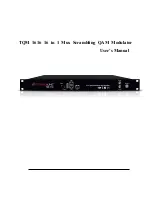TDcH Compact Headend
13
EN
5
Installation & Easy Setup
5.1
Installation
5.1.1
Static IP address
A static address must be used on the computer you use to configure the headend.
Refer to the computer’s operating
software documentation for assistance on using static IP addresses.
5.1.2
Physical connection to headend
Connect a Cat5e shielded cable or better between the
computer’s network port and the
management port on the
headend.
Note:
Please use Ethernet port 1 to connect your PC to the
headend
Ethernet port 2 is reserved for further use. Currently the
management GUI can be reached at this port. The port is
configured to get the IP address via DCHP.
5.1.3
Starting service tool
•
Open a web browser window.
Recommended browser:
- Google Chrome version 90.x.x.x
- Mozilla Firefox version 88.x.x
- Microsoft Edge 90.x.x.x
•
Enter
http://192.168.0.100
in the web address field. Press
Enter
.
•
Enter the password. Press the
Login
button.
Note:
Password =
triax1234
when the service tool is opened on each headend for the first time.
Up to 10 sessions can be opened and logged in to the same TDcH user interface!
If the user does not log out, the session will be kept open.
When the 11
th
session is opened the first login session will be closed.
5.1.4
Status LED
Below the reset button there is a general system status LED.
The following status LED indications are available:
Off
:
The system is turned off
Blinking green
:
The system is starting up
Blinking orange (green+red)
: Software update in progress