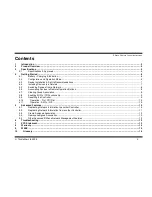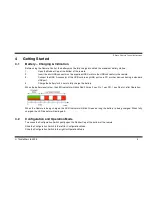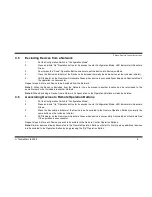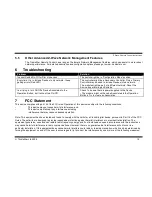Z-Wave Remote Control Instructions
TrickleStar Ltd 2008
10
3.
Press-and-hold “Up” Operation button for 10 seconds - this will initiate a reset of the Controller. LED Indicator
will alternate Red, Yellow and Green while remote is being reset.
4.
LED Indicator on the Remote will illuminate Green when Reset is successfully completed and illuminate Red
if the operation is unsuccessful.
4.10
Operation – On / Off / Dim
ON:
Press-and-release the
ʻ
Up
ʼ
button.
OFF:
Press-and-release the
ʻ
Down
ʼ
button.
DIM UP:
Press-and-hold the
ʻ
Up
ʼ
button (LED Indicator will blink Green).
DIM DOWN:
Press-and-hold the
ʻ
Down
ʼ
button (LED Indicator will blink Yellow).
When an operation is completed successfully (all Associated devices were controlled) the Remote Control LED Indicator
will illuminate Green for 3 sec. and Red for 3 sec. if the operation was unsuccessful.
Note: Relay devices (binary switches) will stay in their current state when dimming up or down.
4.11
Operation - All On / Off
When Remote Control is configured as an All On/Off controller:
ALL ON:
Press-and-release the
ʻ
Up
ʼ
button.
ALL OFF:
Press-and-release the
ʻ
Down
ʼ
button.
5
Advanced Features
5.1
Replicating Network Information to another Controller
In basic Z-Wave Networks two types of Controllers exist:
(1) Primary Controllers and
(2) Secondary Controllers.