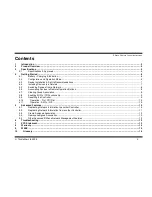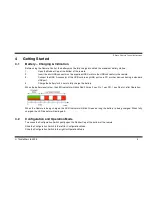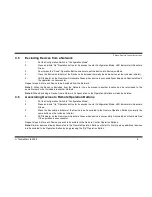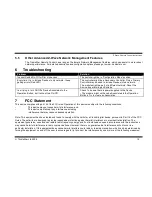Z-Wave Remote Control Instructions
TrickleStar Ltd 2008
3
1
Introduction
Thank you for purchasing this TrickleStar product.
With this product you will be able to control a range of Z-Wave™ devices.
Z-Wave™ is an interoperable two way RF mesh networking technology.
The TrickleStar Remote Control is a Z-Wave™ enabled device and is compatible with Z-Wave™ enabled devices from a
range of manufacturers. Each device in a Z-Wave™ network is designed to act as a repeater. Repeaters can re-transmit
the RF signal to ensure that the signal is received by its intended destination by routing the signal around obstacles and
radio dead spots.
The Z-Wave Remote Control is designed to be used with a range of other Z-Wave compliant devices such as dimmers,
drape controllers and motorised screens. The product is simple yet supports a range of Z-Wave network functionality.
A Configuration Switch changes between Normal Mode and Configuration Mode. In Configuration Mode the product can
Include, Exclude and create / remove Assigned Associations, as well as replicate the Routing Table to and from other Z-
Wave devices. This makes it ideal as a small, inexpensive and simple to use Portable Controller for installing and
configuring Z-Wave networks. The product can act as a Z-Wave Inclusion Controller in networks containing a Z-Wave
Static Controller (SIS) such as Gateways, Controls Panels, Set Top Boxes etc.
The product has 2 buttons available with On/Off or Arrow Up/Down buttons. The 2 state buttons control a single load or a
Group and provides confidence of the state that they are switching controlled loads to - as opposed to a simple one button
toggle type remote control. The buttons can be configured to provide On/Dim Up, Off/Dim Down or All On/Off switching.
The product is powered by a rechargeable lithium battery.
The product includes a mini USB connector (which is hidden under a rubber end cap) to allow for recharging via a standard
PC / Apple Mac USB port. The product can be wall mounted using the wall-mounting cradle.