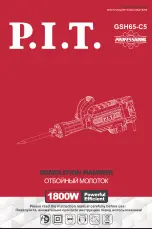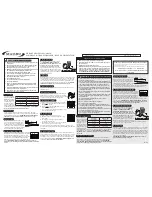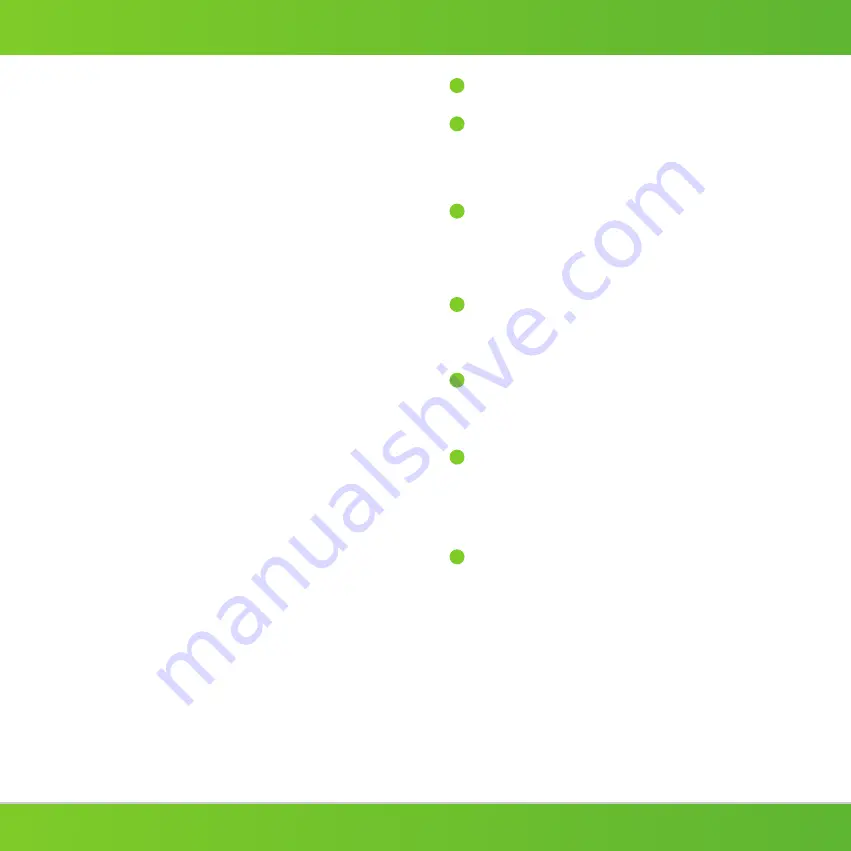
None of the outlets have power.
Press the circuit breaker button on the side of the APS+ to manually turn on all outlets.
The switched outlets don't have power.
The multi-sensor must be connected to the APS+, and the sensor must see a
button press from an Infrared (IR) remote, which is indicated by a red blink.
To manually supply power to the switched outlets, press the button on the
side of the multi-sensor.
The TV peripherals do not switch off when the TV is switched off.
Make sure that the TV is plugged into the outlet labeled <tv> .
Make sure that TV peripherals are connected to the green switched outlets
(except for the TV).
The switched outlets will switch off within one minute of the TV being turned off.
The multi-sensor is blinking on and off every 4 seconds.
This is a notification that no IR remote control activity or motion has been
detected within the countdown period, and that your TV and related
electronics plugged into the switched outlets will turn off within the next 10
minutes.
The TV keeps switching off after 30/60/120 minutes.
The APS+ turns off the TV and related electronics plugged into the switched
outlets after 30/60/120 minutes if no IR remote activity or motion is detected
by the multi-sensor. To reset the timer for another 30/60/120 minutes, press
any button on an IR remote control or move in front of the multi-sensor.
The TV is shutting down within a couple of minutes of being turned on or
going right into Music Mode.
The APS+ didn't properly learn the power profile of your TV. Turn everything
off. Unplug the APS+ from the wall outlet. Unplug the sensor and all devices
from the APS+. Let sit for a few minutes. Plug the devices and sensor back in
to the APS+. Plug the APS+ back into a wall outlet. Follow the "Before First
Use" instructions. This will reset the power profile.
The APS+ won't pair with my mobile device.
If you're having issues pairing the APS+ with your mobile device, please do
the following:
1. Turn off all electronics plugged into the APS+.
2. Unplug the APS+ from the wall outlet. Wait 5 minutes.
3. Plug the APS+ back into the wall outlet.
4. Press and hold the operation button for about 20 seconds until the
Bluetooth Indicator rapidly flashes blue.
5. Reopen the BT AV APS+ mobile app and log in.
6. Hit the "+" button in the bottom right corner to add a device.
7. Follow steps 9-12 of the Bluetooth Pairing instructions to finish pairing
the APS+.
!
!
!
!
!
!
!
www.tricklestar.com
Frequently Asked Questions
Troubleshooting
BLUETOOTH
®
AV ADVANCED POW
Troubleshooting
None of the outlets have power
The switched outlets don't have
power.
The TV peripherals do not
switch off when the TV is off
The multi-sensor is blinking on
and off every 5 seconds
The TV keeps switching off
after 30/60/120 minutes
The TV is shutting down within
a couple of minutes of being
turned on or going right into
Music Mode.
Press the circuit breaker button on the side
of the APS+ to activate power.
The multi-sensor must be connected to the
APS+ , the TV must be plugged into the
outlet labeled < tv > and IR signal from
any remote must be received to supply
power to the switched outlets.
Alternatively, press the button on the
multi-sensor to switch on switched outlets
manually.
Make sure that the TV is plugged into the
outlet labeled < tv >.
Make sure that the TV peripherals are
connected to the green switched outlets
(except for the one labeled < tv >).
The switched outlets will switch off within
one minute of the TV being turned
off.
This is a notification that your TV and
peripheral electronics plugged into the
switched outlets will shut off in 10 minutes.
The power saving/countdown timer shuts
off the TV and peripherals after 30/60/120
minutes if no IR remote signal or motion is
detected by the sensor. To reset the timer
for another 30/60/120 minutes, press any
button on an IR remote control or move in
front of the multi-sensor.
The APS+ didn't properly learn the power
profile of your TV. Turn everything off.
Unplug the APS+ from the wall outlet.
Unplug the sensor and all devices from the
APS+. Let sit for a few minutes. Plug the
devices and sensor back in to the APS+.
Plug the APS+ back into a wall outlet.
Follow the "Before First Use" instructions.
This will reset the power profile.
Problem
Solution
What can I plug into the APS+?
The APS+ is intended to be used with a television and related
electronics.
• Never insert any object other than a plug into the APS+ outlets.
• The APS+ is designed for indoor use only. Do not use it outside.
• Never use the APS+ with appliances, such as refrigerators, electric
kettles, ovens, microwaves, or similar.
• Never use the APS+ with power tools such as power drills, bench saws
or similar.
What TV-related electronics should I plug into the grey always-on
outlets?
Plug in devices that need constant power for recording features, timers
and program guides, such as:
• Set-top boxes
• DVRs
• AV receivers
• Game consoles with HDDs
What TV-related electronics should I plug into the switched outlets?
The TV must be plugged into the green outlet labeled < tv >. Plug in
devices such as the following in to the remaining switched outlets:
• Blu-ray player
• DVD player
• CD player
• Sound bar
• Speakers
• Amplifier
• Game consoles without HDDs
How does the APS+ save energy?
The APS+ saves energy two ways:
1) Eliminates standby power
• After the TV is turned off, the switched outlets and the times
plugged into them turn off within one minute and no longer draw
any power.
2) Monitors activity and powers down unused AV electronics
• In TV Mode, the switched outlets and the items plugged into them
turn off if no IR remote control signal or motion is detected
during the countdown period.
• In Music Mode, switched outlets and the items plugged into them
turn off after eight hours.
• With the optional TAV-Link cable, HDMI-connected peripherals
capable of receiving CEC commands automatically soft-switch off
(or enter a power saving mode) if the TV is turned off, or if there is
no IR remote activity or motion detected during the countdown
period.