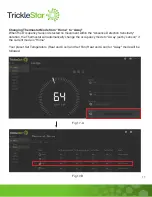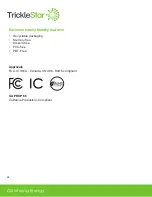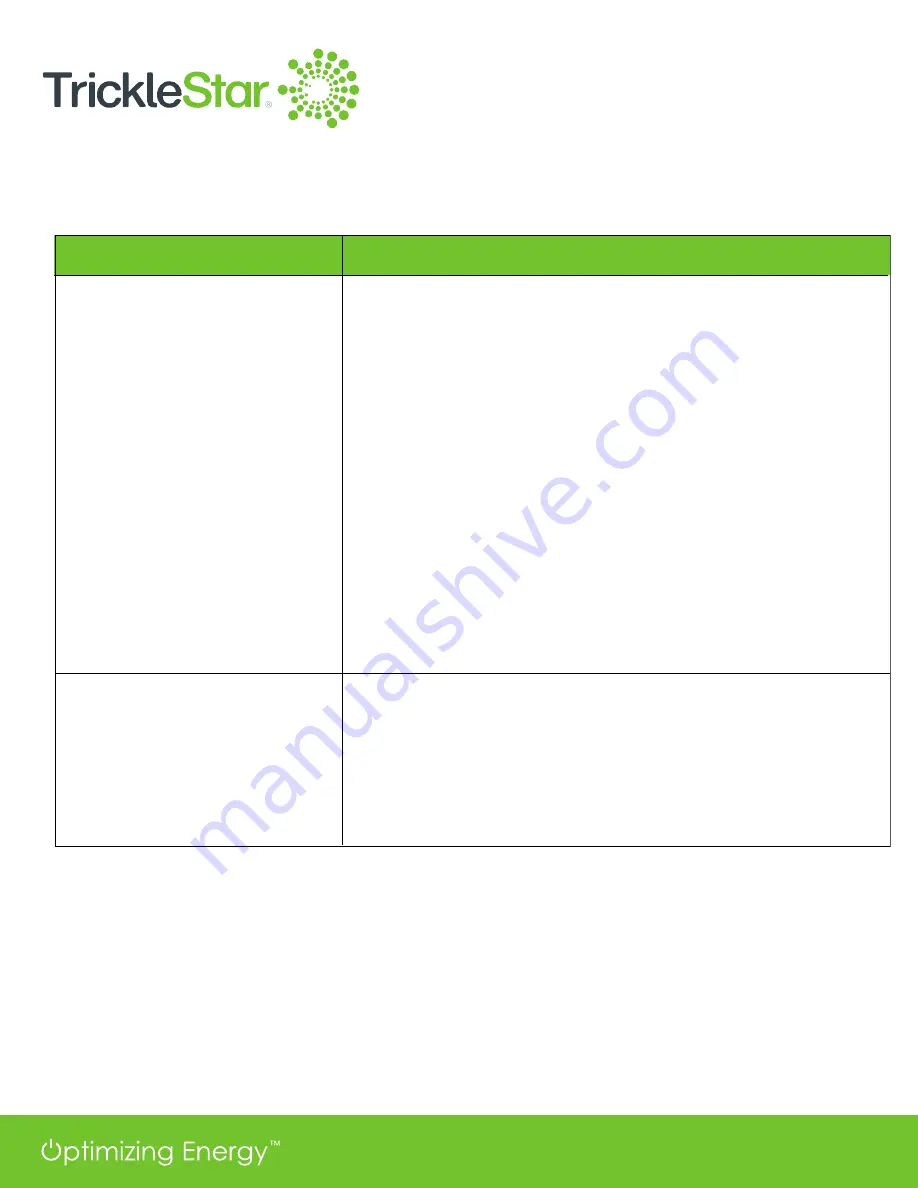
26
Troubleshooting
Solution
• Check that the battery insulator “REMOVE BEFORE USE”
has been peeled off completely from the Sensor battery and
the Sensor LED is flashing continuously.
• If the Sensor LED does not flash, hold the Pairing Button for
3 seconds to initiate pairing to the Thermostat.
• Hold the Sensor closer to the Thermostat during the pairing
process.
• Ensure that only one Sensor is in Pairing mode at any one
time to minimize interference to the pairing process. The
pairing process completes when Sensor Status is shown as
“Connected”.
• Ensure the Sensor is not currently already paired to another
Thermostat. Unpair from existing Thermostat first before
pairing to a different Thermostat.
• Ensure that you did not accidentally paired the Sensor to a
different Bluetooth device.
Wait 1 – 2 minutes for the Sensor Data to be auto-updated or
you may click on the “Refresh Sensor Data” icon to update the
Sensor readings manually.
The Occupancy Sensor does
not pair with the TrickleStar
Wi-Fi Smart Thermostat
When you have added the
Occupancy Sensor but the
Status is shown as “Not
connected”, and the
Temperature and Occupancy
are shown as “-“
If the problem persists, you can refer to the Frequently Asked Questions (FAQ) section on our website,
or email or call our technical support:
Website: www.tricklestar.com
Email: customer.service@tricklestar.com
Toll Free: 1-888-700-1098
Symptom