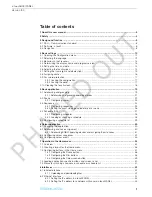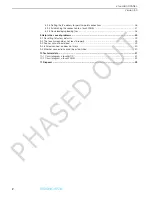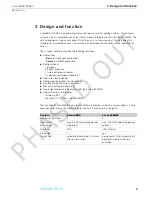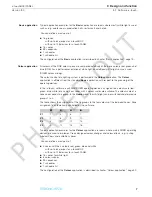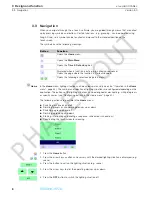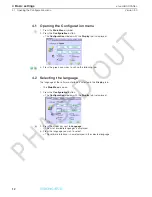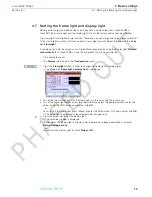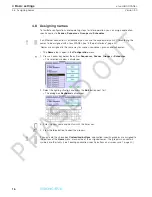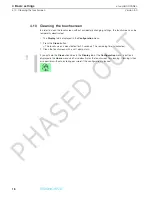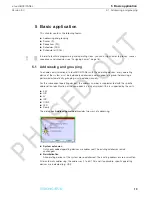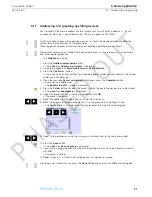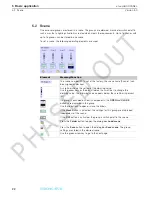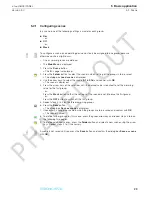3.3 Navigation
Version 3.0
8
3 Design and function
x-touchBOX/PANEL
3.3
Navigation
When you navigate through the ›x-touch‹ software, you are guided through menus that are called
up by pressing symbols and buttons. Certain functions - e.g. grouping - can be operated using
Drag & Drop, i.e. a symbol can be touched and moved to the intended position on the
touchscreen.
The symbols have the following meanings:
Home
In the
Home
menu, lighting situations can be called up manually (see also "Operation in the
Home
menu", page 34). The number and selection of lighting situations are configured depending on the
application. The buttons of the lighting situations can be designed as desired, e.g. with pictograms
or specific names (see "Configuring buttons in the Home menu", page 37).
The following actions are possible in the
Home
menu:
Switching a scene on and off
Dimming group/s or all operating devices up or down
Switching a group on and off
Dimming a group up and down
Starting, interrupting and ending a sequence, schedule or schedule list
Deactivating the touchscreen for cleaning
1. Press the
Home
button.
2. Press the arrow keys as often as necessary until the desired lighting situation is displayed (e.g.
scene).
3. Press the button to call up the lighting situation (e.g. scene).
4. Press the arrow keys to dim the operating devices up or down.
5. Press the
OFF
button to switch the lighting situation off.
Button
Function
Opens the
Home
menu.
Opens the
Main Menu
.
Opens the
Time & Date
dialog box.
Displayed when a function is active (e.g. called up sequence).
Opens the page where the function is started/stopped.
Opens the following or previous page in a menu.
PHASED
OUT